MetaTrader 4 Platform - MT4 Platform Softwares - MetaTrader 4 (MT4) - MetaTrader 4 Brokers
MetaTrader 4 Platform Analysis - MT4 Indicators
The following lessons explain how to use the MT4 software, each guide is supported by numerous screenshots so as to help traders to understand concepts described and make it easier to learn about this trading platform.
Introduction
File
- Opening a Demo Account Lesson Tutorial
- Open a Chart
- Opening Off-line Chart
- Opening Deleted Chart
- Saving a Profile
- Log In to an Trade Account
- Printing Charts
View
- Changing Language
- Tool-Bars
- Connection Bars
- Charts Bar
- Market Watch Window
- Data Window Panel
- Navigator Panel
- MetaTrader 4 Terminal Window
- Gold Strategy Tester
Insert
- Indicators Insert Menu
- Insert Line Studies
- Adding Channels
- Gann Lines Indicator
- Placing Fib Lines
- Insert Shapes
- Adding Arrows
- Insert Andrews Pitchfork, Cycle Lines, Text Label
Charts
- Indicators List
- Objects List
- Bar Chart
- Line Chart
- Candles
- Time Frames - Periodicity
- Saving Template
- Grid, Volumes, Auto Scroll and Shift
- Zoom in, Zoom Out and Step by Step
- Setting Properties
Tools
- Set New Order
- History Center on the Tools Menu
- Options Settings
- Meta Editor Custom Indicators
- MetaEditor EA EAs
Window Menu
Help Menu
Tool-Bars
Advanced Guides
How to Place Indicators
- Accelerator Oscillator
- Accumulation Distribution
- Alligator
- ADX
- Average True Range Indicator
- Awesome Technical Indicator
- Bears Power
- Bollinger Band Indicator
- Bulls Power
- Commodity Channel Index
- Demarker
- Force Index
- Fractals Indicator
- Gator Oscillator
- Heikin Ashi
- Ichimoku Indicator
- MACD
- Market Facilitation Index
- Momentum
- Money Flow Index
- Moving Average Envelopes Indicator
- MA Indicator
- MA Oscillator
- On Balance Volume Technical Indicator
- Parabolic SAR Trading Indicator
- Relative Strength Index Indicator
- Relative Vigor Index
- Standard Deviation
- Stochastic Oscillator
- Volumes Indicator
- William's Percentage Range
- Zigzag
Most popular search is how to save a workspace in MT4, or how to save a system/template. Before and Prior to starting the guide, image below illustrates and shows how to save a template or a system and also how to save a workspace. Same buttons are also used to load the trading template on another chart. (click on these buttons to get options in your MT4 software)
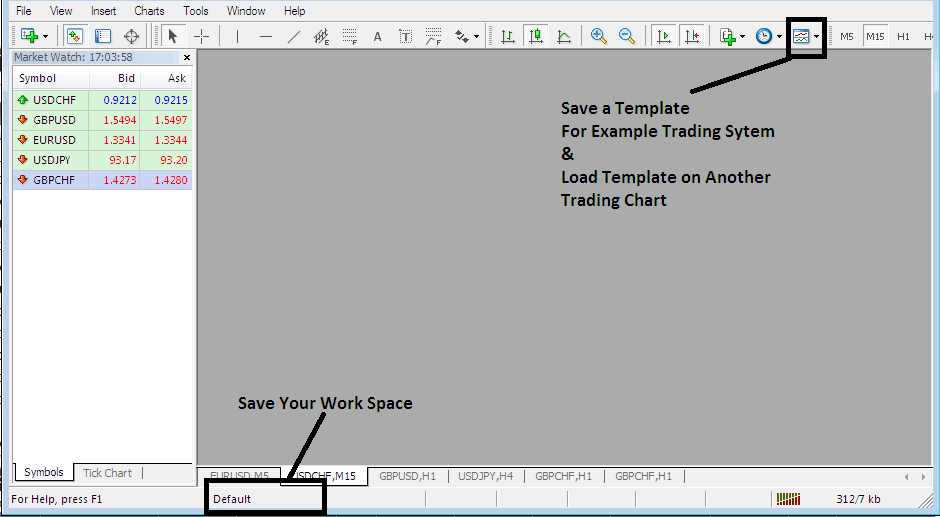
How to Save Work Space, How to Save Template
The MetaTrader 4 is part of the online market. The MetaTrader 4 software is installed on a client's computer.
The image below illustrates the user work-space of MetaTrader 4.
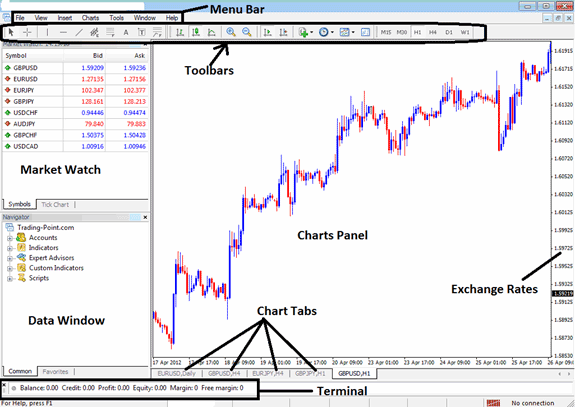
MT4 software Work-Space
According to platforms reviews, MetaTrader 4 is the most widely used platform. This is because it is easy to learn and can do the following tasks.
The MetaTrader 4 platform is installed on a trader's computer and it's intended to accomplish the following:
- Plot graphical Data about exchange rates in the format of a grid/chart
- Get streaming exchange quotes from the Gold brokers
- Perform trade operations: buying and selling of currencies
- Show the open trade positions and orders within the trading platform work-space
- Perform analysis
- Testing of strategies on practice practice trade accounts
- Coding of custom technical indicators and EAs for purpose of automated gold trading.
- Provide statements of transaction history & a summary of the profits and losses.
The MT4 online trading platform which is also known as Meta Trader 4, is designed to provide technical trading tools that can be used by Gold traders to make buy/sell decisions. This gold platform provides online quotes & streaming data about price movement drawn in the format of price charts. This info is delivered direct to the MT4 interface. This info that's delivered in the form of real time quotes is then interpreted using technical tools which are provided within this online platform.
This is a free Gold software which is provided by brokers. You can download the trading software from brokers websites, once you download it, you should then setup & install the platform on a Desktop computer which has an inter net connection & then connect to your broker & begin receiving real time quotes.
The MT4 has different window & chart panels, each built to provide a different type of market info, starting with the exchange rate quotes used to plot gold graphs to the market info window, toolbars for attaching indicators and the main menu bar used to navigate the trading software.
Get More Guides & Tutorials:


