Introduction to MT4 Interface
The following screenshot below indicates the main MT4 software inter-face. As a beginner trader trying to learn how to execute gold orders in the online xauusd market, the main tool for trading the market is the MetaTrader 4 platform software platform. This MT4 software is the trading platform that you'll connect to your xauusd broker with & execute trade transactions and monitor your xauusd/gold account balance from the MT4.
The Gold MT4 software is provided without cost through different broker websites, and this MT4 software looks like the example shown below:
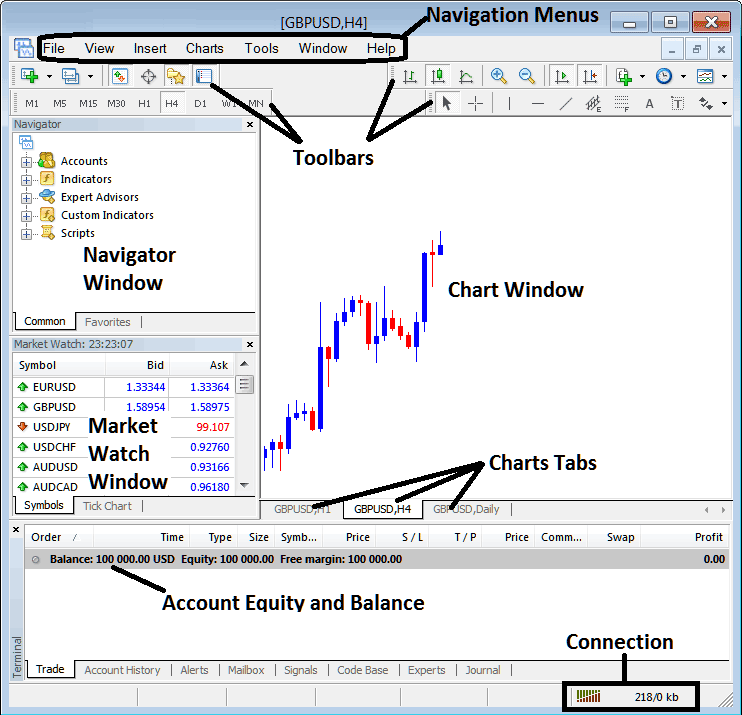
Main Areas of this MT4 software as is shown above are:
- MT4 Navigation Menus
- Tool-Bars
- MT4 Chart Panel
- MT4 Navigator Panel Window
- MT4 MarketWatch WindowPanel
- MT4 Terminal
- MT4 Connection Bars
For this MT4 route we will take a look at a brief intro for each of the research xauusd Meta trader four:
1. Navigation Menus
The MetaTrader 4 navigation menus are:
- File Menu
- View Tab
- Insert Menu
- Charts Menu
- Tools Menu
- Window Tab
- Help Menu
These are the key MetaTrader 4 navigation menus for moving around MT4. As a new gold trader, start by clicking these menus. Get to know the MT4 button options. They sit as submenus under these main menus.
These MT4 menus will be talked about in detail in the next MetaTrader 4 lessons about how to use the menus.
2. Tool Bars
The toolbars within MetaTrader 4 are instrumental for manipulating MT4 charts, enabling actions such as adding MT4 indicators, inserting MT4 line studies, modifying MetaTrader 4 chart timeframes, and loading saved MT4 templates from a list.
There are other MT4 tutorials that walk you through every button on the MetaTrader 4 toolbar. They'll show you how to add, customize, and use these toolbars.
3. Chart Panel
This MetaTrader 4 chart window is the main area where MT4 charts are shown & one can analyze & interpret the trend direction of a MT4 chart whether up/down, place MT4 chart technical indicators for analysis & even place and open trade orders from these MT4 charts.
4. Navigator
The MT4 Navigator feature will house details concerning both practice demo and live MT4 accounts: this MT4 window pane will also feature a directory of all MT4 indicators, in addition to MT4 Gold Expert Advisors (EAs) and scripts.
Pick your MT4 account by opening the Accounts list. Select an indicator from the MT4 indicators menu. Choose a gold EA from the Expert Advisors section.
5. Market Watch
The MT4 Market Watch panel shows the current prices for MT4 xauusd. It can show many prices from your MT4 broker or only the ones a gold trader chooses. To use less internet, right-click in the MetaTrader 4 market watch window and pick 'Hide All' to hide the MetaTrader 4 symbols that you are not trading on this MT4 software and save internet usage.
6. Terminal
This is the MT4 area that is like the bank account for your MT4 trades, in this MT4 area you as a Gold trader can see your account balance, profit & losses, equity, margin used & also get a copy of all your MetaTrader 4 trade history.
This MT4 panel window will also list all open trade positions and calculate all the profit and loss on real time as the charts move upward/downward.
7. Connection Bar
MT4 connection bars - When the bars are red, there is no connection: green bars indicate a connection to the servers, and MetaTrader 4 orders can be placed. These MT4 connection bars should always be green when a trader is logged into their MT4 demo xauusd account or MT4 real account.
These MT4 software main sections form the MT4 platform interface & will be the main levels to be discussed in detail in the next learn MT4 guides. For now it's best to download MT4 software and accustom yourself with MT4 software inter-face.
Why Platform is Required for Placing XAU USD Transactions with Brokers
Xauusd platform is software which's used to access the market & analyze these trading price movements using xauusd charts and xauusd technical analysis tools. There are various explanations why a trader requires to use a good xauusd gold platform. A good xauusd gold platform can determine if a as a trader you earn a profit or not.
So why does one need a good software:
To connect to the Broker Server:
To place an order to trade gold, a person needs to use a xauusd platform: this platform will connect to the servers of their xauusd/gold broker, allowing them to start and end xauusd gold trades. A good xauusd/gold platform program will easily connect to the broker's servers and let gold traders make trades at any time from their computers.
To analyze xauusd/gold charts using technical analysis tools
To start a buy/sell xauusd order a trader needs to first understand which way a xauusd tool is going using xauusd charts. That's why all good xauusd platforms give xauusd tools like price charts, technical indicators, and different time options to analyze price changes using the time options they want.
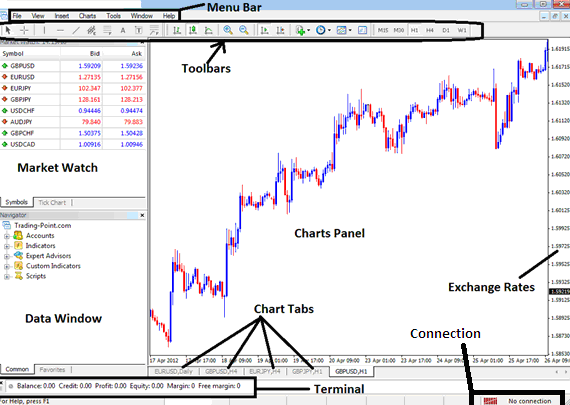
From the above xauusd/gold software platform work-space, the summary of all info required by a trader is provided on this MT4 platform interface
- Connection - connection to the broker servers
- Charts - price graphs which show gold prices
- Toolbars - toolbars to add tools & technical analysis indicators on charts
- Market-Watch - for showing available instruments on the MT4
- Data panel window - provides MT4 account data & other technical indicator data
- Exchange rates - shows current market price on a gold chart
- Menu bar - Shows all menu items in MT4 Software Platform
Get More Tutorials:
- How Do You Set EURO STOXX in MT5 EURO STOXX Phone App?
- How Do You Set US 500 in MetaTrader 5 US 500 Phone Trading App?
- How Do You Find MT4 EURO STOXX 50 Indices Chart?
- Customizing FX Line Studies Tool-bar Menu on the MT4
- TRIX Automated Robot Automated Expert Advisor(EA)
- Trade FX Course Tutorials List of Technical Analysis Tutorial Guides
- NKY225 Index Market Index Strategy
- What's McClellan Oscillator Indicator?
- How Do You Set FTSE MIB40 in MetaTrader 4 Android App?
- Advantages of Stock Index over Forex Market

