Getting Started with MT4 Software - Learn MT4 Platform Software - How to Guide for MT4
The learn MetaTrader 4 platform tutorials provided below explain how to use the MetaTrader 4 software, each course is accompanied by numerous screenshots and examples to help explain to beginner traders and help them to understand the concepts explained & make it easier for them to learn how to use this online trading software.
The MT4 has different windows & chart panels, each designed & built to deliver a different type of market data, starting with the streaming price quotes used to draw and plot the currency graphs/charts - to the market data window, to toolbars used for attaching indicators & the main menu bar used to navigate the MT4 trading platform.
Intro
File
- Opening a Practice Demo Account Procedure
- Open a Chart
- Opening Offline Chart
- How to Open a Deleted Chart
- Saving a Profile
- Log In to an Trading Account
- Printing Charts on MetaTrader 4 Software
View
- Change Language
- Tool-Bars
- Connectivity Bars
- Charts Bar
- Market Watch Window
- Data Panel
- Navigator Window
- MT4 Terminal Window Panel
- FX Simulator Strategy Tester
Insert
- Indicators Insert Menu
- Insert Line Studies
- Placing and Adding Channels
- Gann Lines Trading Indicator
- Placing Fib Lines
- Insert Shapes
- Placing and Adding Arrows
- Insert Andrews Pitch Fork, Cycle Lines, Text Label
Charts
- Indicators Listing
- Objects List
- Bar Chart
- Line Chart
- Candles
- Timeframes - Periodicity
- Saving a Template
- Grid, Volumes, Auto Scroll & Shift
- Zoom in, Zoom Out and Step by Step
- Setting Chart Properties
Tools
- Open New Trade Order
- History Center on the Tools Menu
- Options Settings
- Meta Editor Custom Indicators
- Meta Editor Expert-Advisors
Window Menu
Help Menu
Tool-Bars
Advanced Tutorials
- MQL5 Signals - Copy Top MetaTrader 4 Traders
- Benefits MQL5 Signals
- Signal Seller Advantages
- MQL5 Automated Expert Advisors(EAs)
How Do I Add and Place Indicators on Charts in MT4
- Accelerator Oscillator Technical Indicator
- AD Indicator
- Alligator Indicator
- ADX
- ATR Trading Indicator
- Awesome Oscillator Indicator
- Bears Power Technical Indicator
- Bollinger Bands Indicator
- Bulls Power Indicator
- Commodity Channel Index(CCI)
- Demarker Indicator
- Force Index Indicator
- Fractals Trading Indicator
- Gator Oscillator Technical Indicator
- Heikin Ashi
- Ichimoku Indicator
- MACD
- Market Facilitation Index Trade Indicator
- Momentum Indicator
- Money Flow Index Technical Indicator
- MA Envelopes Indicator
- Moving Average Indicator
- MA Oscillator
- OBV
- Parabolic SAR
- RSI
- RVI Indicator
- Standard Deviation
- Stochastic Trading Indicator
- Volumes Trading Indicator
- Williams % Range
- Zigzag Technical Indicator
Most popular search is how to save a work-space in MT4, or how to save a trading system/template. Prior to beginning the lesson, screen shot below portrays how to save a template or a system & also how to save a work-space. The button keys are also used to load the trading chart template onto another different chart. (click the buttons to get options on your MT4 platform/software)
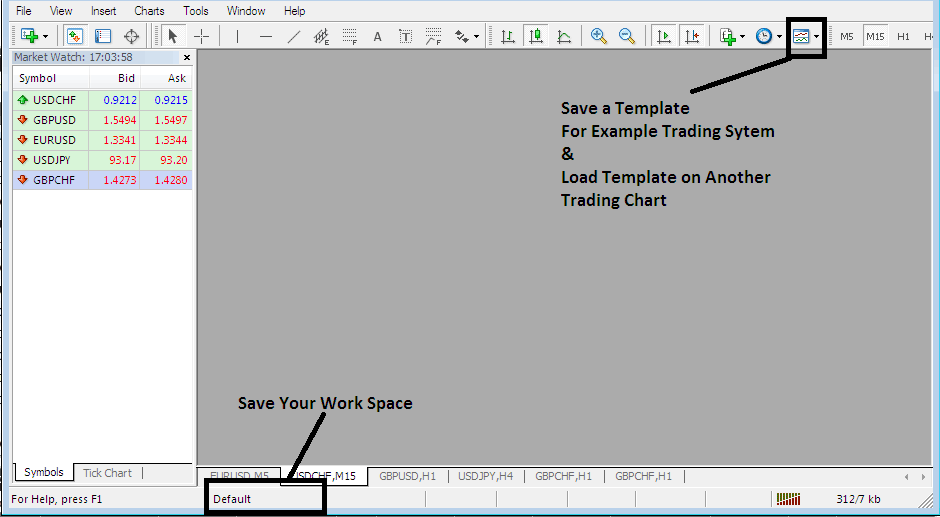
How to Save Workspace, How Do You Save a Template? - MT4 Software Tutorials
The image below shows the user interface of the MT4 platform.
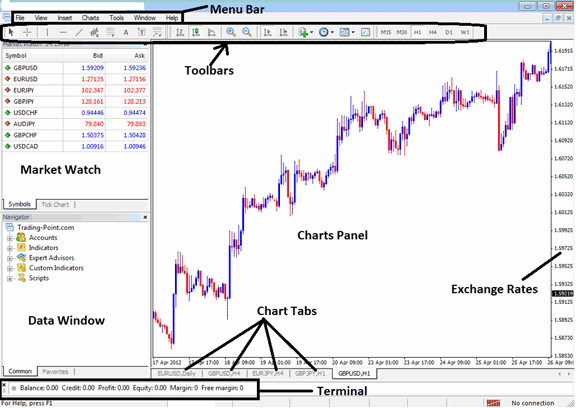
MT4 Trading Platform Workspace
The MT4 is widely used because it's easy to learn and it can do the following tasks:
- Plot graphical Info(charts) about the exchange rates in the format of a grid/trading chart
- Receive and Get streaming price quotes from the brokers
- Perform trade operations: buying & selling of currencies
- Show the open trade positions and orders within the trading platform work-space
- Perform technical analysis
- Testing of strategies on practice demo trading accounts
- Programming of custom indicators & EAs for the purpose of automated trading.
- Provide statements of transactions history & a summary of profits/losses.
MetaTrade 4 platform is also known as MT4 and it is a trading platform that is designed to provide trader with the trading tools required to analyze forex currency price movements. The MT4 does this by providing traders with forex trading charts - and on these trading charts traders can add forex technical indicator tools which they can use to determine the trend direction of the forex prices.
In addition to forex currencies MT4 is also used to trade Gold and Silver, Stock Indices, CFDs as well as online Stocks CFDs and Cryptos.
MT4 software provides real time streaming data about forex price movement of a currency pair and this forex price movement is drawn and plotted on a grid - this forms the forex trading chart. Traders can then use these trading charts to analyze forex price market movements. A trader will add forex trading tools such as forex technical indicators on the trading chart so as to determine if the market prices are moving in an upward or a downward direction.
Traders will then use these market analysis to make by or sell trading decisions. The prices of a forex pair will be delivered directly to the MT4 Software. This info which is delivered direct to the MetaTrader 4 software interface through your broker is used to draw these price charts. This info that's delivered in the format of real-time streaming quotes is then analyzed by the online traders using technical analysis tools that are provided within this MT4 trading software.
MT4 is a free online trading platform software that's provided for by online forex brokers. you can download the trading software from brokers websites, once you download the trading platform, you should then install and set it up on a Desktop computer or a Laptop computer which has an internet connection & then connect to your trading broker & begin receiving real time price quotes.
MT4 Platform is also available in Mobile App Versions - Mainly Android, iPhone and iPad MT4 Apps.
Check Out Extra Lessons and Subjects:
- Bulls Power MetaTrader 5 Technical Analysis in Forex Trading
- NETH 25 Technical Indicator MetaTrader 4 Indicators
- Guide to Trade UK 100 Index
- Forex Parabolic Stop and Reverse Automated Expert Advisor(EA) Setup
- Fundamental Economic Data Reports in XAU USD
- Forex Account Deposit Bonus Including Lot Rebates and Forex Cash Back
- Index Trading Systems for Indices Trading Beginners
- Pips Movement Meaning for Standard Forex Account with Examples
- Linear Regression Trading Analysis in Forex Trading
- Gann Swing MetaTrader 4 Indicator in Forex Trading

