Place Volumes Indicator in Forex Chart in the MT4 Software
This Tutorial Course will describe how to add the Volumes Indicator on a Chart in the MT4 Platform. For trading analysis: Technical analysis of Volumes.
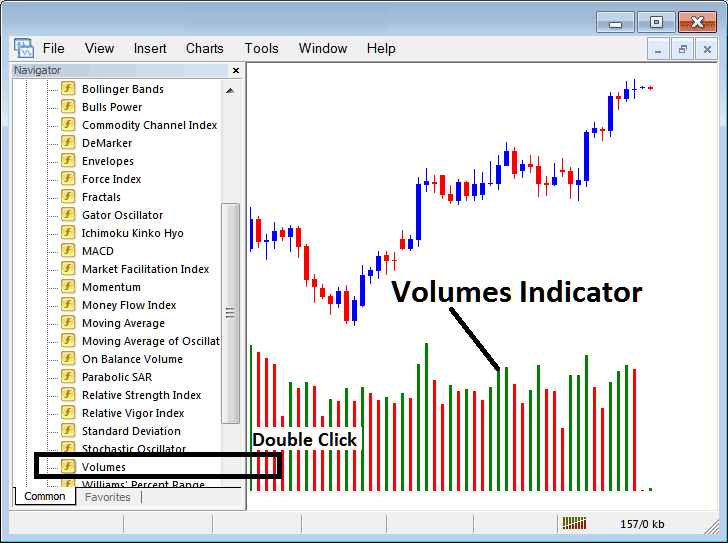
How to Add Forex Indicators in MT4 Charts
Step 1: Open Navigator Panel/Window on FX Platform
Open the Navigator panel such as shown and illustrated below: Navigate to "View" menu (press on it), then choose the "Navigator" window (click), or From Standard Tool Bar click "Navigator" button or press key board short cut keys "Ctrl+N"
On the Navigator panel, choose and select "Indicators", select and choose Technical Indicators (Double-Press)

Step 2: Open the indicators menu in the Navigator
Expand the menu by pressing the unfold button/tool object + or double-click "indicators" menu, and after which this particular given button will then now be shown as (-) & will now be put to display as a list just as is shown below.

From the Above window you then can place any indicator which you as a trader want on the trading chart.
Placing and Adding Volumes Indicator on a Chart
Step 1: Select the Volumes button on the MetaTrader 4 list of indicators such as illustrated and shown below:
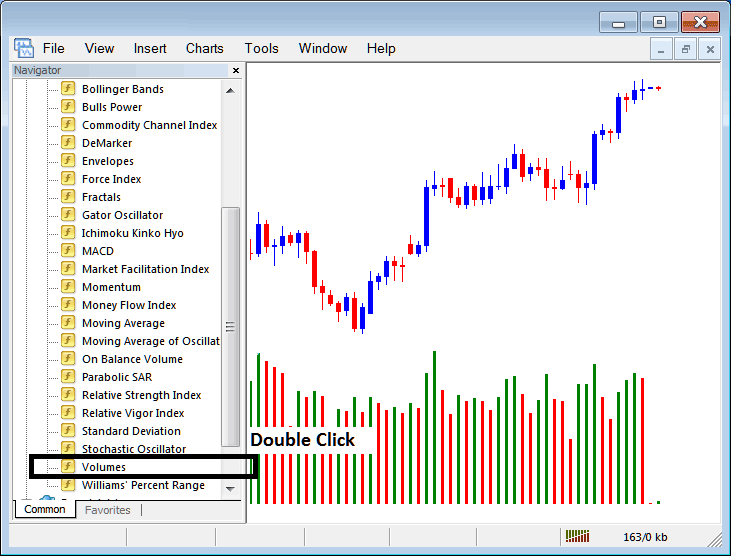
Step 2: Doubleclick Volumes Button, & press ok to insert the indicator on chart just as shown and illustrated and shown below:
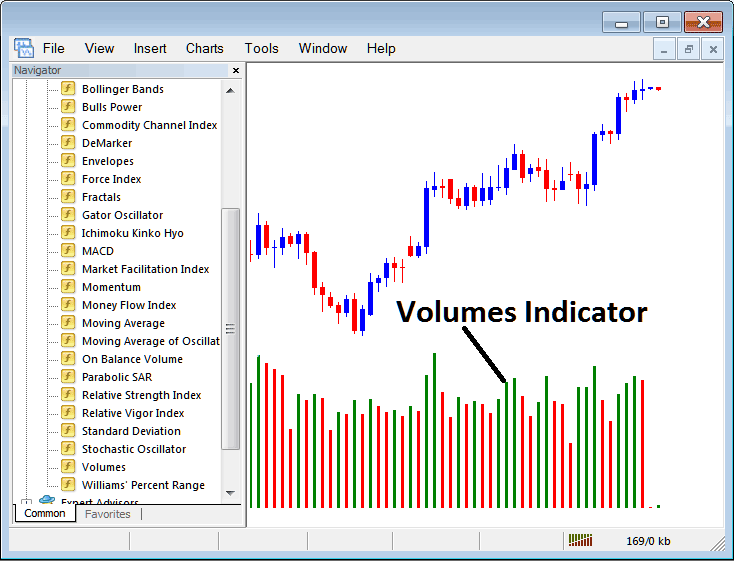
Edit Indicator Setting
To Change Settings, right click in Volumes Indicator, select & choose properties and then edit settings using pop-up menu that pops & click ok button after you've changed settings.
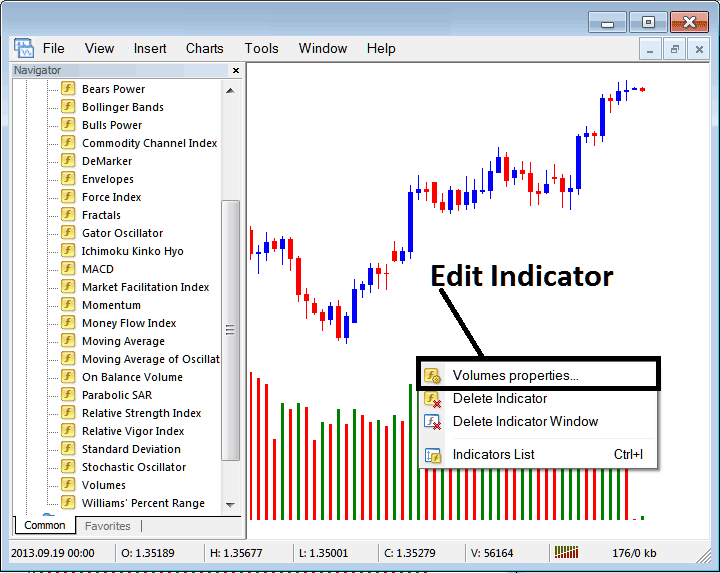
A dialogue box with the subsequent message appears: and indicator settings can be changed and edited using this popup.
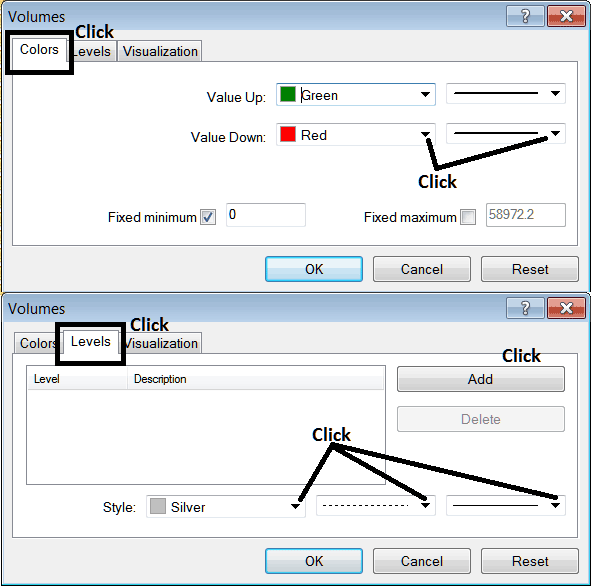
More Tutorials and Topics:
- Guide to Trade NIKKEI 225 Stock Index
- How to Practice with MT4 Practice Forex Account
- How to Add Hang Seng 50 in MT5 PC
- Index Trading Strategy for Trading HK 50 in Forex
- How Can I Use MetaTrader 4 McClellan Histogram Indicator?
- How Can I Use MetaTrader 5 Chandes QStick Trading Indicator?
- How to Calculate Leverage & Margin in XAU USD
- Gold Contracts Leverage Margin & Spread
- How Can I Open Gold Chart on MT4 Software Platform?

