How to Set MetaTrader 5 Chande Q-Stick on MetaTrader 5 Charts
Step 1: Open MT5 Software Platform Navigator Window
Open MT5 Navigator window as presented on the MT5 illustration put on display below: Go to 'View' menu (click), then select the 'Navigator' panel window (click), or From Standard Toolbar click the 'Navigator' button or press key board MetaTrader 5 shortcut keys 'Ctrl+N'
On MT5 Navigator window, choose and select "Indicators", by Double Clicking
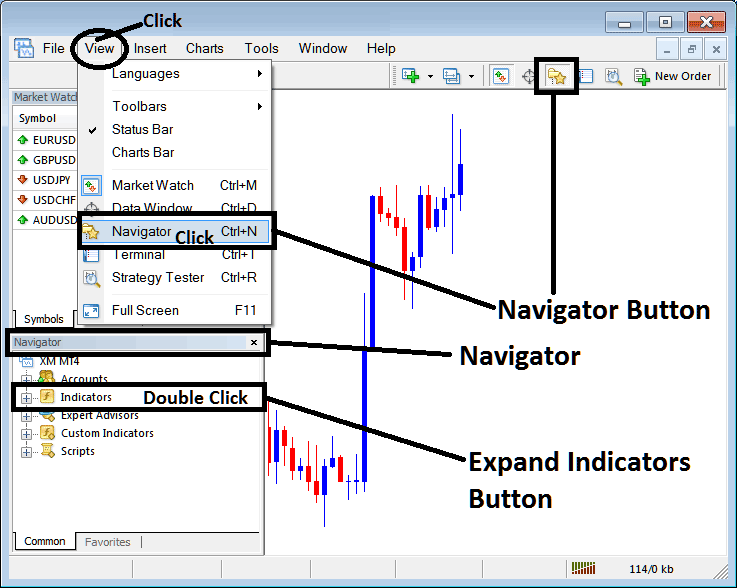
How Do You Use MetaTrader 5 Chande Q-Stick in the MT5?
How to Add Chande Q-Stick MT5 Indicator
Expand this menu by pressing the open(+) button ' + ' or doubleclick the 'indicators' menu, after that this specified button will be displayed as (-) & will now display MT5 indicators list as presented on the MT5 illustration below - select and choose the Chande Q-Stick from this list of MT5 indicators so that as you as a trader can add the Chande Q-Stick MT5 indicator in the MT5 chart.
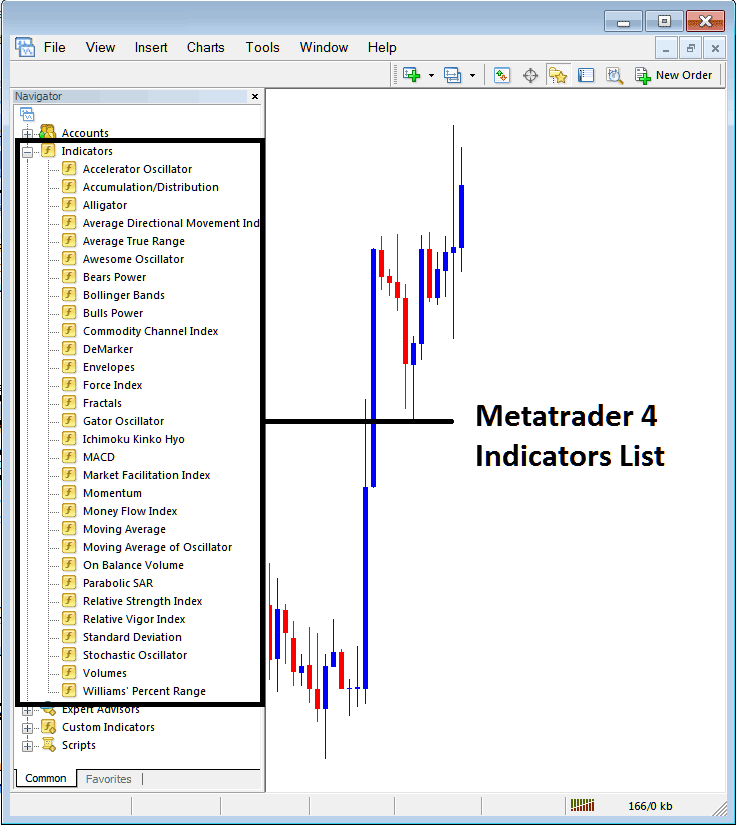
How Do You Use MetaTrader 5 Chandes Q Stick in the MT5?
How to Add Forex Custom Chande Q-Stick on MT5 Platform Software
If the MT5 indicator that you want to add in the MetaTrader 5 charts is a custom MT5 indicator - for example if the Chande Q-Stick that you want to add is a custom MetaTrader 5 indicator you will need to first add this custom Chande Q-Stick MT5 indicator in the MetaTrader 5 software & then compile custom Chande Q-Stick so that as the newly added Chande Q-Stick MT5 custom indicator pops up on the list of custom trading indicators on the MetaTrader 5 software.
To learn how to add Chande Q-Stick indicators on MT5 software - how do you place Chande Q-Stick window to MT5 software? - how do you place Chande Q-Stick custom indicator on MetaTrader 5 software? - How to add custom Chande Q-Stick custom indicator on the MT5 Software.
How Do You Use Chande Q-Stick MT5 Indicator?
Chandes Q Stick Analysis Buy & Sell Signals
Created and Developed by Tushar Chande
Chandes Q-Stick indicator is used to identify trends.
Chandes Q Stick is a moving average of the difference between the opening price and the closing price.
Chandes Q Stick is an oscillator trading - Chandes Q Stick oscillates above and below zero center line mark which is the mid point.

How to Set MetaTrader 5 Chande Q-Stick on MetaTrader 5 Charts
How to Generate Buy and Sell Signals
FX Buy Trading Signal
A buy signal is generated/derived when the Chande QStick trading indicator oscillator technical indicator moves above zero center-line mark. As long as the Chandes Q Stick stays above the zero line forex price will remain in an upwards forex trend - and the forex trend will be interpreted as bullish.
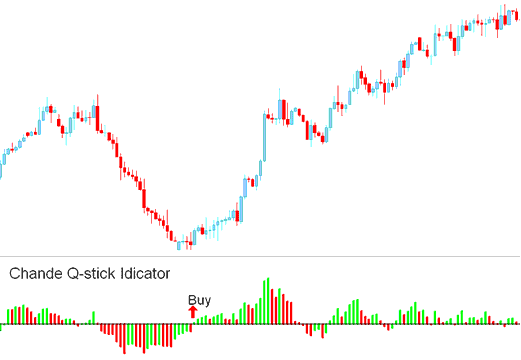
Buy Trading Signal Chandes QStick Indicator
Forex Sell Signal
A sell trade signal is generated/derived when the oscillator technical indicator moves below the zero center-line mark. As long as the Chandes QStick indicator stays below the zero line fx price will remain in a downwards trend - & the forex trend will be interpreted as bearish
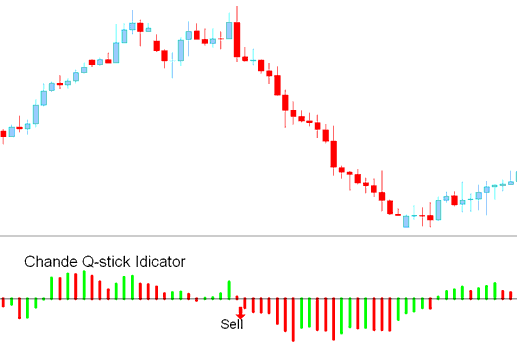
Sell Signal Chande QStick Indicator
How Do You Use MT5 Chandes Q Stick on the MT5 Platform?
Learn More Courses & Topics:
- Which is the Best XAU/USD Leverage for Beginner Traders?
- What is EURSEK Spreads?
- How to Calculate Leverage in Trading 1 400 and 1 100
- What are Alligator Buy and Sell Signals?
- What's USDCHF Bid Ask Spreads?
- Indicator MetaTrader 4 Hull Moving Average Indicator
- How to Calculate Leverage and Margin
- What is Margin Requirement for 1 Lot of SX5E Index?
- Gold MT5 Trade
- Examples of How to Set Up Trades and How to Open How to Set a Trade XAU/USD in MT4 Platform Software


