Place Bulls Power in Forex Chart on MT4 Platform
This Course Tutorial will describe how to place and add the Bulls Power on Chart on the MT4 Platform. For Analysis: Analysis of Bulls Power.
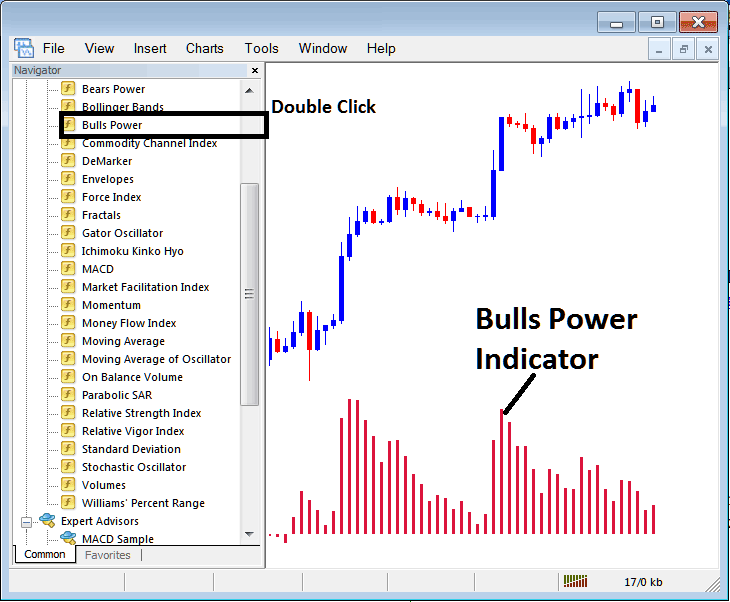
How to Add FX Indicators on MT4 Charts
Step 1: Open Navigator Panel/Window on FX Trade Platform
Open Navigator panel as is shown & illustrated below: Go to the "View" menu (click on it), then select and choose "Navigator" window (click), or From Standard Tool Bar click "Navigator" button or press key-board shortcut keys "Ctrl+N"
On Navigator panel, choose and select 'Indicators', (DoubleClick)

Step 2: Prolong the Technical Indicators Menu in the Navigator
Expand the technical indicator menu by pressing the unfold(+) button/tool marker (+) or doubleclick "indicators" menu, after that, this button will then now be shown as (-) & will now show as a listing such as illustrated and shown below.

From the Above window you can then place any indicator you as a trader want on the forex chart.
Placing and Adding Bulls Power on Chart
Step 1: Select the Bulls Power button on the MetaTrader 4 list of indicators such as shown below:
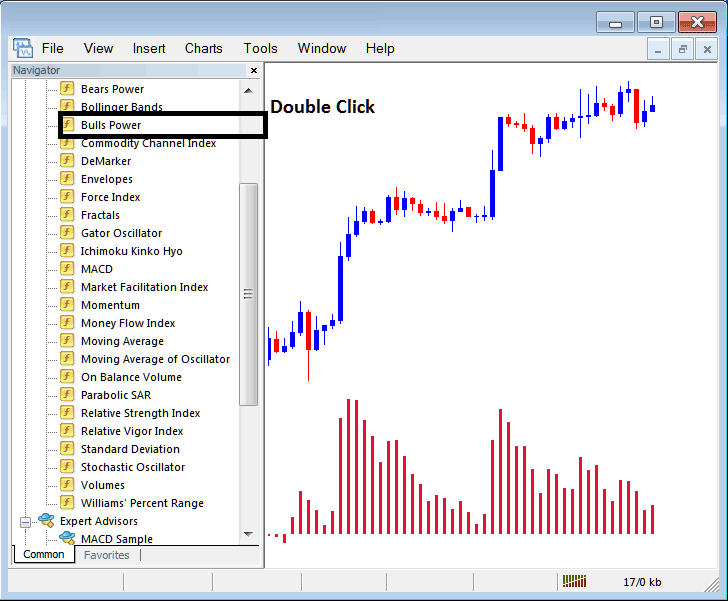
Step 2: Double click Bulls Power Button, & press ok to insert the trading indicator on forex chart such as shown and portrayed below:
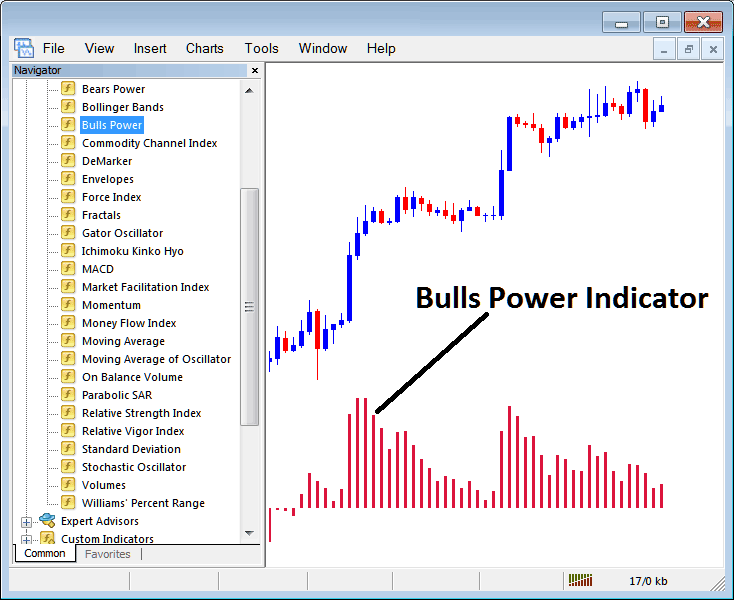
Edit Indicator Setting
To Change Settings, right click in Bulls Power Indicator, choose properties and then edit settings using pop-up menu that pops & press ok button after you've changed settings.
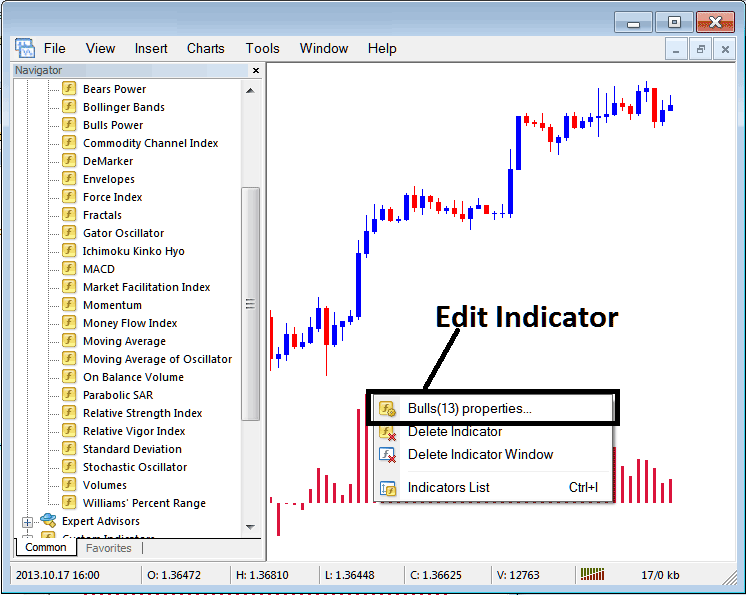
The following popup appears & the Technical Indicator properties can be changed & edited using this popup.
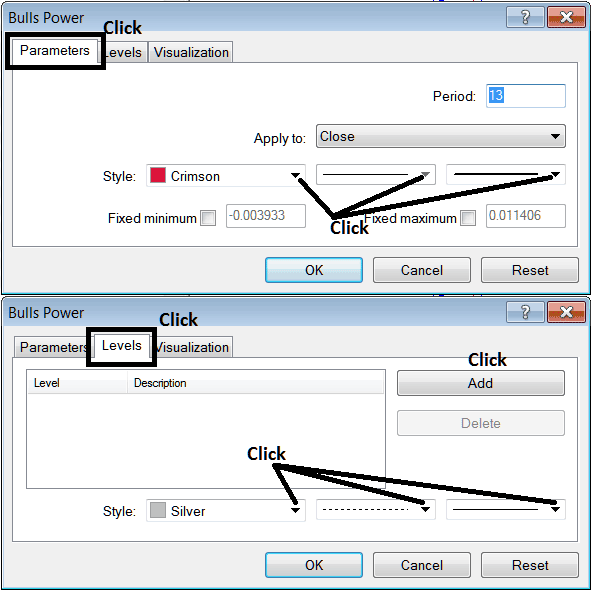
Take More Classes and Courses:
- Detailed FX Trading Lesson Guide
- MACD XAUUSD Method Technical Analysis Summary
- EURRUB System EURRUB Trade Strategy
- List of Strategies for SWI 20 & List of SWI 20 Methods
- How to Set Gator Oscillator Technical Indicator in MetaTrader 4 Chart
- Guide to Downloading Gold on MT4 Platform
- Why Host Your Expert Advisor(EA) XAU/USD Bots with Your Online Broker Provided VPS
- Bears Power MetaTrader 5 Technical Analysis in Forex Trading
- How to Calculate Forex Profit & Loss in a Mini Account Explained
- What's Margin Trade Forex Account?

