MetaTrader 4 Navigator Panel - MT4 Software Tutorial
The MT4 Navigator panel serves primarily for navigating the most frequently accessed sections of the MT4 software. These areas include:
- Accounts: Demo and Live Accounts
- Indicators
- Expert Advisors: A list of automated robots within this MT4 software
- Custom Indicators:
- Scripts: Scripts are used to execute some tasks in the MT4 Software
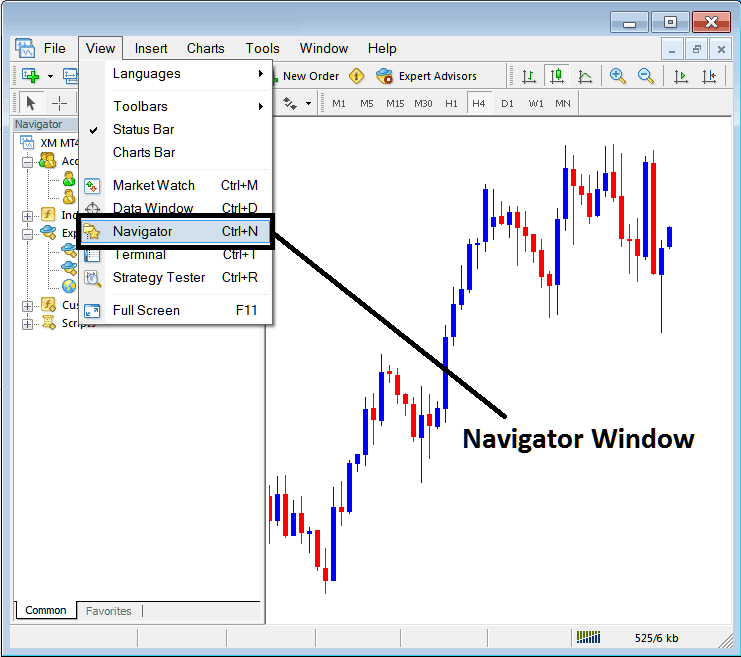
As a trader, click the Navigator Button. A navigator window will open in your MT4.
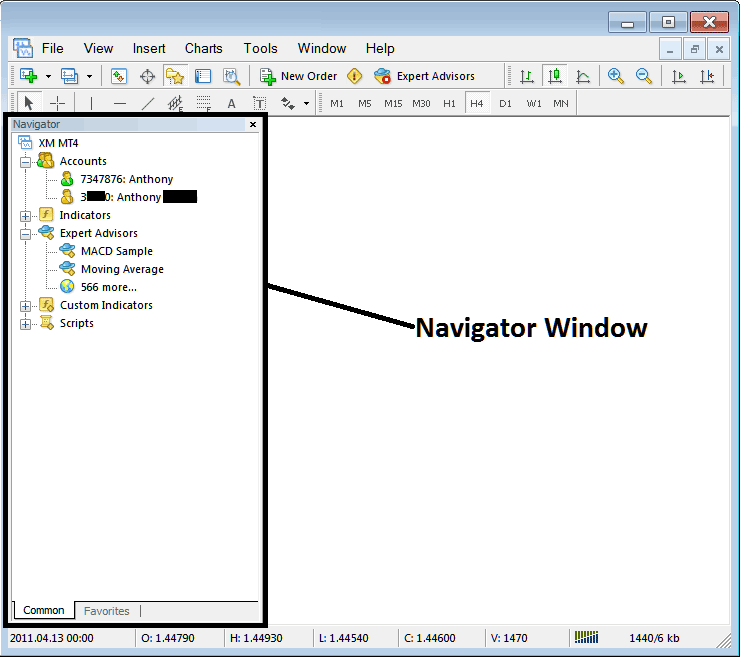
Accounts Menu - MT4 Navigator
The first menu option in the Navigator list is the Accounts tab. Expanding this tab by clicking the labeled "+" button will display your saved accounts. Login credentials are automatically saved under this tab whenever you sign in with a new account.
You can log in to a trading account by clicking on it twice. You can switch between accounts using this tab.
Check out the example below: you'll see two accounts listed - one is a demo account with a green cartoon icon, the other is a real trading account marked with a xauusd cartoon. From this accounts tab, you can switch between them just by double-clicking.
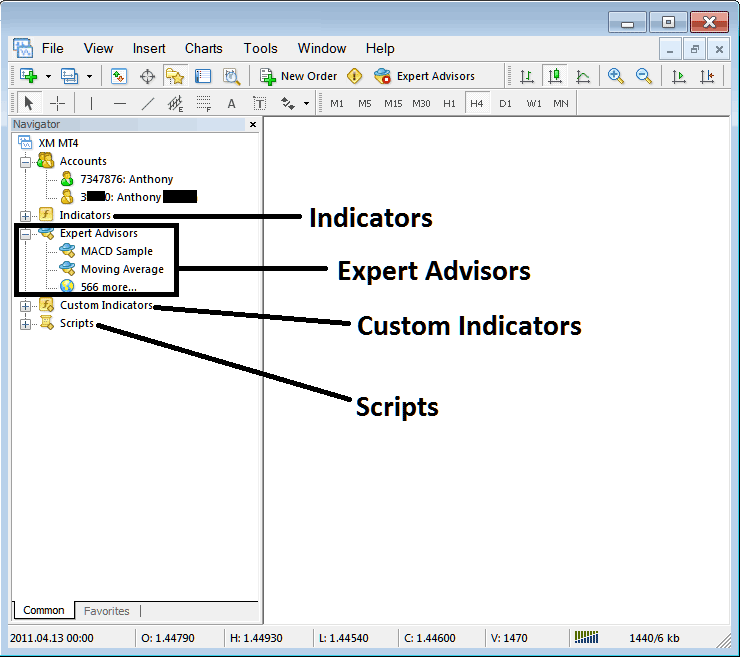
Overview of Navigational Menu Items in MT4: Indicators, Expert Advisors, Custom Trading Indicators, and Scripts
- Indicators
- Expert Advisors: A listing of automated bots within this MT4 platform/software
- Custom Indicators:
- Scripts: Scripts are used to execute some tasks on the MT4
The above are illustrated below on the screen-shot, to view and get more options under each of these, traders click the expand(+) button "+ button", this will show more options, to hide, just click the "- button" . For exemplification the 'Expert Advisors' option below has been expanded.
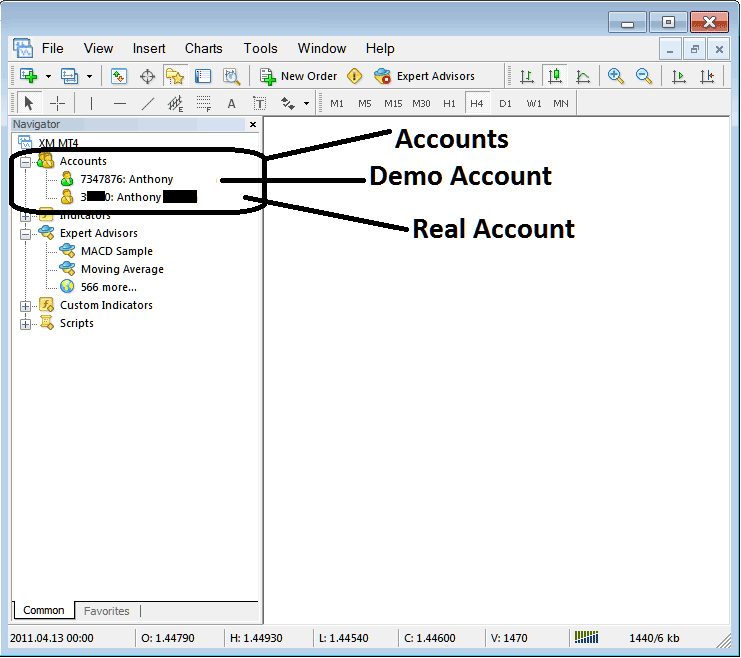
These tutorials get more detail later on. For now, this short overview suits new traders.
Indicators: Indicators are analysis tools used in trading & placed on chart, these tools are used to generate buy & sell signals.
Expert Advisors: These are automated trading agents, functioning as bots programmed via the MQL4 language, responsible for mechanically generating buy and sell signals to initiate and manage trade positions.
Custom Trading Technical Indicators: A custom indicator includes an indicator that you have modified or downloaded from the internet and then installed it in your MT4 platform, this technical indicator will be listed here as a 'custom indicator'
Scripts: This feature serves the purpose of executing a specific, designated operation. For instance, if you have opened five separate transactions and wish to simultaneously liquidate all of them, you can attach a 'script close' function to your current trading chart, thereby closing every open trade instantly. (Note: Certain platform configurations must be adjusted within MetaTrader to permit script execution for trading purposes: this setup instruction is reserved for a subsequent lesson.)
When trading, the Navigator will be one of your often used panel windows, and you may use a shortcut to access it. To show or hide it, hit the "Ctrl+N" key on your keyboard.
More Tutorials:
- Steps to Use MetaTrader 5 William % R Indicator
- How is S & P 500 Index Traded on the MT4 & MetaTrader 5 Software Platform?
- How Much Money Do You Need for 1 Lot/Contract of US500 Index?
- How to Implement MT5 Aroon Oscillator Analysis in MT5 Software
- Simple Instructions for Pivot Points Indicator
- Trading Indicator Based on Linear Regression Acceleration
- How do you register for a real trading account?
- Minor FX Currency Pairs in Shown

