Chart Time Frames - Periodicity on Forex Charts Menu in the MetaTrader 4 Software
MetaTrader 4 Chart Time Frames: Periodicity on Charts in MetaTrader 4 Platform
Periodicity is often known as Chart Time-frames by many traders. On the MT4 software.
The button below is used to choose the periodicity or chart time frame to trade with. This button can be accessed on the MetaTrader 4 software as pictured below.
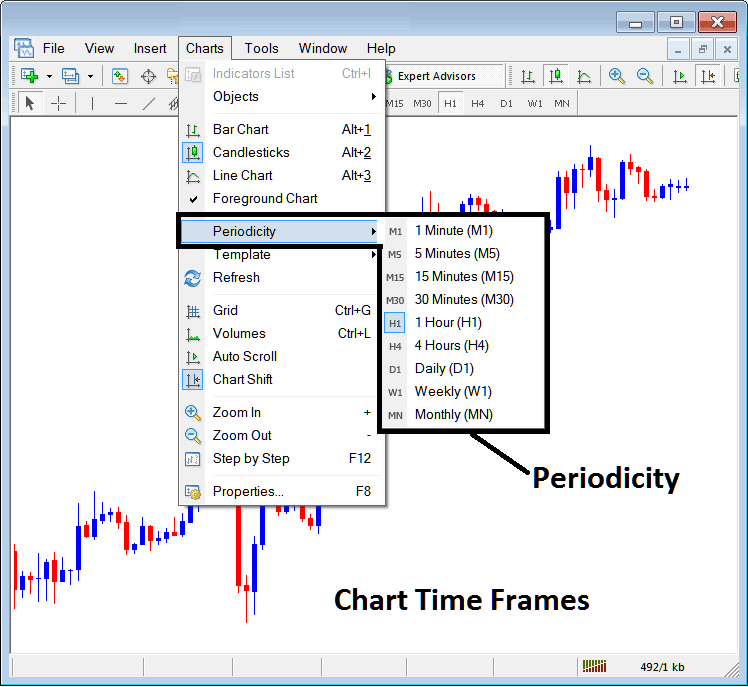
MetaTrader 4 Chart Time Frames - MT4 Chart Time Frame Charts
In the MT4 platform software these chart time frames are:
- 1 Minute Chart Time-frame - M1
- 5 Minutes Time Frame - M5
- 15 Minutes Time-frame - M15
- 30 Minute Chart Time-frame - M30
- 1H Chart Time-frame - H1
- 4 Hour Chart Time-frame - H4
- Daily Chart Time-frame - D1
- Weekly Chart Time-frame - W1
- Monthly Chart Time Frame - MN
How to Know Which Chart Time-frame You are Using
A common question especially if you're new to trading would be how to identify which chart time frame you are using on your MetaTrader 4:
There are various techniques of knowing which MT4 chart time frame you're using as Shown below:
Use above Menu as Illustrated above
In the above forex example once you choose the periodicity button under the charts menu, then the listing of MetaTrader 4 chart time frames is shown & the chart time frame that is currently chosen, the one that you're using will be highlighted with a different colour, on our above exemplification this is the 1 Hour(1H) chart time frame, whose Icon on the left is highlighted in light blue.
How to Use MetaTrader 4 Periodicity Toolbar - How to Change MT4 Chart Time-Frame
This MT4 periodicity tool-bar is by default located at the top of the MT4 platform software & has all the chart time frames labeled and marked just as shown below. The chart time frame that a trader is using will be highlighted differently from the other chart time frames, the selected chart time frame will be "indented" such as illustrated and shown below:
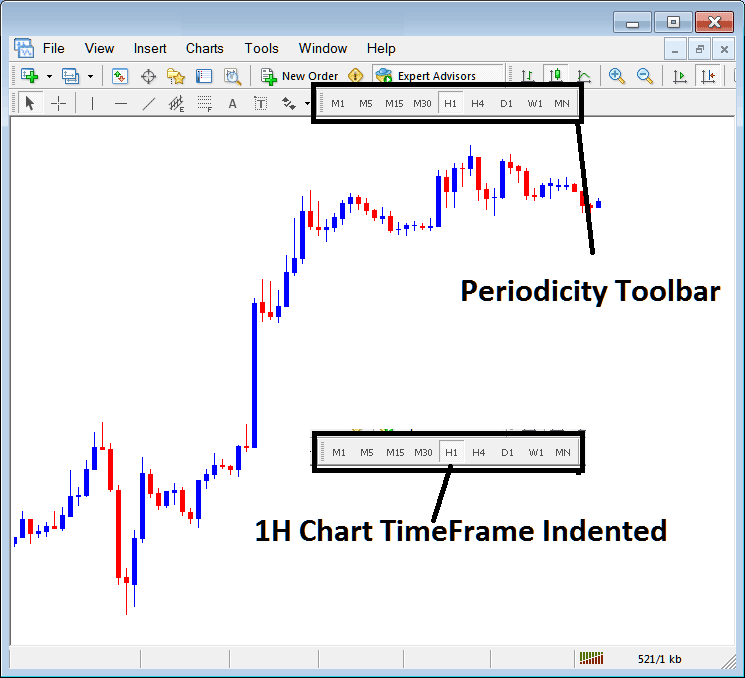
Use the data displayed at the tops left corner to get MT4 Chart Time-Frame
At top-left corner of trading MT4 chart, MT4 chart time frame is portrayed as pictured below:
1H MT4 Timeframe
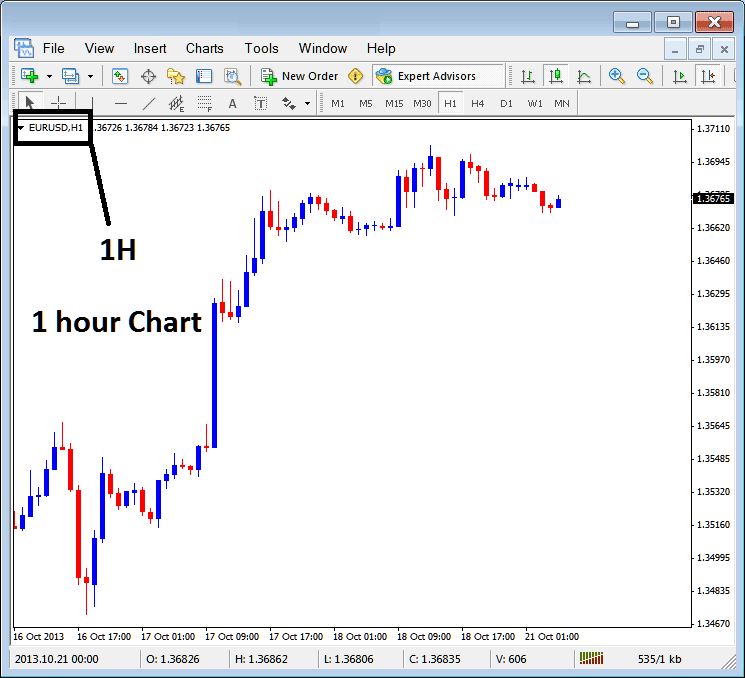
15 Minute MT4 Chart Time-frame
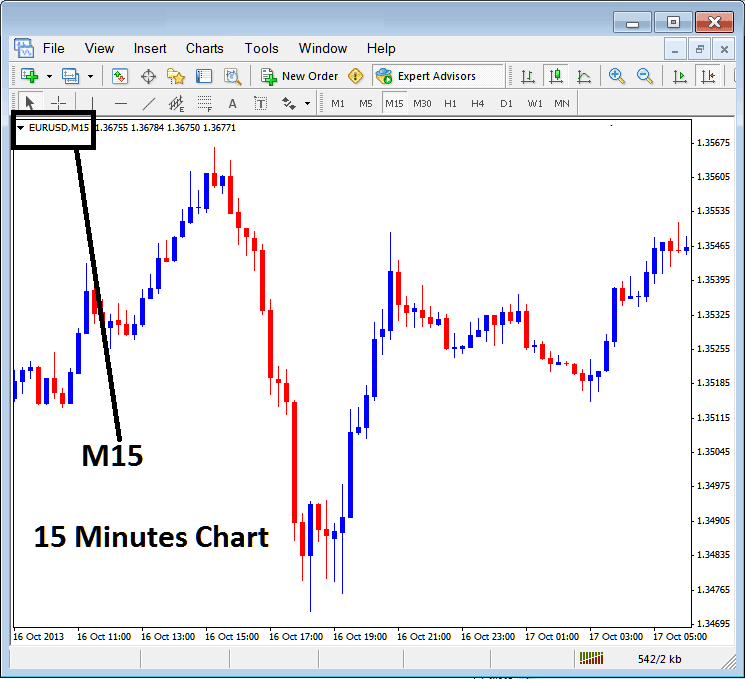
When you open a chart you as a trader can then use above three methods to know which periodicity - chart time frame you are trading with.
You also can use the tabs, if you are many charts. To view this tab, Go to "View Menu" then Select "Charts Bar". The following MetaTrader 4 bar will appear that you can use to navigate and it shows the forex currency pair as well as the chart time frame.
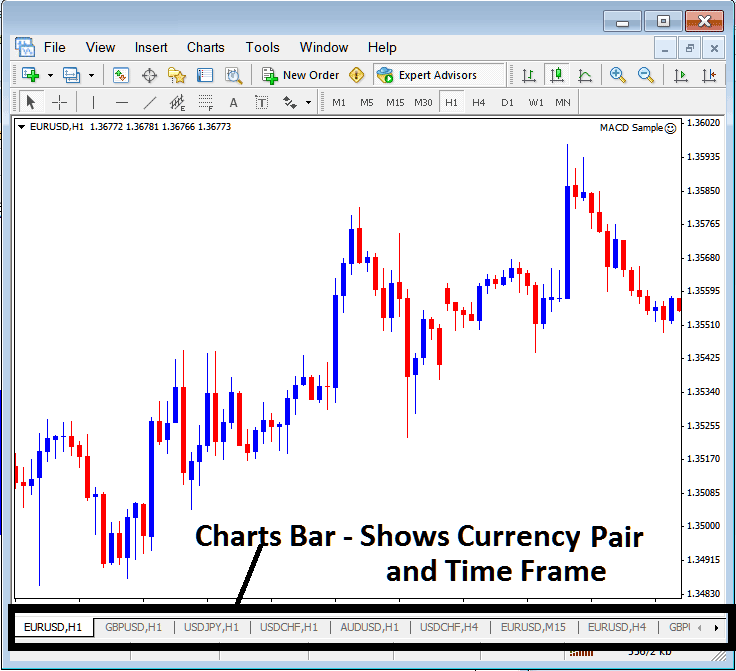
Navigation tabs in MT4 work space.
Learn More Lessons and Tutorials & Topics:


