Set Awesome Oscillator Indicator in Chart on the MT4
This learn xauusd guide will explain how to add the Awesome Oscillator Indicator on chart in the MT4 Platform. For Technical Analysis: Technical Analysis of Awesome Oscillator.
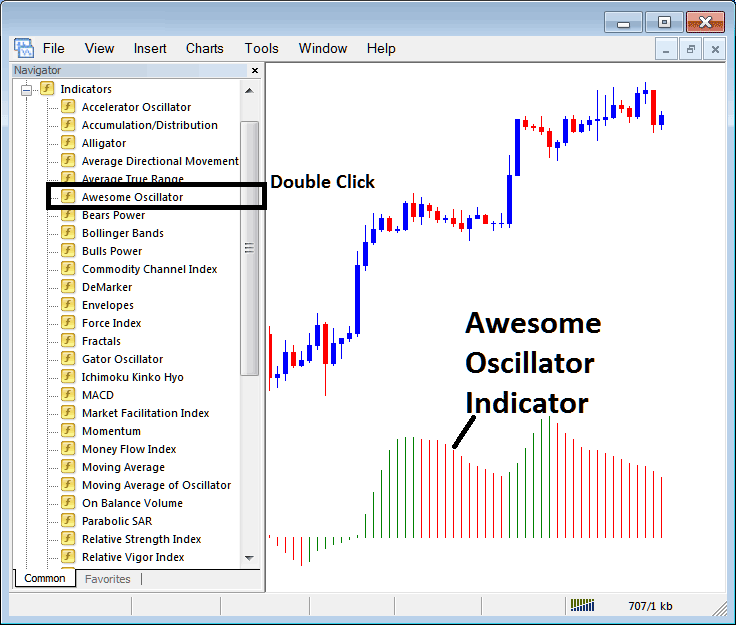
How to Add Indicators on MT4 Charts
Step 1: Open The Platform Software Navigator Window
If you want to open the Navigator panel, just go to the "View" menu and click on "Navigator." You can also hit the "Navigator" button on the Standard Toolbar or just press "Ctrl+N" on your keyboard.
On the Navigator panel, choose 'Indicators', (Double-Click)
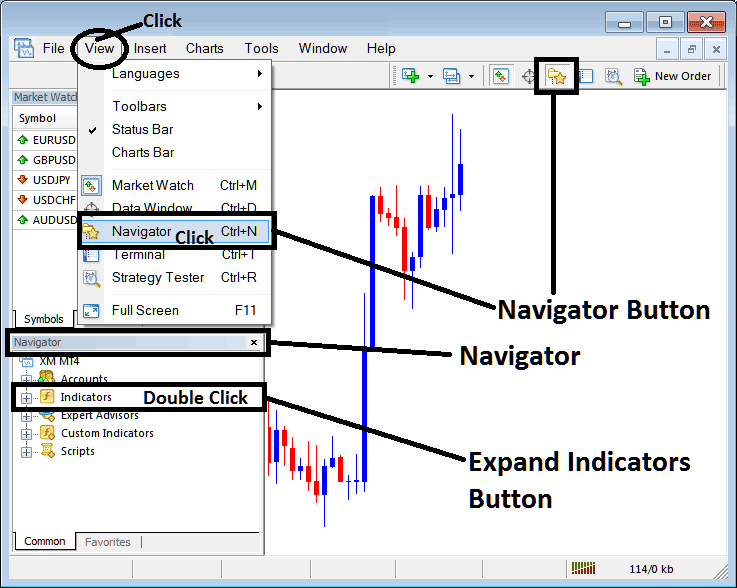
Step 2: Expand Indicators Menu in the Navigator
To see the list of technical indicators, press the plus sign button or double-click the "indicators" menu: then the plus sign will change to a minus sign, and you will see a list like the one shown below.
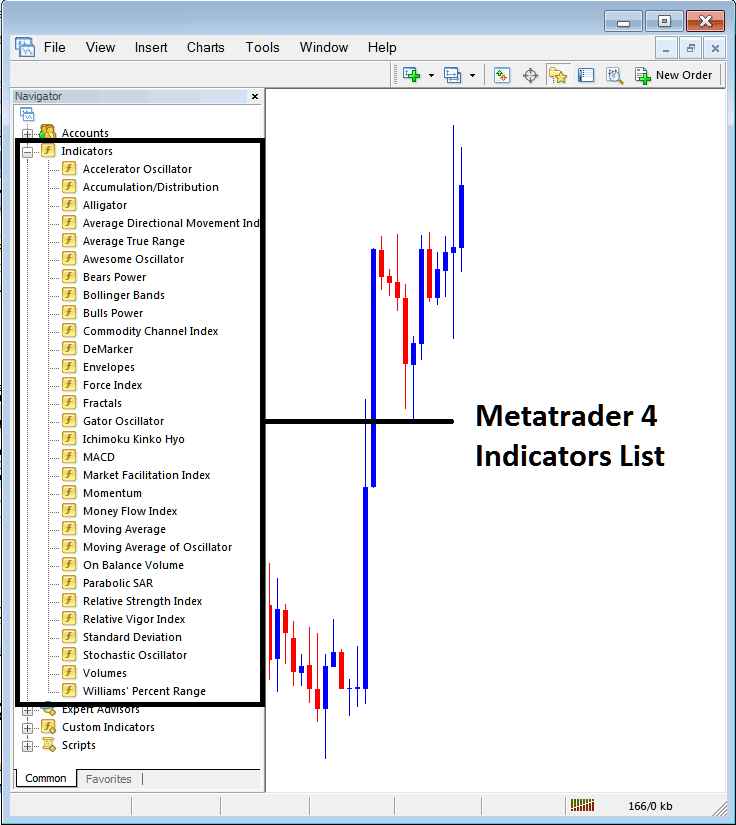
The top panel lets you add tools. Place any indicator you need on the chart.
Adding Awesome Oscillator Indicator
Step 1: Select and click on the Awesome button from the MT4 list of technical indicators as illustrated below:
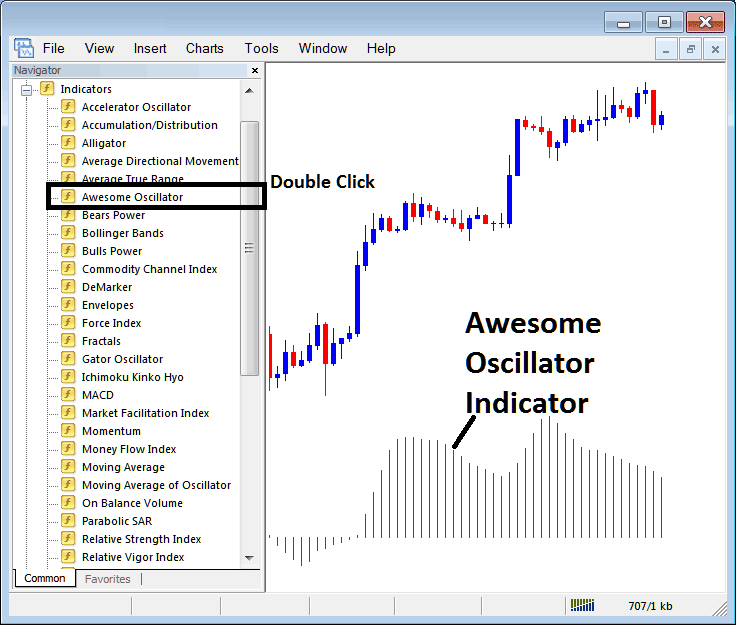
Step 2: Double Click the Awesome Button Key, and click ok to attach the Awesome on the chart like is displayed & shown:
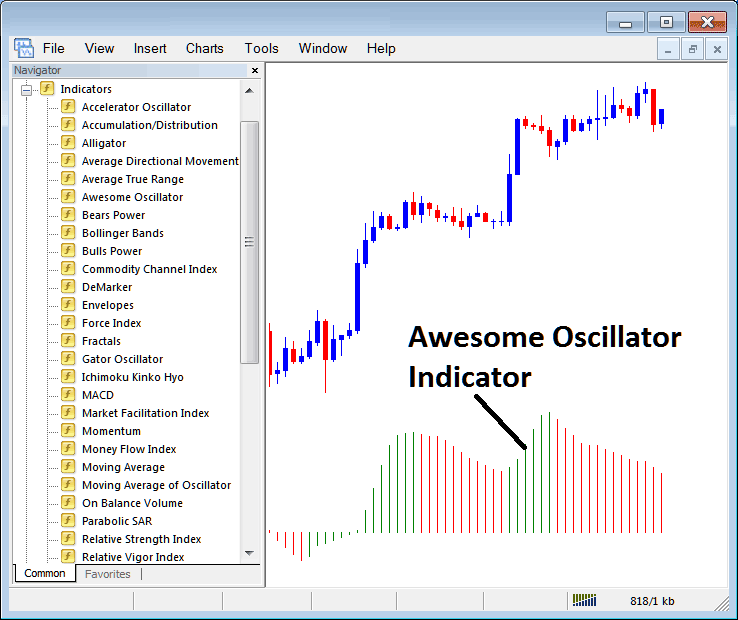
Edit Indicator Settings
To Change the Settings, right-click the Tool, pick settings, then change them using the window that appears, and then click the OK button after changing them.
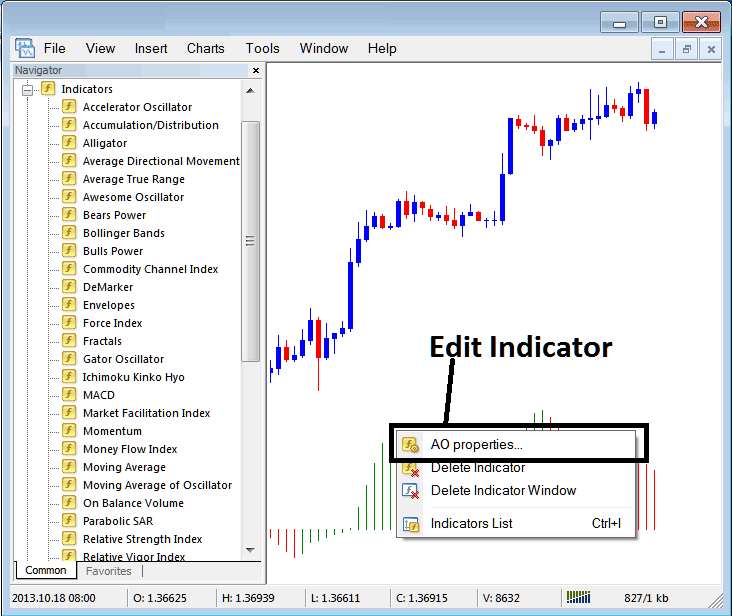
The subsequent popup window appears, allowing for the modification of settings through this interface.
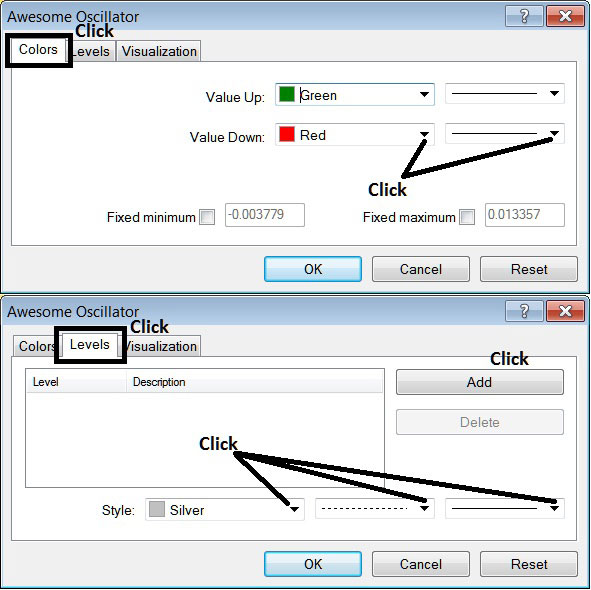
Get More Topics and Guides:
- Detailed Example Illustrating a 1:20 Trade Leverage Scenario
- Setting Up a Live Gold Account Online for XAUUSD Trading
- What's the Best Way to Use the MT4 FX Platform on an Android?
- Utilizing the USDX Chart and Trading Forex Based on Movements of the US Dollar Index
- XAU/USD RSI Levels: Overbought at 70, Oversold at 30
- Analysis of the Gann Gold Trend Oscillator Indicator in Relation to XAU/USD Trading
- XAUUSD Live Account Example
- Advice on Keeping a Trading Log with Forex Log Samples
- 1:100 Leverage vs 1:500 Leverage Described
- How to Adjust the View in the MT4 Platform Easily

