Place Stochastic Oscillator in Chart on MT4
This Lesson will demostrate and describe how to place the Stochastics Oscillator Indicator on a Chart in the MT4 Platform/Software. For trading analysis: Technical analysis of Stochastics Indicator.
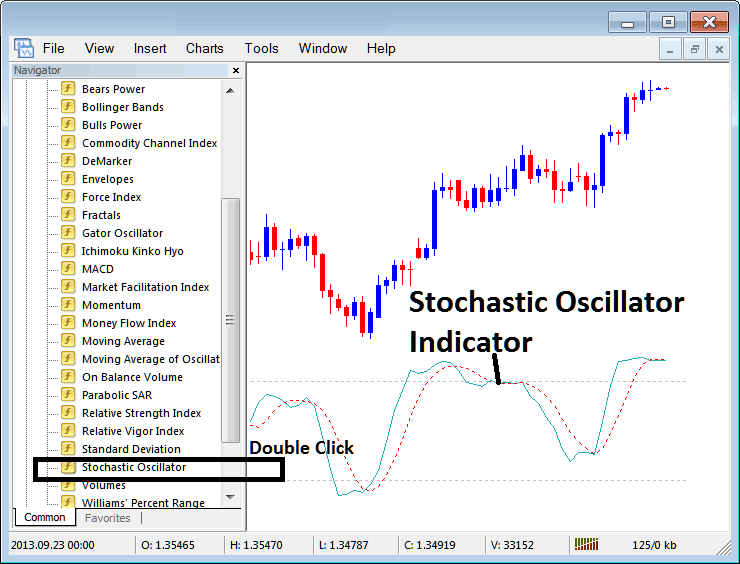
How to Add Forex Indicators in MetaTrader 4 Charts
Step 1: Open Navigator Window on Trading Platform
Open the Navigator panel as is shown & illustrated below: Go to the 'View' menu (click on it), then select 'Navigator' window (press), or From Standard Toolbar click the 'Navigator' button or press key board short cut keys 'Ctrl+N'
On Navigator window, choose & select 'Technical Indicators', (Double Click)

Step 2: Expand Trading Indicators Menu on the Navigator
Expand this menu by clicking the unfold button key mark ( + ) or double-click the 'indicators' menu, after which this particular specified button key will then now appear and be shown as (-) & will now be revealed as a listing such as illustrated & shown below.

From Above panel you then can place any technical indicator that you want onto the trading chart.
Placing and Adding Stochastic Indicator in Chart
Step 1: Select/Choose the Stochastics Oscillator button on the MetaTrader 4 list of technical indicators just as shown below:
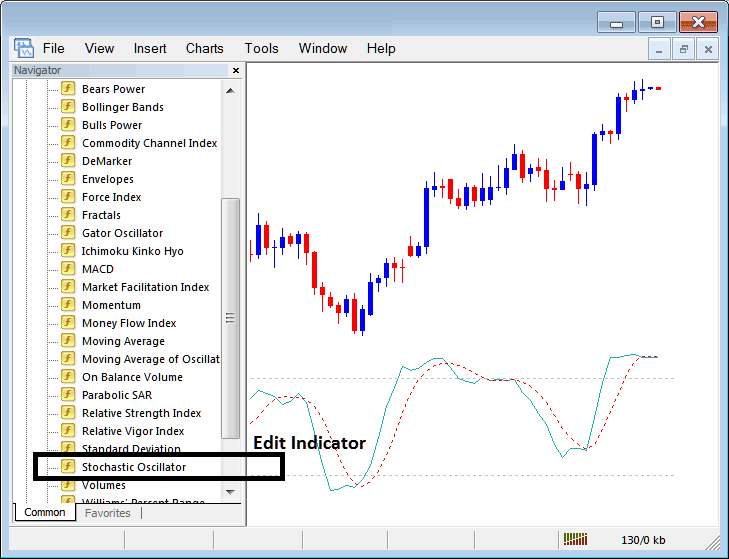
Step 2: Double click Stochastic Button, click okay button to insert the indicator on the chart such as displayed & shown below:
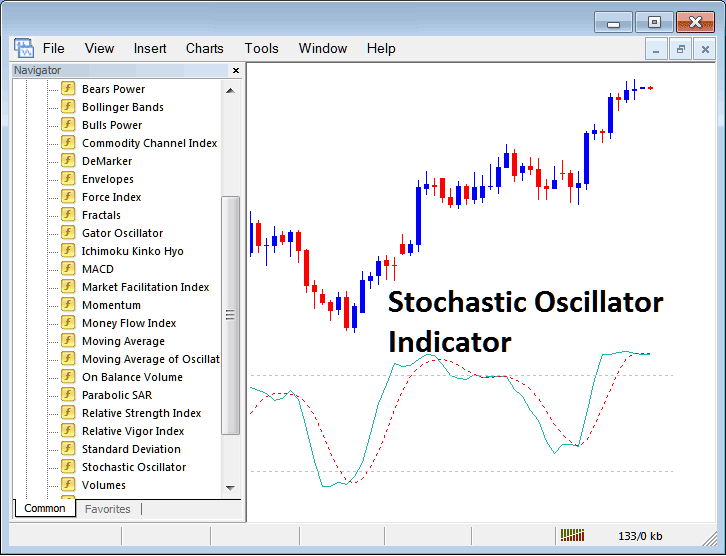
Edit Indicator Settings
To Adjust Settings, right-click on Trading Indicator, select & choose properties and then edit settings using popup menu that pops & press okay button after you have changed settings.
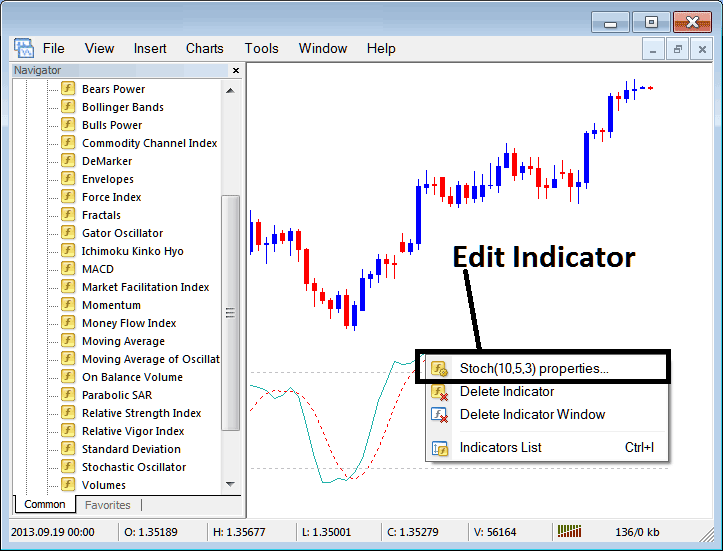
The following popup appears and technical indicator settings can be changed and edited from this popup.
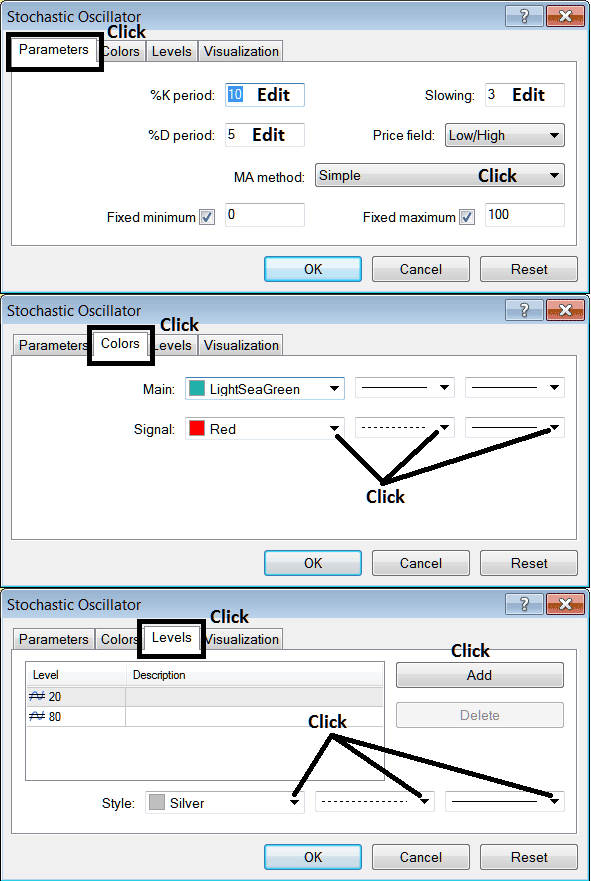
More Tutorials and Lessons:

