History Center on Tools Menu in MT4
The history center on MT4 is located on tools menu. The history center will begin to store data for each chart which you open on the MT4, This means that if you open the EURUSD M15 chart, then from that point on the MT4 history center will store information for this EURUSD time frame and every time you sign in again to the platform software to trade this info will be updated with the most recent prices & will then stored.

This also means that for any other chart not opened on your MT4 the trading platform will not begin to save data for that chart. For example, if you only open M15 for EURUSD only information for M15 will be stored, and not for EURUSD 1H or EURUSD 4H chart. Hence, if you want to begin saving records for H1 & H4, then you must start by opening these time-frames and the data will start to get saved from this point.
In the picture below, EURUSD time frames appear. But only M15, H1, and H4 show up marked in yellow and green. That means data saves and updates in the history center. The rest stay gray. They have not opened in this program yet. To fix that, open any EURUSD frame. Try the 30-minute one. Its icon turns from gray to yellow and green right away. Do this for each one.
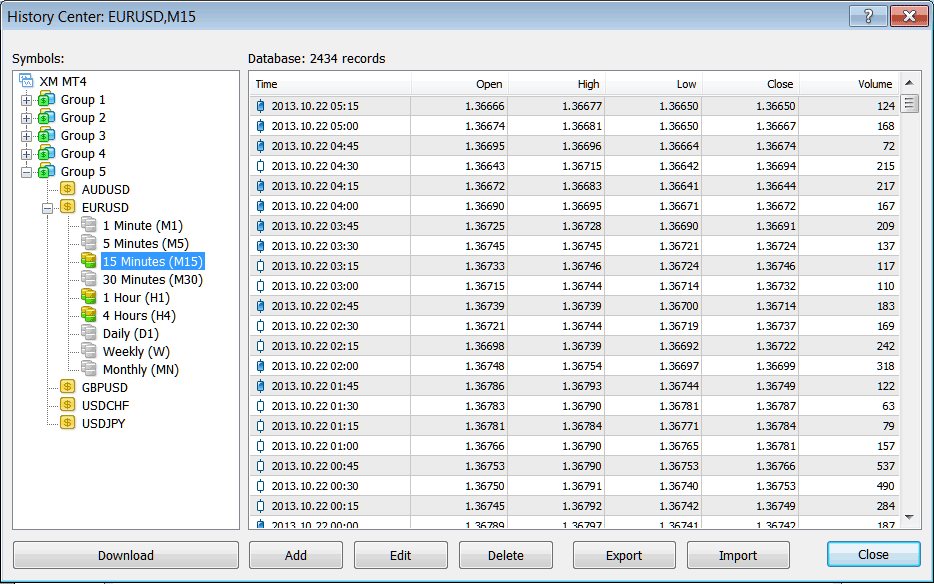
From the preceding illustration, you can observe the structure MT4 utilizes for storing price data as numerical values: these figures are subsequently employed to reconstruct the trading chart visuals.
Why Use the MT4 History Center
Price data in charts allows math analysis with formulas. This helps predict moves in currency markets.
These math-based trading methods are used in trading through computer programs that run automatically. Computer trading programs are created using these math ideas and formulas. This results in what's called an algorithm in programming, and these algorithms are used in MT4 with programs called EAs, which are automated programs.
These Expert Advisors (EAs) address the necessity of the History Center. The data stored there is utilized by traders to pilot-test their automated EAs, assessing the hypothetical trading performance of these EA Robots to ascertain their profitability. If deemed profitable, traders deploy these automated systems in the live market: if not, the trader revises the underlying mathematical formula, reprograms the algorithm, and re-tests this revised trading algorithm against the identical historical data within the platform's History Center. This process continues until the trader develops an algorithm robust enough to trade the actual/live market and secure profitable positions.
One of the methods of obtaining and getting data to the history center is to download this info using download button just as is shown and illustrated below: However, this downloaded figures tends to have gaps & give inaccurate data, therefore as a fx trader it is best to use data which has been downloaded by the trading platform itself after installing it. That means the info that is available from when you downloaded the software & started to trade with it, even if it's a few weeks or a few months.
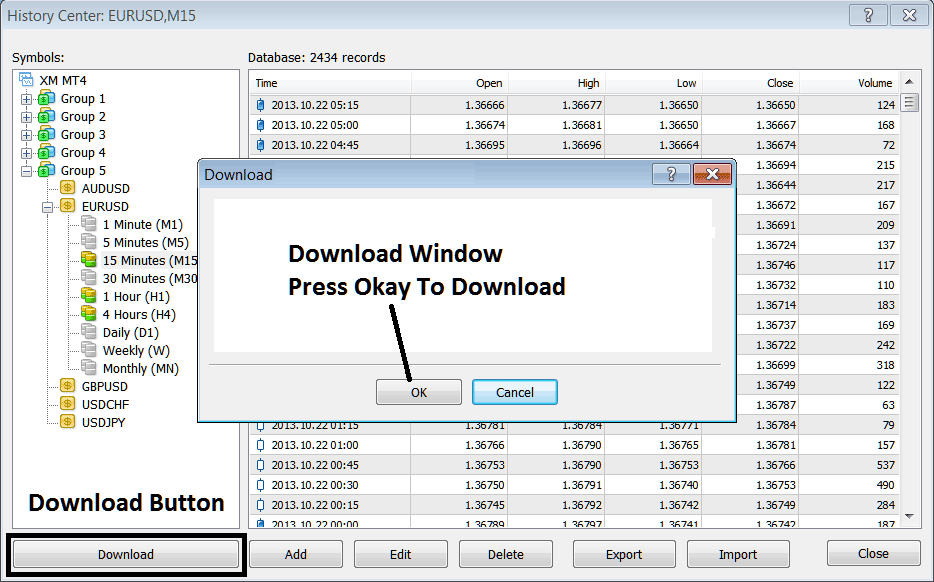
If you want to start testing these Expert Advisors(EAs) then for every currency you trade you must open that currency, & also opening all the time-frames of that currency, that's the following:
- 1 Minute - M1
- 5 Minutes - M5
- 15 Minutes - M15
- 30 Minutes - M30
- 1H - 1H
- 4 Hour - 4H
- Daily - D1
- Weekly - W1
- Monthly - MN
To test strategies on pairs like EURUSD, GBPUSD, USDCHF, USDJPY, EURJPY, and AUDUSD, open each chart. Set all time frames one by one. The History Center updates on login. Use it for Expert Advisors tests.
When testing your Expert Advisor, set the start date to when you downloaded data for these time frames and currencies. This ensures the EA uses accurate data for true results.
To ensure accuracy, avoid downloading external data into your MT4. Instead, work with the existing data available once you open the charts and proceed from there.
Get More Tutorials:
- What is the Value of 1 Cent Lot?
- MACD Centerline Crossovers for Forex Bullish and Bearish Signals
- Using the acceleration/deceleration indicator on MetaTrader 5 efficiently explained.
- How to Use the MetaTrader 4 Stochastic on the MT4 Platform
- In-Depth Review of Bollinger Percent B for XAU/USD Trading Indicators
- Differences Between Standard and Micro XAUUSD Account Types Clarified

