Set Accelerator Oscillator on Chart on the MT4
This guide will show and explain to you how to place and set the Accelerator Oscillator on the MetaTrader 4 charts. For Analysis: Accelerator Indicator Analysis.
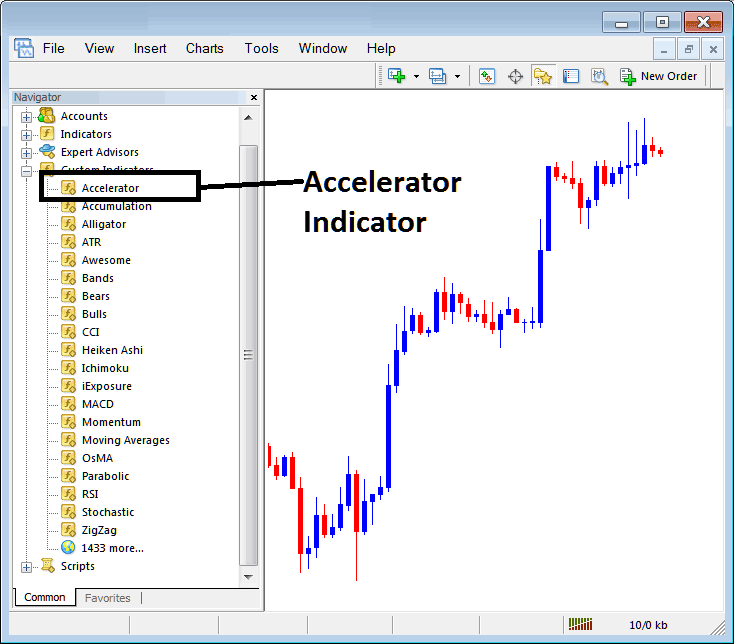
How to Add Forex Indicators in MetaTrader 4 Charts
Step 1: Open Navigator Window/Panel on Forex Platform
Open the Navigator panel just as shown and illustrated below: Go to the 'View' menu (click on it), then select 'Navigator' window panel (press), or From Standard Tool-bar click 'Navigator' button or press key-board short cut keys 'Ctrl+N'
On Navigator window, select 'Indicators', (DoubleClick)

Step 2: Inflate Trading Technical Indicators Menu on the Navigator
Expand the indicator menu by clicking the expand button key mark (+) or doubleclick 'indicators' menu, after that, this button will then now be shown as (-) & will now show as a list just as shown below.

From Above panel you then can place any indicator that you as a trader want on the chart.
Placing and Adding Accelerator Indicator
Step 1: Choose and Select the Accelerator Oscillator button key in the MT4 list just as is illustrated and shown below:
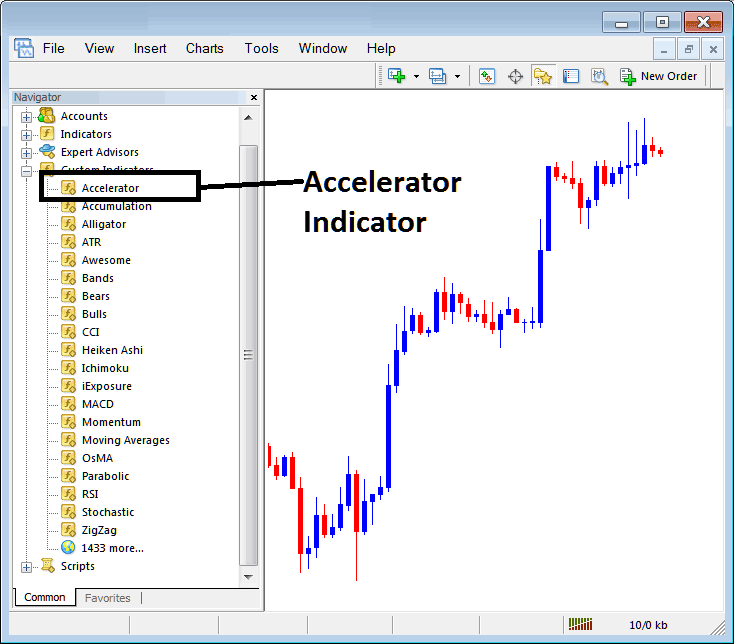
Step 2: Double click Accelerator Button, and click okay button to insert the trading indicator on chart such as shown and illustrated below:
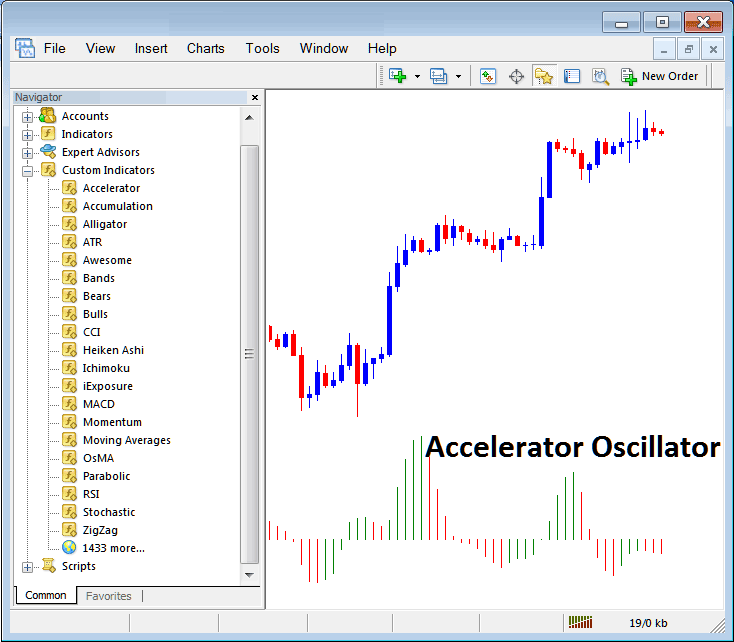
Edit Indicator Settings
To Change Settings, right click in indicator select properties & then edit properties using the popup menu that appears and then click okay after changing the settings.
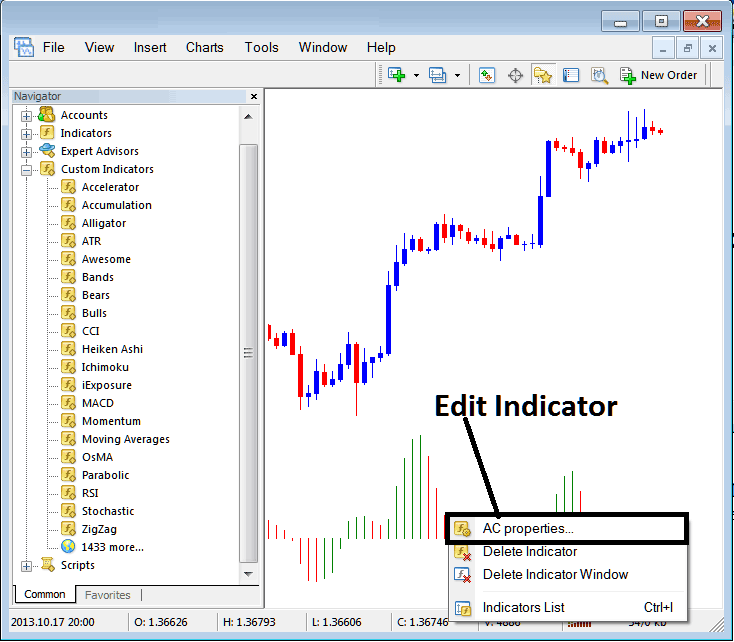
The following popup appears and accelerator oscillator settings can be changed and edited from this popup.
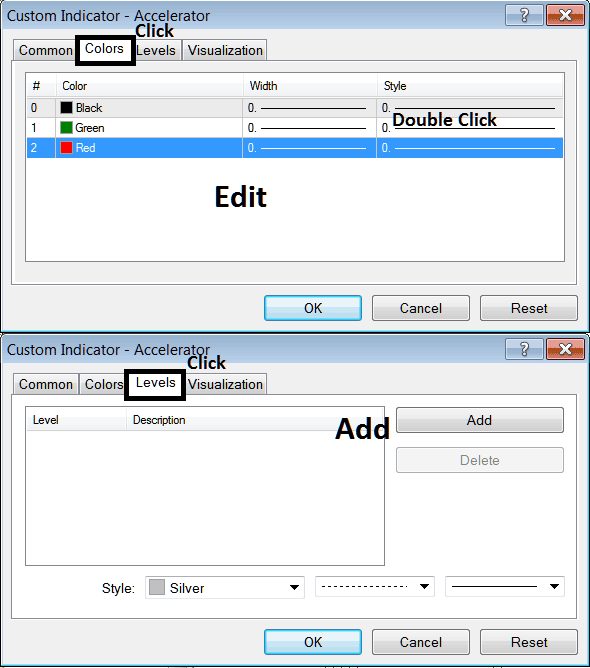
Get More Topics and Tutorials:
- Entry stop forex orders - what's the deal with buy stop and sell stop orders?
- EURRUB Open Hours & EURRUB Closing Time
- Buy and Sell Signals Generated by the Commodity Channel Index (CCI)
- Fibo Expansion Levels & Fibonacci Retracement Levels Tutorials
- Technical Analysis of Bull Power FX Indicators Within MT4 Software
- Definition and Measurement of Draw Down and Maximum Draw Down for XAUUSD Trading
- How Many Currency Pairs Can You Trade?
- A Tutorial for Learning XAUUSD Market Analysis
- How Can I Set S & P 500 Index in MT5 Software?
- Inserting Line Studies Tools on the MT4 Platform

