Introduction to MT4 Interface
The following screen shot below indicates the main MT4 platform software interface. As a beginner trying to learn how to execute trading orders in the online currency market, the main tool for trading the market is the MT4 platform software. This MetaTrader 4 is the platform that you'll connect to your broker with and execute trade transactions and monitor your account balance from the MetaTrader 4 software.
The MetaTrader 4 software is provided for free through the various broker web sites. This MT4 platform software looks like the exemplifications displayed below:
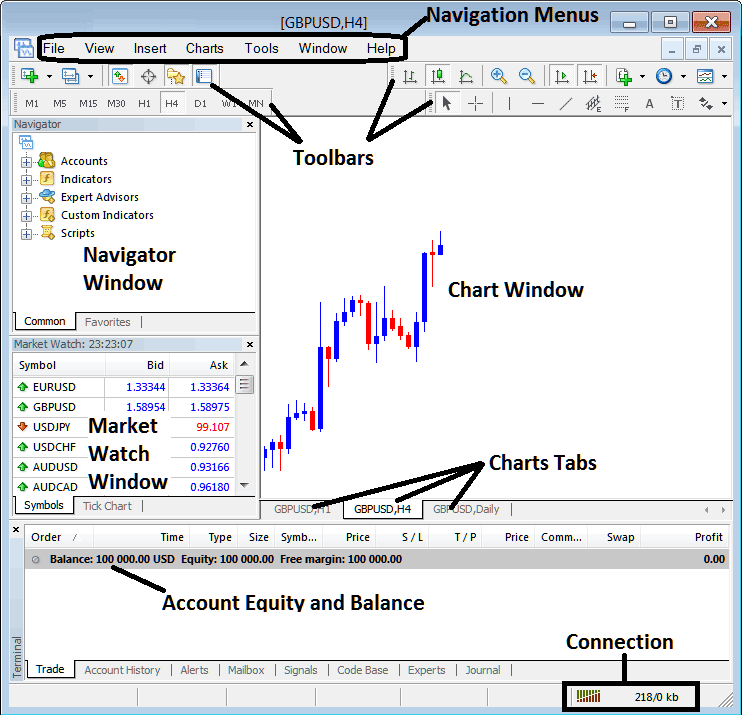
Main Areas of this MT4 just as is shown above are:
- MT4 Navigation Menus
- Tool-Bars
- MetaTrader 4 Chart Window
- MT4 Navigator Window
- MT4 Market Watch Window
- MT4 Terminal
- MetaTrader 4 Connection Bars
For this MT4 lesson we shall take look at a brief intro for each of these learn MT4 software:
1. Navigation Menus
The MetaTrader 4 navigating menus are:
- File Menu
- View Menu
- Insert Tab
- Charts Menu
- Tools Menu
- Window Menu
- Help Menu
These are the main MetaTrader 4 navigation menus that can be used to navigate the MetaTrader 4 platform software. As a beginner you can start by clicking any of these MetaTrader 4 navigating menus to familiarize yourself with various MT4 buttons which are organized as MT4 submenus within these MetaTrader 4 navigating menus.
The MetaTrader 4 navigation menus will be covered in details in the next MetaTrader 4 topics about navigation menus.
2. Tool-Bars
The MetaTrader 4 tool-bars are used to manipulate MetaTrader 4 charts, either by placing MT4 indicators, MetaTrader 4 line studies, change MetaTrader 4 chart time frames & load MT4 template from a list of saved MT4 templates.
The MetaTrader 4 tool bars will be discussed on other MT4 tutorials which will outline each MT4 button key on this MT4 tool-bar and how to add and customize these MetaTrader 4 toolbars.
3. Chart Window
This MT4 chart window is the main area where MT4 currency charts are highlighted and one can analyze the trend direction of a MT4 chart whether upward or downward, place MT4 chart trading indicators for analysis and even place trade orders from these MetaTrader 4 charts.
4. Navigator
Meta Trader Four Navigator will contain information about MetaTrader 4 accounts, whether practice or real, this MT4 window panel will also have a list of all the MT4 trading indicators and also MT4 EAs and scripts.
One can select which MT4 account to login by expanding the Trade Accounts menu, select & choose an MT4 indicator by expanding the MT4 indicator menu or select and choose an MT4 Expert-Advisor by expanding the Automated Expert-Advisor menu.
5. MarketWatch
Meta Trader 4 Market watch panel is used to show and display real-time currency quotes for MT4 currency pairs. This can list as many trade quotes provided for by your MT4 broker or a couple of selected by a fx trader. To save internet bandwidth, right-click inside the MT4 market-watch panel and choose "Hide All", to hide the forex currencies that you are not transacting on this MT4 platform software & save on internet band width.
6. Terminal
This is MT4 panel that's like the bank account area for your MT4 currency positions, on this MT4 window you can view your account balance, profit & losses statement, equity, margin used & also generate a copy of all your MT4 trade transactions history.
This MT4 panel window will also list all open trades and calculate all the profit & loss in real time as the currencies move upward/downward.
7. Connection Bar
Meta Trader Four connection bars - Red bars are for no online connectivity, green bars show that there's connection to the servers and MT4 orders can be opened. These MetaTrader 4 connection bars should always be green when one is logged into their MT4 demo practice trade account or MetaTrader 4 live account.
The MetaTrader 4 platform software main areas form the MT4 software interface & will be the main levels to be discussed in detail in next learn MetaTrader 4 guides. For now it's best to download MT4 software & accustom yourself with the MetaTrader 4 software interface.
Why Platform Software is Required for Placing Currency Trade Positions with Brokers
Platform is the trading platform that's used to access the currency market & interpret & analyze these currencies using charts and analysis tools. There are different grounds why a trader requires to use a good platform. A good xau/usd platform can determine if a as a forex trader you make profit or not.
So why does a trader need a good platform:
To connect to the Broker Trading Server:
To place an order one needs to use a software which will connect to the servers of their broker & this will allow them to open and close out trade orders. Good softwares will connect with ease to the brokers' servers and allow traders to open and place orders at any time from desktop computer.
To analyze & interpret charts and currencies using analysis tools
To execute a buy or sell order one needs to first interpret direction of currency pair using charts. This is why all good softwares provide technical trading tools such as charts, indicators and various different time frame from which a trader can analyze price movements using the time-frame of their choice.
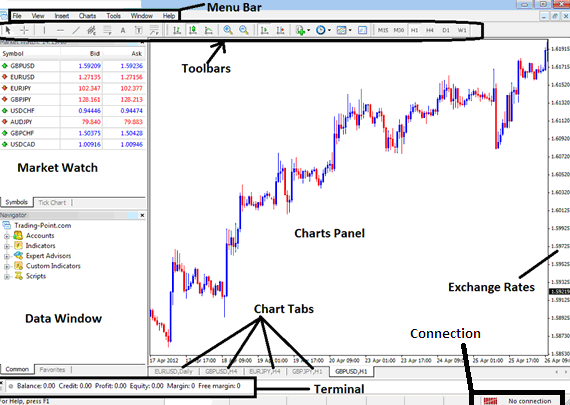
From the above platform interface, summary of all data required by a trader is provided on this MT4 interface
- Connection - connection to the broker servers
- Charts - price graphs that display the prices
- Tool-Bars - toolbars to add tools & technical analysis indicators on the charts
- MarketWatch - for displaying available financial instruments in MT4
- Data panel window - provides MT4 account data and other indicator data
- Exchange rates - shows the ruling market price of a forex pair
- Menu bar - Shows all menu items in MT4 software
Extra Lessons, Tutorials, and Courses to Learn:
- List of Forums for Gold Traders
- What's Minimum Amount to Trade SWI 20 Index?
- How Can I Use MetaTrader 4 ATR Indicator on MT4 Software Platform?
- List of Strategies for FRA 40 & List of FRA40 Strategies
- Stochastic Overbought Levels and Oversold Levels Signals
- What's the Difference between Market Order and Stop Order and Limit Order?
- How to Use MetaTrader 4 Balance of Power BOP Indicator on MetaTrader 4 Software Platform

