Setting Properties on Charts Menu on MetaTrader 4 Platform
The final option in MT4's "Charts" menu is the "Properties" button. This button opens the settings panel for the active chart on your workspace, allowing you to customize various display options as needed.
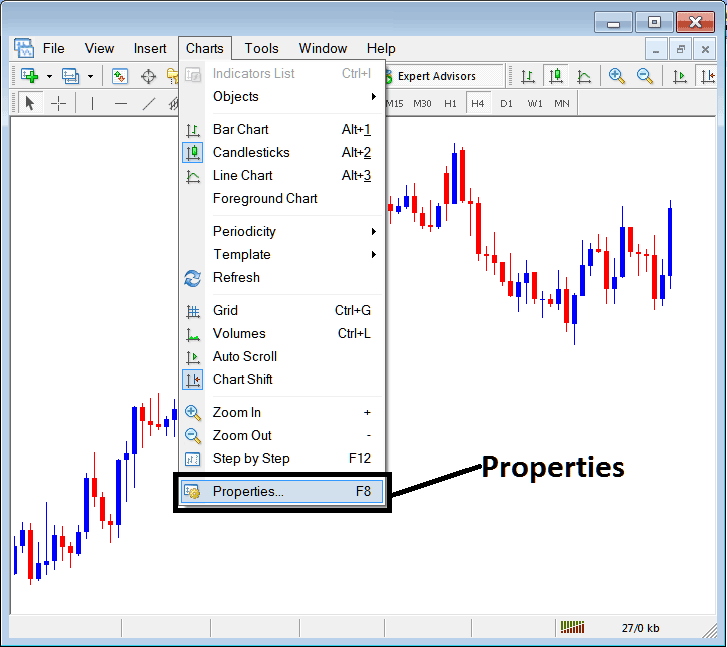
Properties Button on MT4 for Editing Properties & Setting
Chart Properties
By clicking the 'properties' button, a pop-up will appear displaying various chart settings. The examples below illustrate two scenarios with different settings.
Example 1:
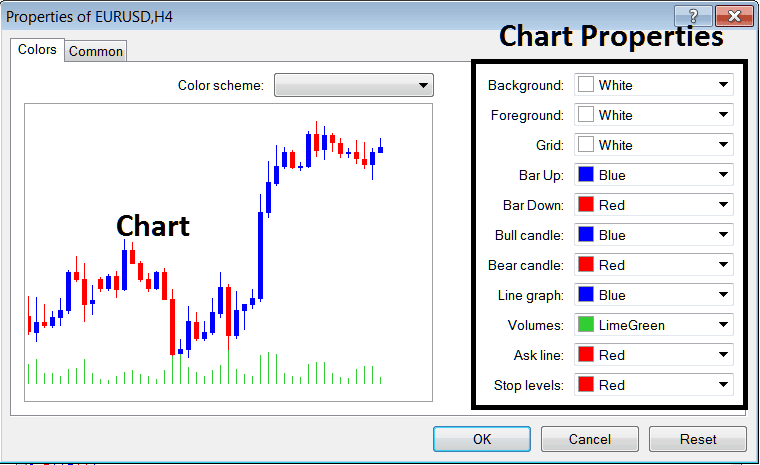
Example 2:
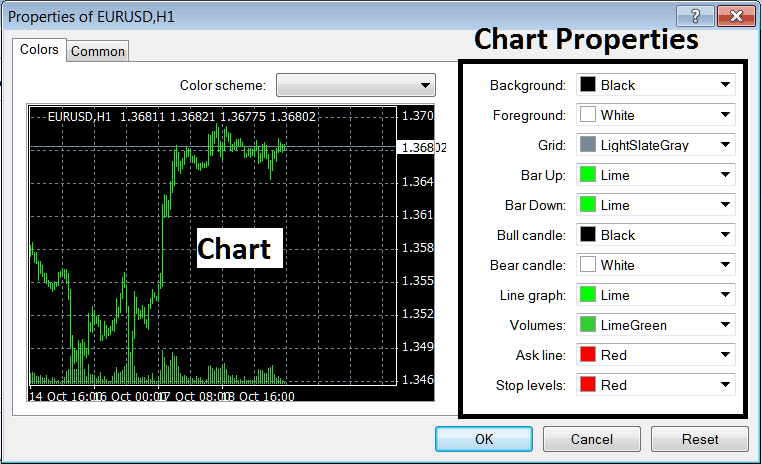
The following properties/settings can be adjusted using the above menu:
- Back ground - change background
- Fore-ground - change fore-ground, objects in the foreground
- Grid - place and set or remove the grid
- Bar Up - Colour of bars, bullish bar
- Bar Down - Color of bars, bearish bar
- Bull Candlestick - Color of candlesticks, bullish candlestick
- Bear Candle - Color of candlesticks, bearish candlestick
- Line Graph - Color of Line
- Volumes - Settings of Volumes
- Ask Line - Settings of Ask Line
- Stop Levels - Setting of the Stop Levels Line
The two examples above have different qualities, which explains why the two different settings look and appear differently in the preview windows.
The Colour Scheme
The chart properties panel includes three predefined color schemes that traders can select. These saved schemes are default options available in the MetaTrader 4 software.
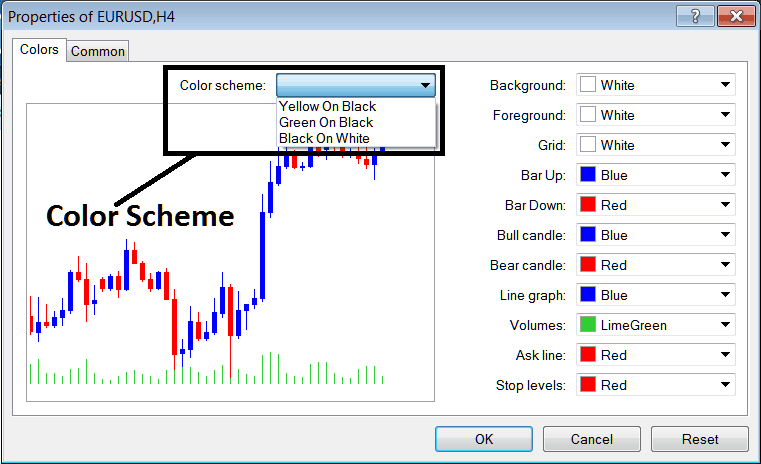
Candlestick Settings
Common Settings
On properties window there's also the next tab labeled and marked as 'Common' just as is illustrated below, this button is for common settings.
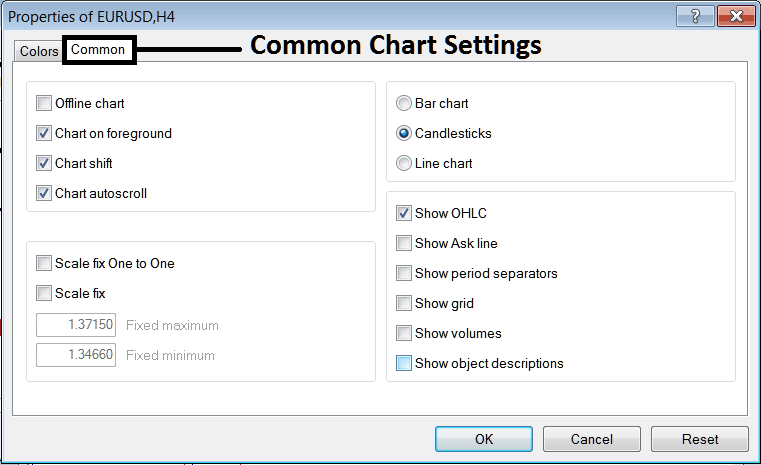
The Following Represent General Parameters That Can Be Toggled On or Off Within This Interface Window:
You can toggle offline, foreground, shift, and auto scroll options. Do this in the common settings as shown.
Chart types, selectable from this menu, include the options of Bar, Candlestick, and Line representations.
Options like Show OHCL, Show ASK Line, Period Separators, Grid View, Volumes Display, and Object Descriptions can be toggled on or off via common setting menus in trading platforms.
To understand these settings better or see what an option does, download the MT4 platform. Practice adding objects to charts and adjusting their properties.
Study More Courses & Courses:

