Add Demarker Indicator to Chart in MetaTrader 4 Software Platform Simply
This guide explains how to add the Demarker Indicator to your MetaTrader 4 trading chart. We'll go over technical analysis with the Demarker.
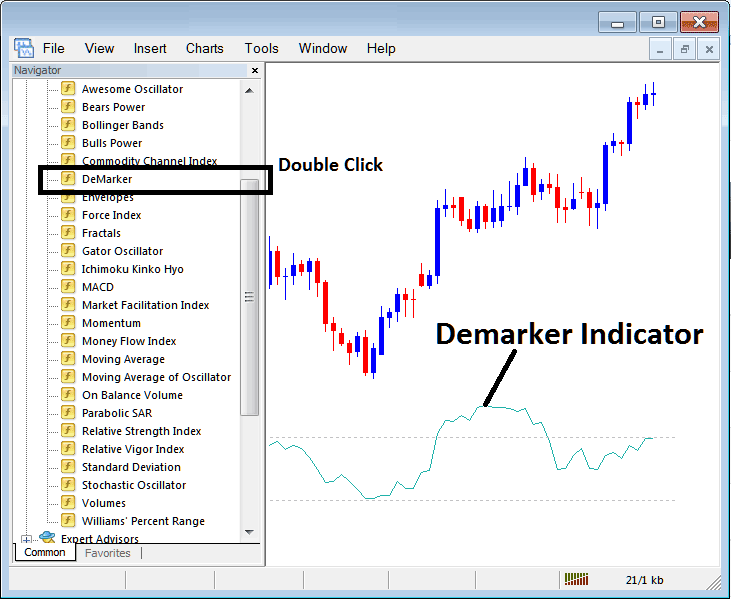
How to Place Indicators on MetaTrader 4 Charts
Step 1: Open The Platform/Software Navigator Window
Open Navigator window like illustrated & shown below - Go to the 'View' menu (then click) & then choose 'Navigator' window (click), or From the Standard Tool-Bar click 'Navigator' button or press short-cut key-board keys 'Ctrl+N'
In the Navigator panel, pick Indicators with a double click.
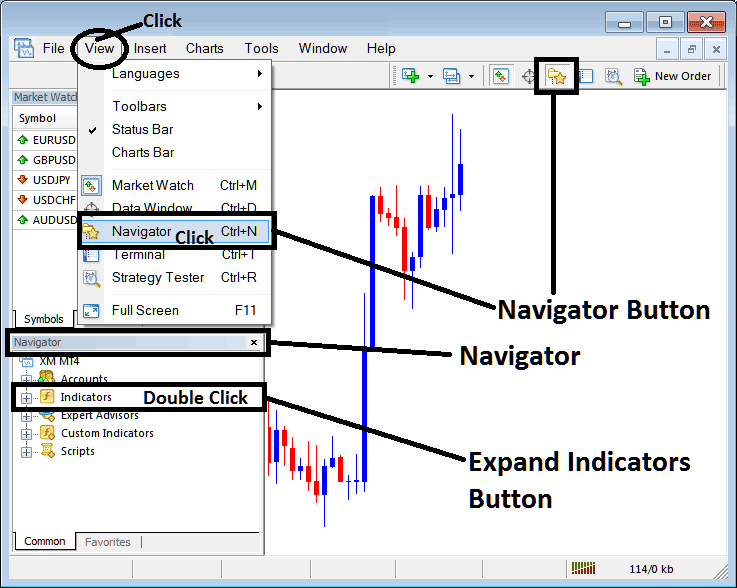
Step 2: Open the indicators menu in the Navigator
Click the plus (+) button to open the indicator menu. Or double-click the indicators tab. It changes to a minus (-) and shows a list. Check the display below.
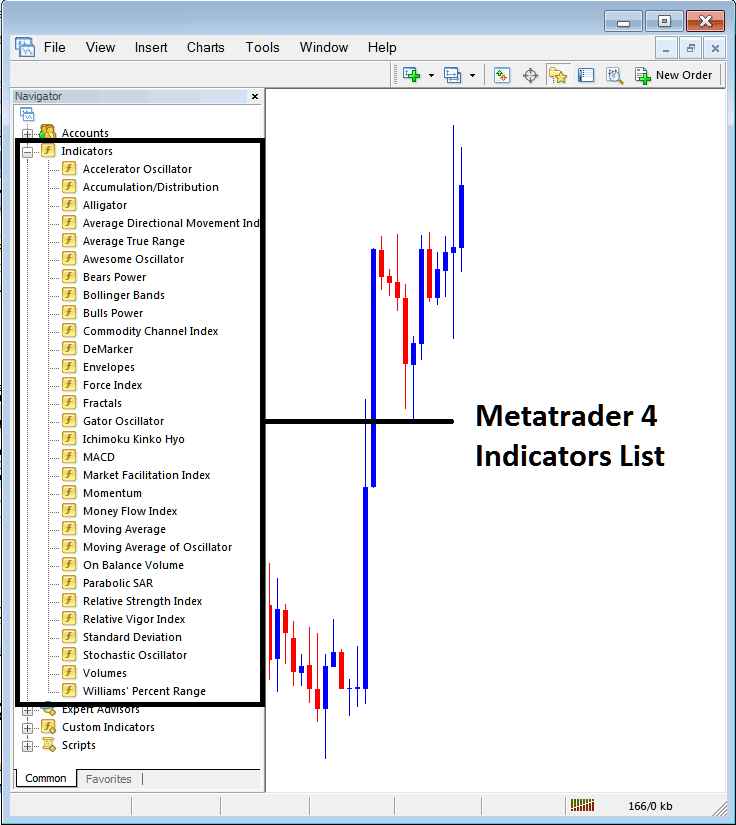
From the panel situated above, you are then at liberty to impose any indicator you, as a trader, deem appropriate onto the trading chart.
Placing Demarker on Chart
Step 1: Choose the DeMarker button from the MetaTrader 4 list of indicators as represented below.
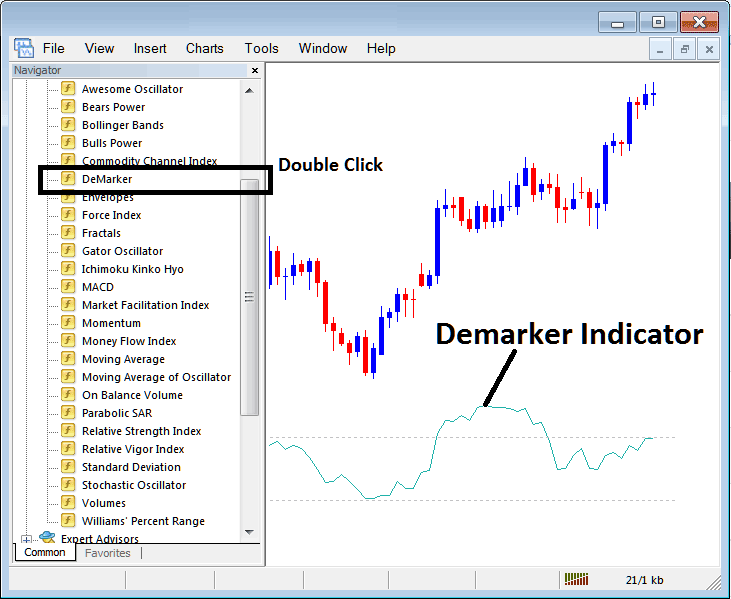
Step 2: Click the Demarker Button twice, then click ok to place this indicator on the chart like it's shown and displayed below:
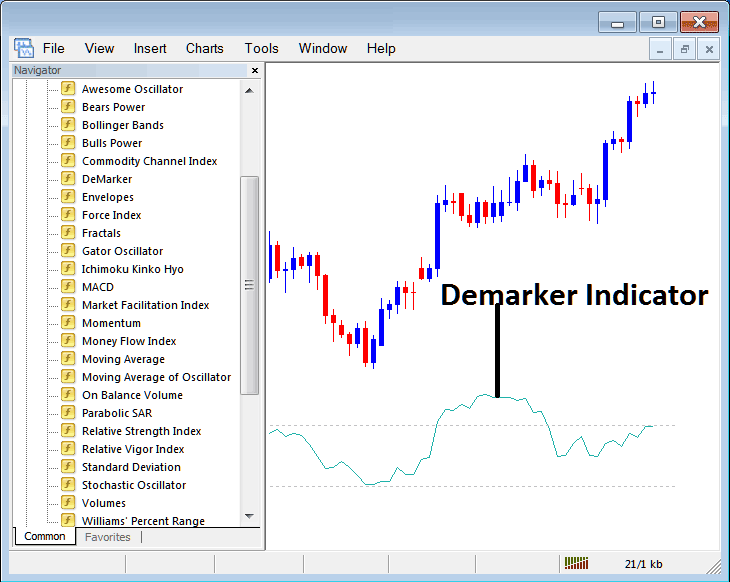
Edit Demarker Settings
If you want to alter the settings, right-click on the Demarker tool, choose settings, then change what you want in the window that appears, and then press the OK button after you've changed things.
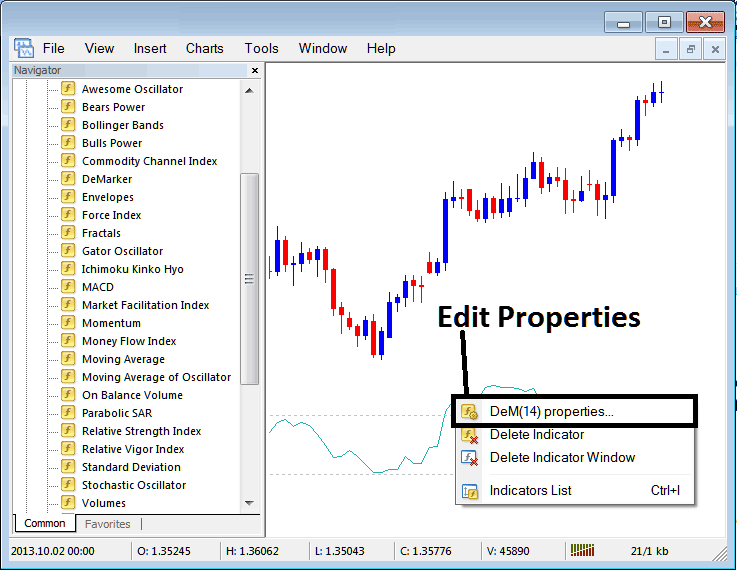
A popup window will appear, allowing for modifications to the settings via this window.
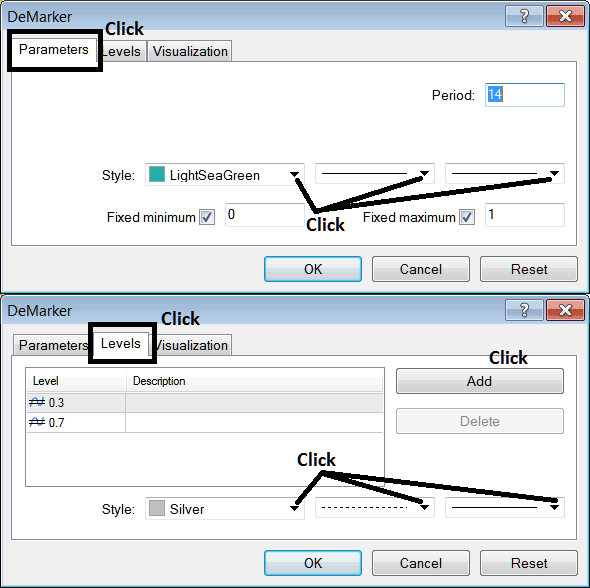
Review Further Instructional Material & Subject Areas:

