Place Bollinger Band in Chart in the MT4 Software
This Tutorial Guide will demostrate and describe how to place Bollinger Band on a Chart in the MT4 Platform Software. For trading analysis: Analysis of Bollinger Band.
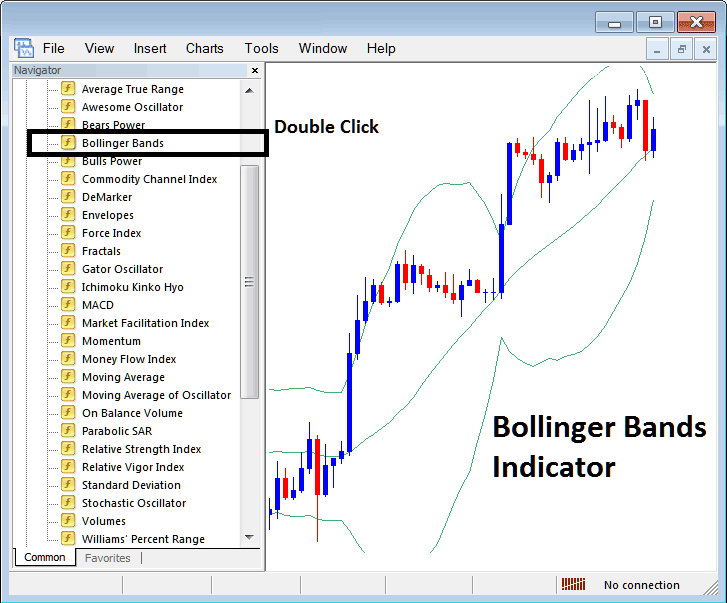
How to Add Indicators in MetaTrader 4 Charts
Step 1: Open the Navigator Panel on Platform
Open the Navigator panel just as shown and illustrated below: Navigate to 'View' menu (click on it), then select 'Navigator' window (click), or From Standard Tool-bar click the 'Navigator' button or press key board short cut keys 'Ctrl+N'
On Navigator window, choose & select 'Indicators', (Double Click)

Step-by-Step: Accessing the Trading Indicators Menu on the Navigator
Open the indicator menu by clicking the unfold button key mark (+) or double-click the 'indicators' menu, after that, this button will then now appear and be shown as (-) & will now show as a listing as is shown below.

From Above panel you then can place any indicator which you want onto the trading chart.
Placing Bollinger Band
Step 1: Select & Choose the Bollinger Band button on the MetaTrader 4 list of indicators just as is shown below:
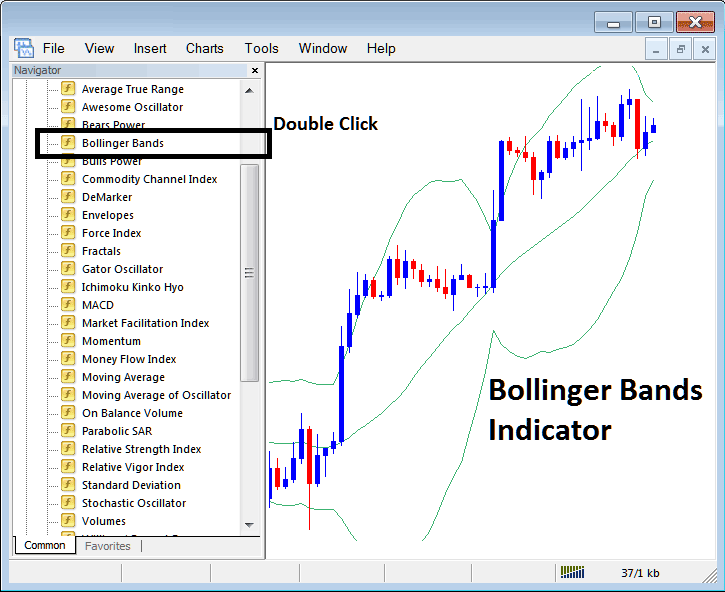
Step 2: Doubleclick Bollinger Bands Button, & click okay button to insert the indicator on the chart like is displayed & shown below:
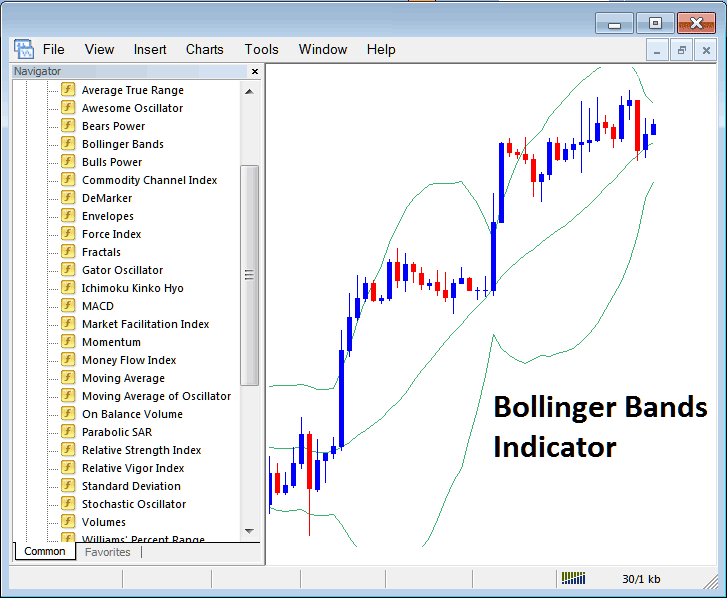
Edit Indicator Settings
To Change Settings, right-click in Bollinger Bands, choose properties and then edit settings using pop up menu which pops and click ok button after you've changed the settings.
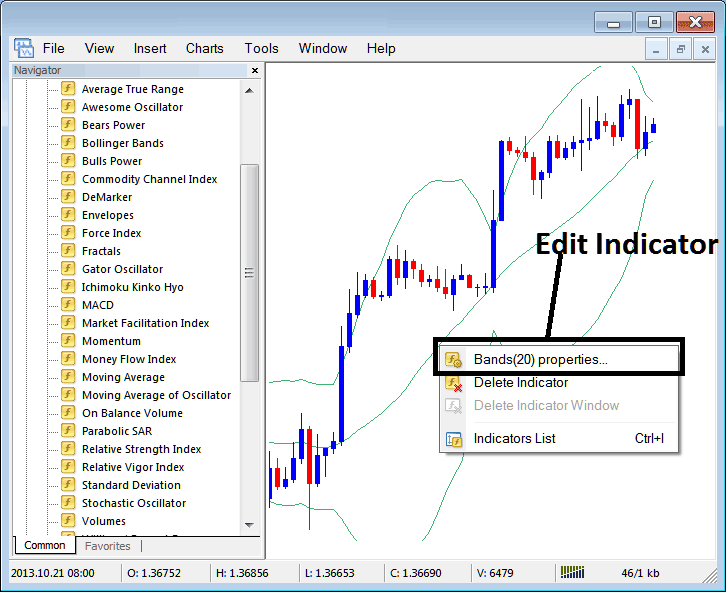
The following popup appears & Bollinger Bands settings can be changed and edited using this pop-up window.
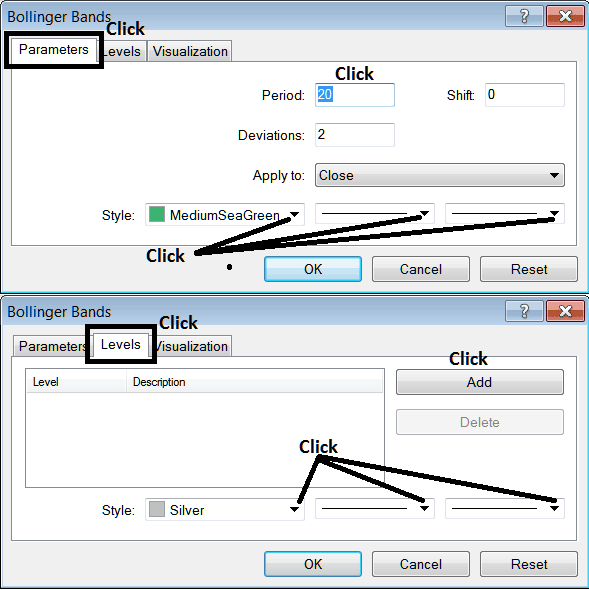
Study More Lessons and Tutorials & Courses:

