How Do You Use Bollinger Band-width MT4 Indicator?
Bollinger Band-width Indicator Analysis Buy & Sell Signals
Developed by John Bollinger.
Bollinger Bandwidth is derived from the original Bollinger Bands indicator.
Bandwidth is a measure of the width of the Bollinger Band
Calculation of Bollinger Band-width Indicator
Bandwidth = Upper Band - Lower Band
Middle Band

How Do I Add MT4 Bollinger Band-width Indicator in MetaTrader 4 Charts
Bollinger Band-width indicator is an oscillator that is based on the theory that price & volatility occurs in cycles.
Periods of high volatility of price are followed by periods of low price volatility.
When price volatility is high - Bollinger Bands are far apart, the Bollinger Bandwidth will also be wide apart.
When price volatility is low - Bollinger Band are narrow & the Bollinger Bandwidth will also not be narrow.
The Bollinger Bandwidth blue line represents the highest Bandwidth value for a previous number of price periods.
This Bollinger Band-width indicator blue line also identifies periods of high price volatility
The Bollinger Band-width red line represents the lowest Band-width value for a previous number of price periods.
This Bollinger Band-width red line also identifies periods of low price volatility
How to Generate Buy & Sell Signals
Price Consolidation
Bollinger Band-width is used to identify the Bollinger Band squeeze, which is a period of price consolidation - after which there's a price breakout in a particular direction.
Bollinger Band-width signals are generated when there is a price break-out signal - which gets generated by Bollinger Bandwidth starting to go up after touching the red line. When the Bollinger Band-width line starts to move up it signifies that forex volatility is rising as the price is breaking out.
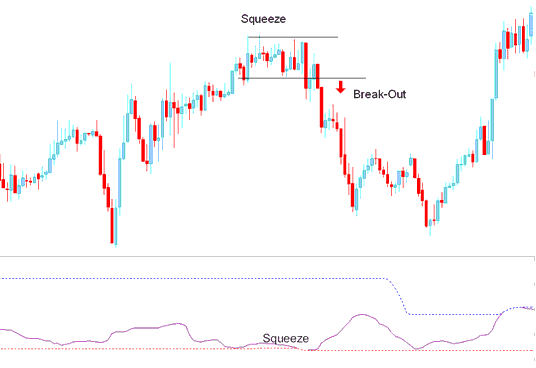
Bollinger Band-width Indicator Squeeze
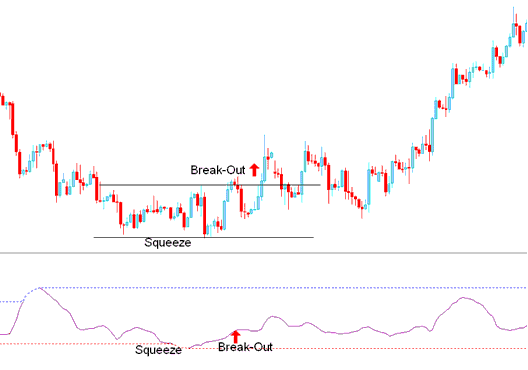
However, Bollinger Band-width indicator is a directionless indicator and thus it needs to be combined with another technical indicator such as the moving average to determine the direction of the trend/ price break-out.
How to Add MT4 Bollinger Band-width Indicator in MT4 Charts
Step 1: Open MetaTrader 4 Software Navigator Panel
Open MetaTrader 4 Navigator window as shown below: Go to 'View' menu (press), then choose 'Navigator' window (click), or From Standard Tool-Bar click 'Navigator' button or press key-board MT4 shortcut keys 'Ctrl+N'
On MetaTrader 4 Navigator window, select "Indicators", by DoublePress

How Do I Use MT4 Bollinger Band-width Indicator?
How to Add Bollinger Band-width MT4 Indicator
Expand the menu by pressing the expand(+) button (+) or doubleclick the 'indicators' menu, after this the button will appear as (-) and it will then display a list of MT4 indicators as shown below - choose the Bollinger Band-width technical indicator from this list of MT4 indicators so that you can add the Bollinger Band-width MT4 indicator on the MT4 chart.

How Do I Use MT4 Bollinger Band-width Indicator?
How Install and Add Custom Bollinger Band-width Indicator on MT4?
If the MT4 indicator that you want to add on the MT4 charts is a custom MetaTrader 4 indicator - for example if the Bollinger Band-width indicator that you want to add is a custom MT4 indicator you will need to first add this custom Bollinger Band-width MT4 indicator on the MT4 platform and then compile this custom Bollinger Band-width technical indicator so that this newly added Bollinger Band-width MT4 custom indicator appears on the custom indicators list in the MT4.
To learn how to add Bollinger Band-width indicators on MT4 platform - how do you add Bollinger Band-width indicator panel to MT4 platform? - how do you add Bollinger Band-width custom indicator on MetaTrader 4 platform? - How to add a custom Bollinger Band-width custom indicator on MT4.
How Do You Use MetaTrader 4 Bollinger Bandwidth Indicator?
Get More Tutorials and Topics:
- MT4 FX Platforms for Beginners
- What is XAUUSD Signals Meaning?
- Is Evening Star Candle Bullish or Bearish?
- AUDUSD System AUDUSD Trade Strategy
- MetaTrader NKY 225 Index NKY 225 MetaTrader 5 Forex Trading Platform
- How to Use MetaTrader 4 Bollinger Band-width Trading Indicator on MetaTrader 4 Platform
- Stock Index Opening Hours Index Trade Hours
- How Can I Analyze a Symbol on MetaTrader 4 Trading?
- Triple Exponential Average, TRIX Buy Sell Trading Signal


