Place Gator Oscillator on Chart in the MT4 Software
This guide will demostrate and describe how to place Gator Oscillator on Chart on the MT4 Platform. For Analysis: Technical Analysis of Gator Oscillator.
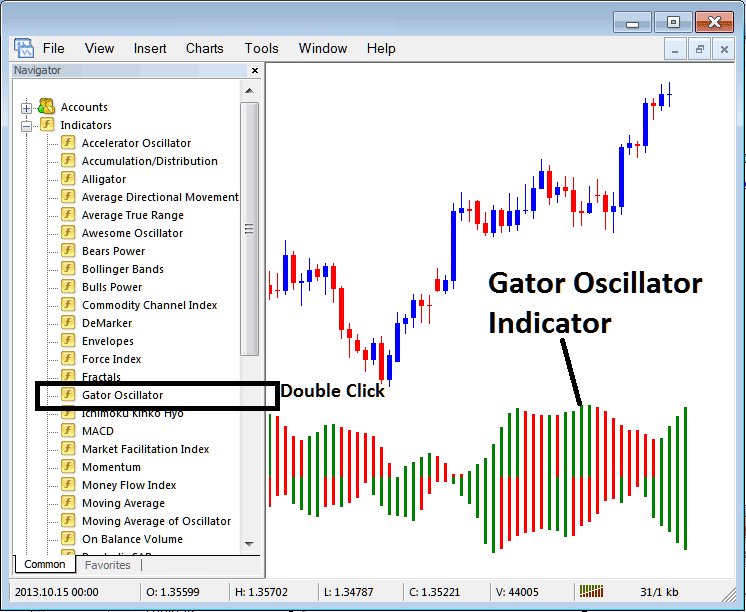
How to Add and Place Indicators in MetaTrader 4 Charts
Step 1: Open Navigator Panel on Platform
Open the Navigator panel such as shown and illustrated below: Go to the 'View' menu (press on it), then select 'Navigator' window (click), or From Standard Tool-bar click the 'Navigator' button or press key board short-cut keys 'Ctrl+N'
On Navigator window, choose and select 'Technical Indicators', (Double Press)

Step 2: Expand the Trading Indicators Menu on the Navigator
Expand the menu by clicking the magnify button key mark '+' or doubleclick the 'indicators' menu, after that the button will then now appear and be shown as (-) and will now be revealed as a list such as shown below.

From Above window you then can place any indicator which you as a trader want on the chart.
Placing and Adding Gator Technical Indicator on Chart
Step 1: Select/Choose the Gator Oscillator button on the MT4 listing of indicators such as shown below:
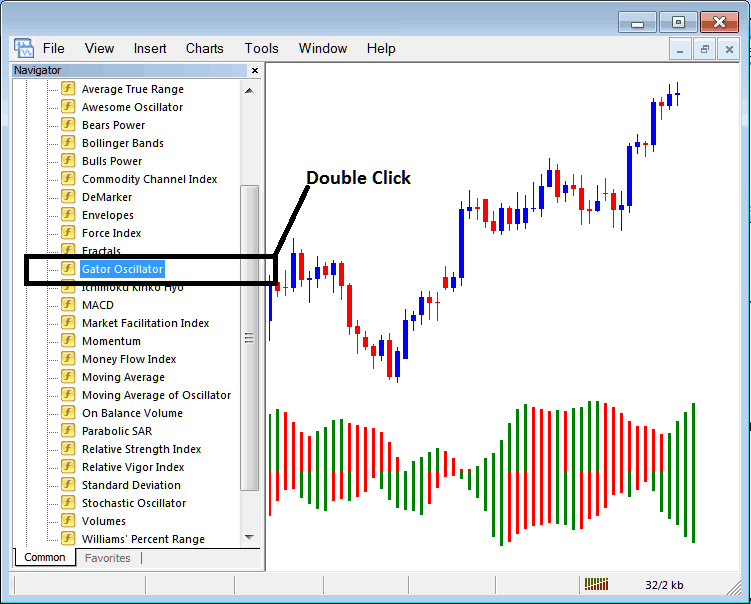
Step 2: DoubleClick Indicator Button, click okay button to insert the indicator on the chart like is shown and illustrated below:
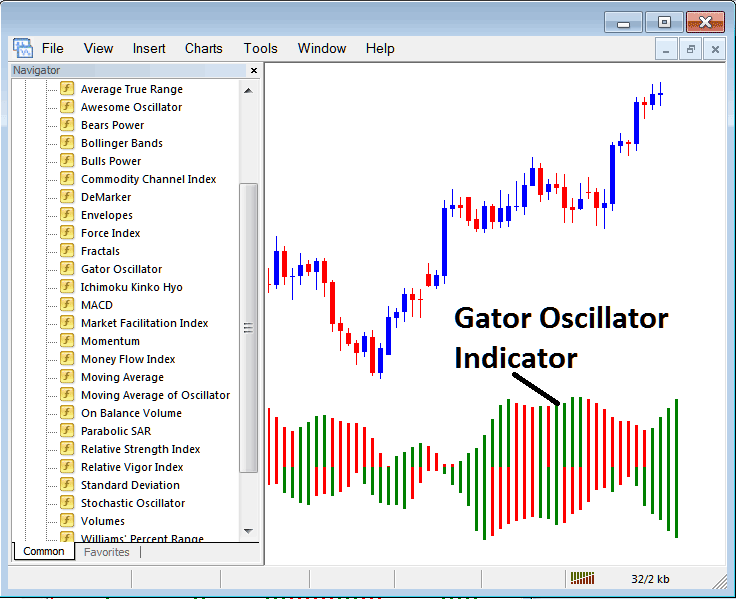
Edit Indicator Settings
To Adjust Settings, right-click on Trading Indicator, select & choose properties and then edit settings using popup menu that pops & press ok button after you've changed the settings.
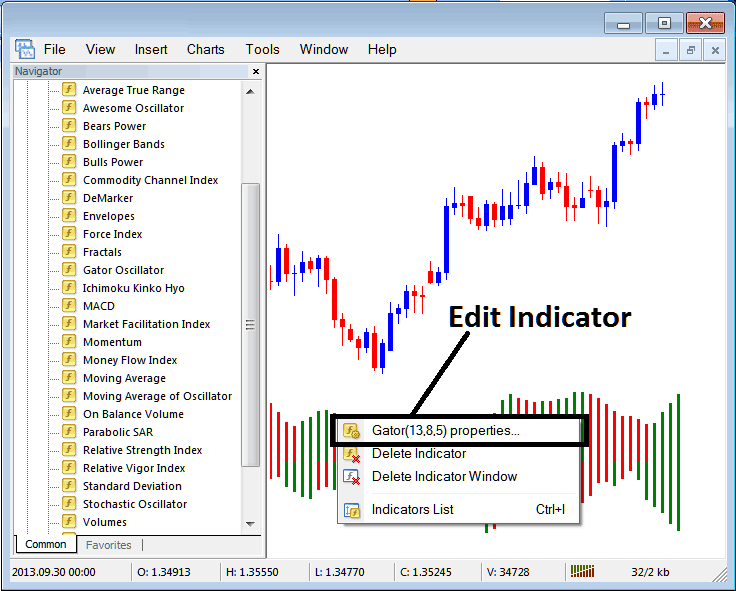
The following popup appears and settings can be changed and edited from this pop up.
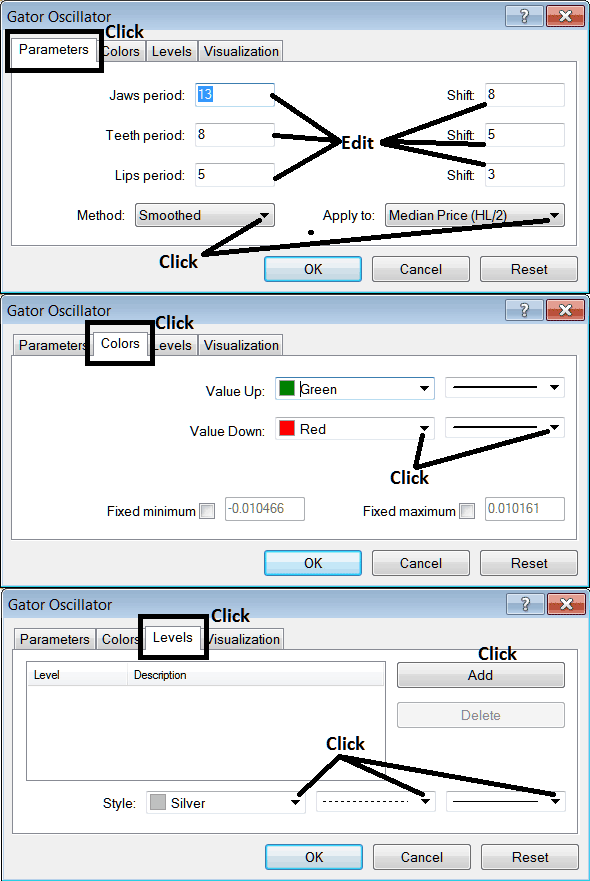
More Tutorials & Tutorials:
- Add Arrows to Forex Charts on MetaTrader 4
- Introduction to Platforms
- What's the Best Website to Use in Learning XAU/USD for Beginner Traders?
- How to Set Awesome Oscillator Gold Indicator on Chart in MetaTrader 4 Platform Software
- How Buy Entry and Sell Entry Limit Orders Work
- MT4 Parabolic SAR for Day Trading
- How to Add Ichimoku Indicator in Chart
- How to Calculate Where to Set Forex Stop Loss in Trading
- Bears Power MT5 Analysis in Trading
- Need a guide lesson for NKY225 strategies? Download it here.

