A List of Available Indicators in the Charts Menu of the MT4 Software - Best Indicators for MT4 Utilization
In MetaTrader 4 software charts menu in the MT4 Software, the first option is the Charts Menu. The indicators list is shown below: however it is grayed out meaning that as a trader for now you can't use this button, so the question is how to activate? - The button is displayed & portrayed:
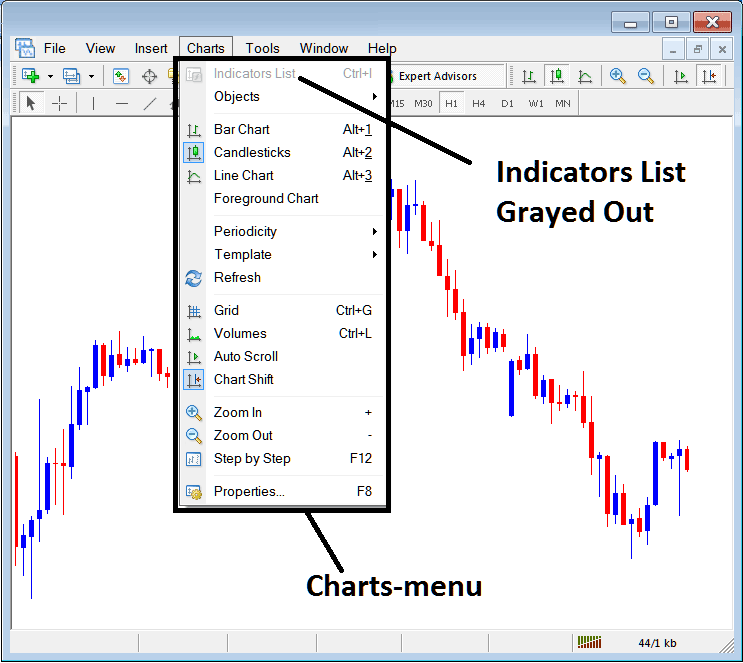
MT4 Indicators Guide - Add Indicators to MT4 Charts with Examples
This Chart Indicators listing will be activated once some technical indicators are placed on the trading chart, from the example below the Chart Indicators list button key has been activated just as displayed below once the moving average and RSI Indicators have been added on the trading charts just as is shown:
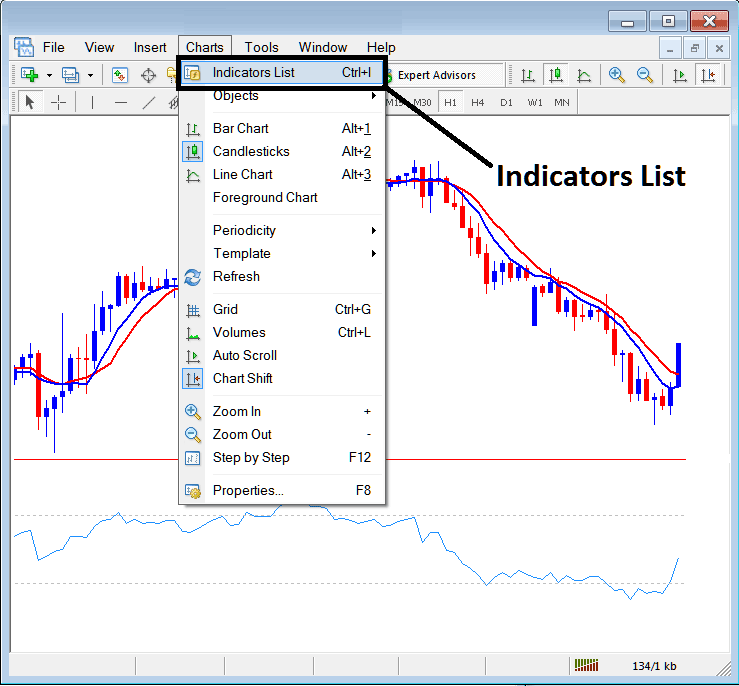
This option in MT4 is used to list all the MT4 indicators that have been placed on the trading chart. For example once you click the above button a pop up window then will appear listing all the technical indicators placed on the chart - Indicators Collection on MT4 Chart.
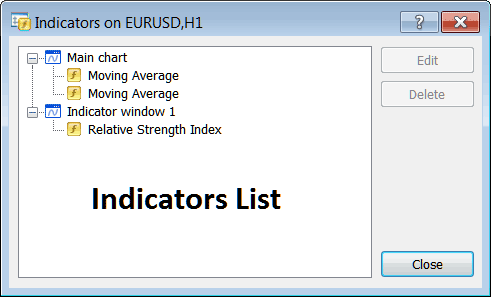
As a trader, you have the option to pick any of the indicators found in the Indicators Collection and either change or remove the MT4 indicator. To change or remove something, pick one indicator and then click the "Edit" or "Delete" button.
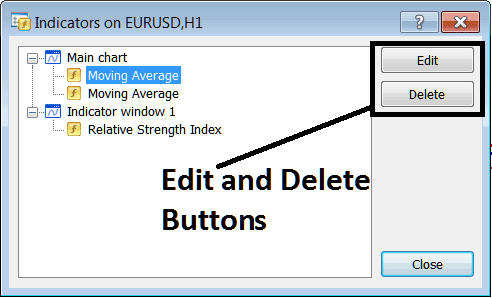
The process to Edit an MT4 Indicator, upon clicking the edit button, will display the subsequent configuration panel:
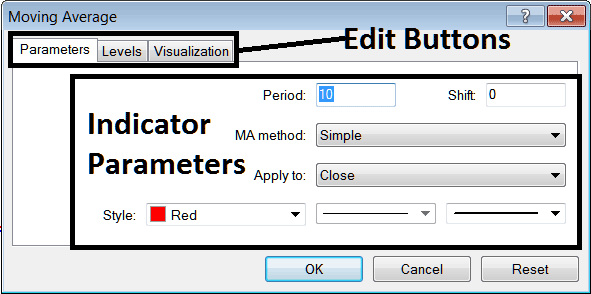
From the Adjusting Keys above
- Parameters Button - Edit parameters of an MT4 trading indicator like colour, line width, calculation method, and the No. of price periods used in calculating the MetaTrader 4 indicator settings.
- Levels Button Key - Add a level, e.g. add over-bought level at 70 and over-sold level at 30 on RSI, by selecting the "levels" button tool, then choosing the point as 70 and click add, the repeat for the other point and select 30 as the point where you want to add a level on the indicator. (First Choose The RSI to edit its settings)
- Visualization Button - Specify on which chart time frame the MT4 indicator will appear on.
The second button key is for "Delete", if you want to delete one forex indicator or many of them at once, just choose the one you as a trader want to delete and then click & press this button.
Forex MT4 Indicators - Technical Indicators Explained and Described - How to Set Indicators to MetaTrader 4
Review Further Programs and Subject Areas:
- How to Make Trading Choices with a Forex System in Place
- Stochastic Overbought Levels and Oversold Levels Signals
- Bollinger Band Automated FX Trading Strategy
- How Can You Place Nas100 in MT4 App?
- Set Accelerator Oscillator on XAUUSD MT4 Charts
- Forex Stop Loss Order Setting Factors to Consider When Setting Stop Loss Orders
- How to Choose and Select Best Linear Regression Acceleration Trade Strategy
- Effective Ways to Incorporate Bulls Power in Forex Market Operations
- Top FX Pairs to Trade Daily in the Foreign Exchange Market

