How to Set Bulls Power on MetaTrader 4 Charts
Step 1: Open the Navigator Window on Forex Software
Open Navigator panel as shown below: Go to 'View' menu (click on it), then select 'Navigator' panel window (click), or From Standard Toolbar click the 'Navigator' button or press key board short-cut keys 'Ctrl+N'
On Navigator panel, choose 'Indicators', (DoublePress)

How to Set Bulls Power in MT4 Platform - MT4 Bulls Power Indicator
Step 2: Open the Indicators Menu within Navigator Window - Adding Bulls Power MT4 Indicator
Expand the menu by pressing the expound(+) button/tool impress + or doubleclick the 'indicators' menu, after which the button will appear and be shown as (-) & will now display a list just as shown below - select and choose the Bulls Power technical indicator from this list of indicators so that to add the Bulls Power to the chart.

How to Set Bulls Power - From the Above window you can then place Bulls Power that you as a trader want on the chart
How to Set Custom Bulls Power to MT4
To add a custom technical indicator like Bulls Power, ensure you first install it on the MT4 software and then compile it, so it appears on the list of custom indicators within MetaTrader 4.
To learn how to install Bulls Power indicators on the MT4, how to add Bulls Power window to MT4 and how to add Bulls Power custom indicator on MetaTrader 4 - How to add a custom Bulls Power in the MT4.
About Bulls Power Tutorial Explained
Bulls Power Analysis and Bulls Power Signals
Created and Developed by Alexander Elder
Bulls Power helps figure out how strong the Bulls (Buyers) are. Bulls Power shows who has more control: the bulls or the bears.
This technical indicator aims to detect whether a bullish trend is likely to continue or if the trading price has reached a level that might lead to a reversal.
Calculation
A currency price bar consists of four key parameters: Opening, Closing, High, and Low values of the candlestick.
Every price bar either closes higher or closes lower than the previous and prior price bar.
The highest price recorded indicates the maximum strength of the Bulls during a trading session.
The lowest price will mark and show the maximum power of the Bears(Sellers) within a trading period.
This Technical Indicator utilizes the price High along with an Exponential Moving Average (EMA).
The moving average visually represents the balance between buyers and sellers over a specified timeframe.
Hence:
Bulls Power = High Price - Exponential MA
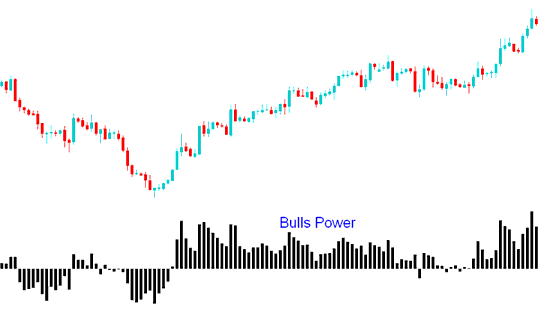
Bulls Power
FX Analysis and How to Generate Trading Signals
Buy Trading Signal
A buy trade signal is generated/derived when the Bulls Power oscillator technical indicator moves above Zero.
In an upward trend, the HIGH is higher than EMA, so the Bulls Power is above zero and Histogram Oscillator Indicator is located above zeroline.
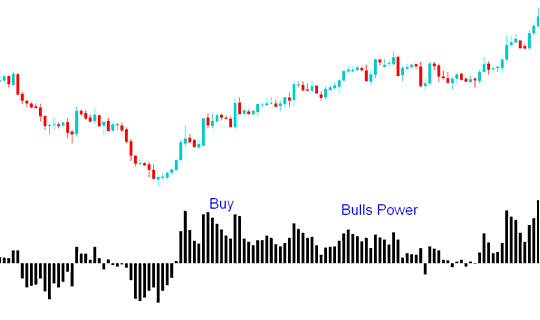
Exit Signal
If the HIGH falls under Exponential Moving Average then it means that the prices are beginning to drop, the Bulls Power histogram falls below zeroline.
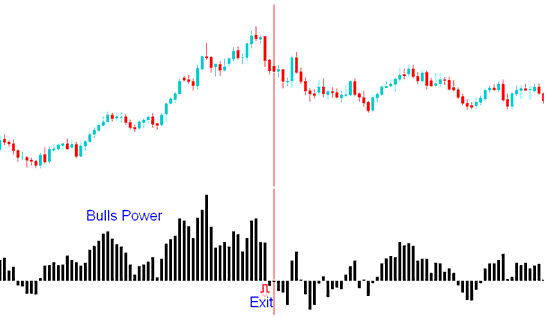
The Triple Screen method, when used with this technical indicator, says to find the price trend using a longer chart timeframe (such as a daily timeframe) and then use the bulls powers technical indicator on a shorter chart timeframe (like an hourly timeframe). Signals are used to make trades based on what the indicator says, but only if they match the direction of the long-term trend on the longer timeframe chart.
Learn More Lessons and Tutorials & Courses:
- MT4 Gold Software
- How do I calculate my trading profit in a nano account?
- Bollinger Band and Gold Volatility, Analyzing High Low Volatility XAU USD Markets using Bollinger Band
- Want an example of JP 225 index trading strategies? I'll give you one.
- What is the way to use the MT4 Kase DevStop 2 Trading Indicator?
- List of Indicators in the Chart Menu on MT4
- Promotional Offers for Gold Trading: Including a $30 No Deposit Bonus, a 50% Bonus, and XAU USD Lot Rebates?
- Fractal Technical Technical Indicator Analysis Described
- How to Set Up S&P ASX in MT5 Mobile App
- MACD Indicator on MT4

