How to Set the Accelerator Oscillator on a Chart in the MetaTrader 4 Software Platform
This gold guide covers placing the Accelerator Oscillator on MT4 charts. It includes analysis of the Accelerator indicator.
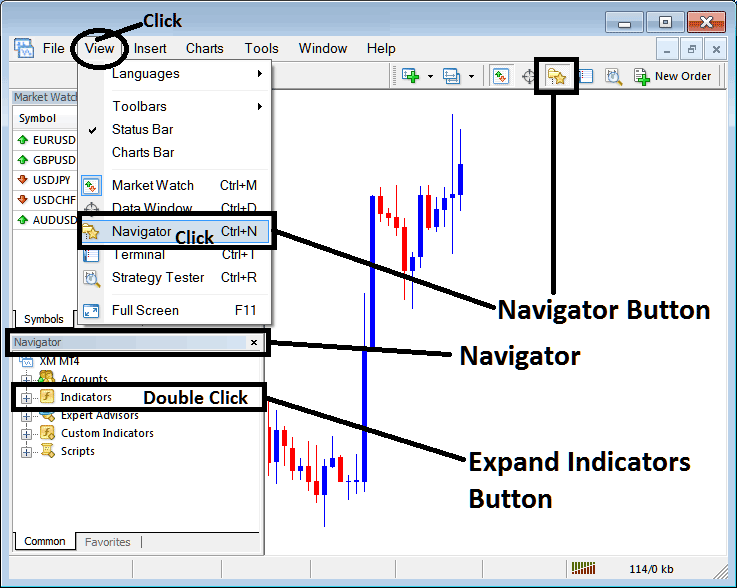
How to Add Indicators on MT4 Gold Charts
Step 1: Open The Platform Software Navigator Panel
To open the Navigator panel, just go to the "View" menu and click "Navigator," or hit the "Navigator" button on the Standard Toolbar. If you like shortcuts, press "Ctrl+N" on your keyboard.
On the Navigator panel, choose 'Indicators', (Double Press)
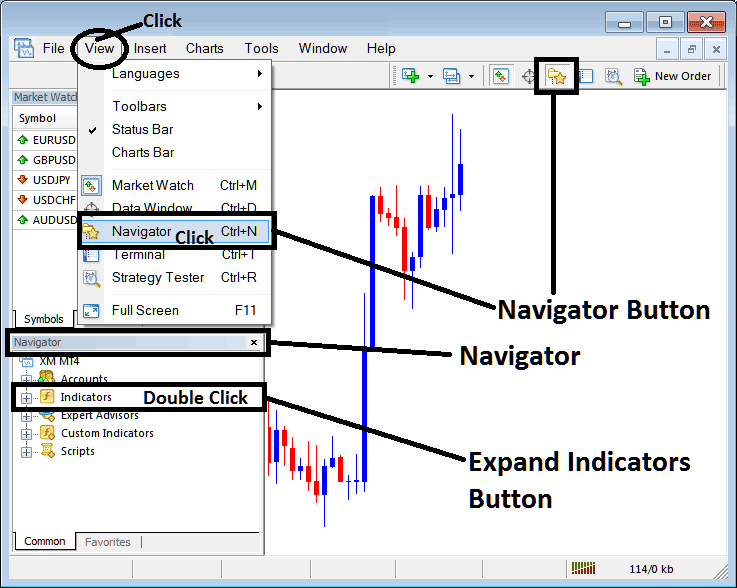
Step 2: Open the indicators menu in the Navigator
Open the technical indicator menu by clicking the open(+) button/tool marked with ( + ) or double-click the "indicators" menu: after that, the button will change to (-) and a list will be displayed, as shown below.
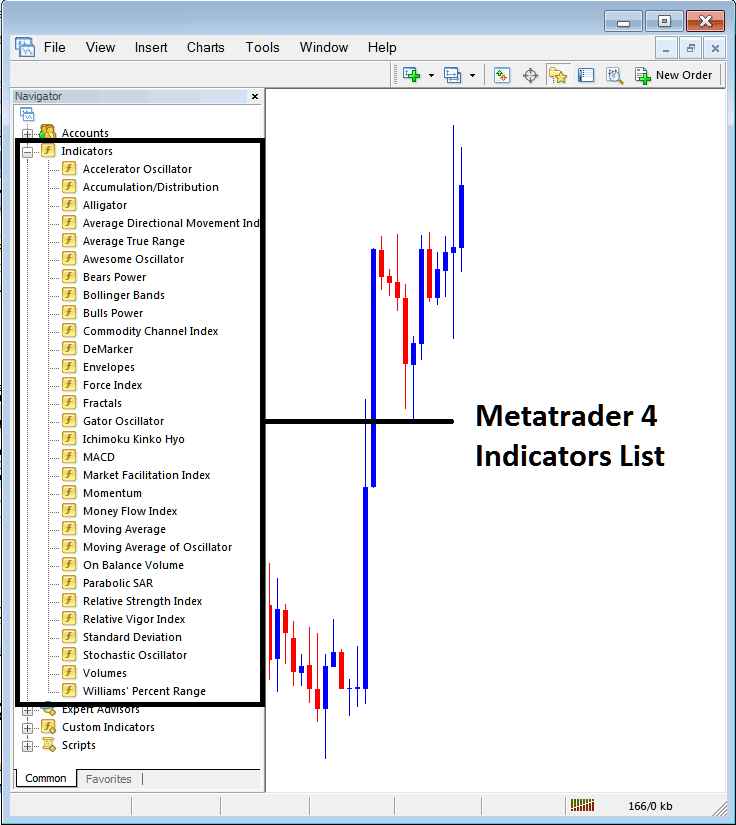
From the above panel, you are now equipped to implant any technical indicator you, as a trader, require onto the main chart view.
Adding Accelerator Indicator
Step 1: pick the Accelerator Oscillator button on MT4 list like proven below:
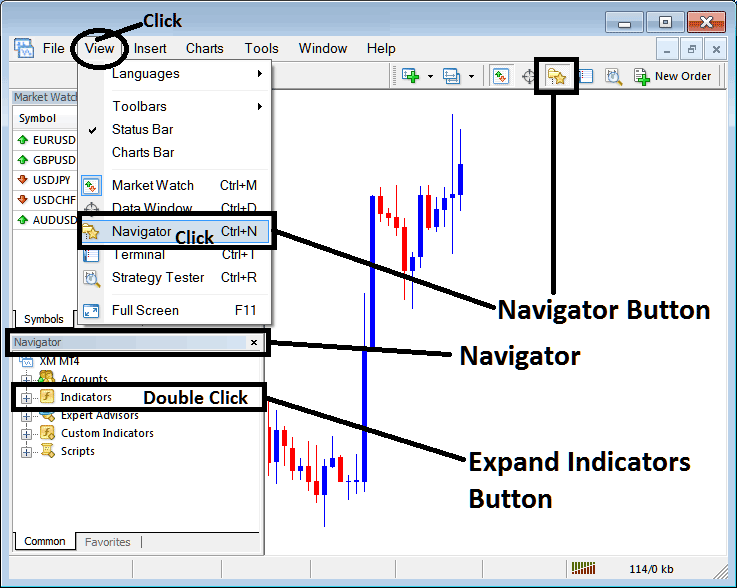
Step 2: Double-click the Accelerator Button Key, and click OK to attach the indicator to the trading chart, as illustrated and shown below:
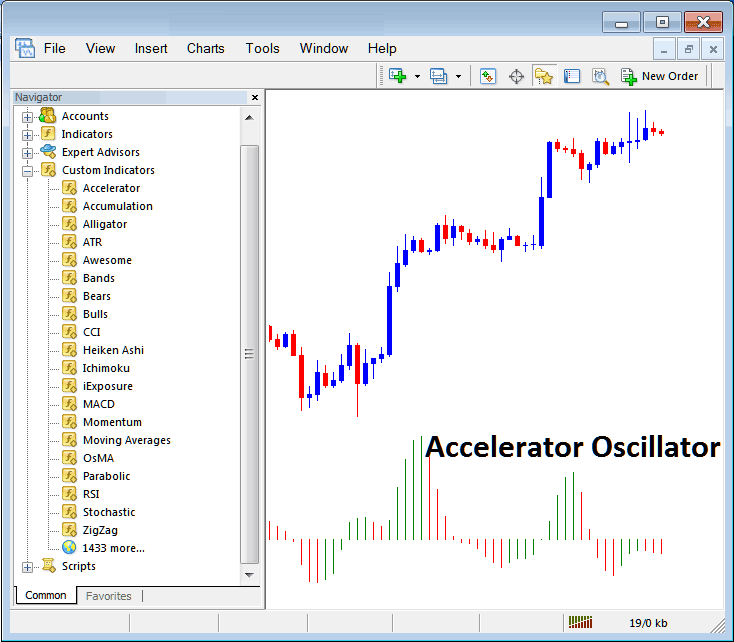
Edit Indicator Settings
To modify the indicator's criteria, right-click the indicator, select 'properties,' then use the ensuing pop-up menu to edit the specific settings before confirming the changes by pressing 'ok.'
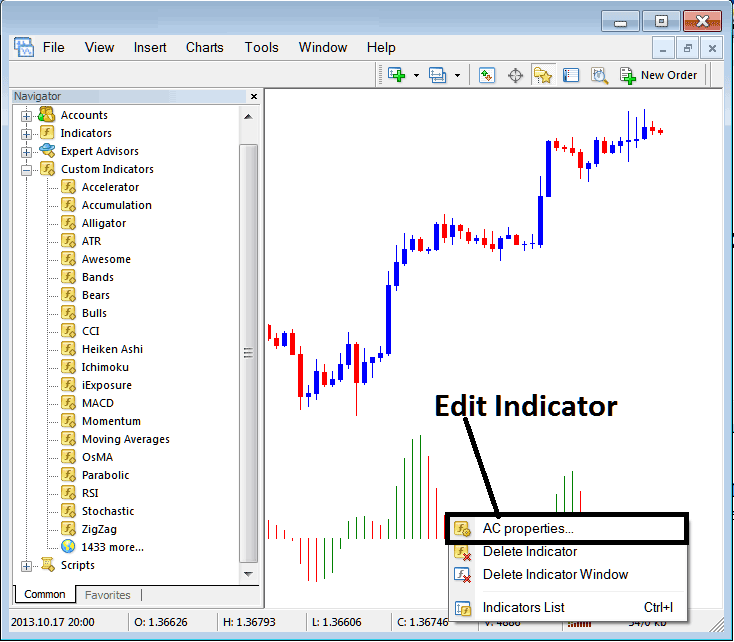
This pop-up window opens. You can change the accelerator oscillator settings there.
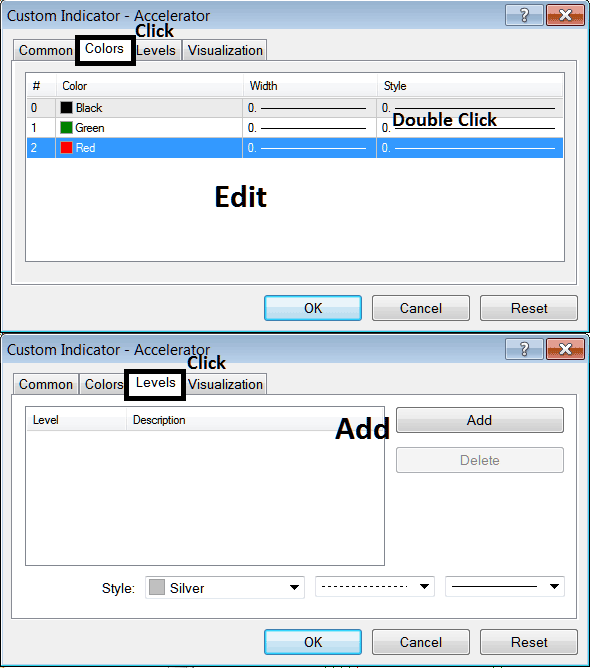
Learn More Tutorials & Courses:

