Overview of Meta Trader 4 Toolbars - Understanding MT4 Chart Toolbars - Complimentary MT4 Chart Instruction
In MT4's "View" menu, the second dropdown option is "Toolbars." Use it to add or remove chart toolbars from the workspace.
Main toolbars are: Standard Tool Bar, Charts Tool Bar, Line Studies Tool Bar & Periodicity Tool Bar such as shown below. By pressing the MT4 tool-bar button, these forex tool bars are shown to the right of this "ToolBars" button.
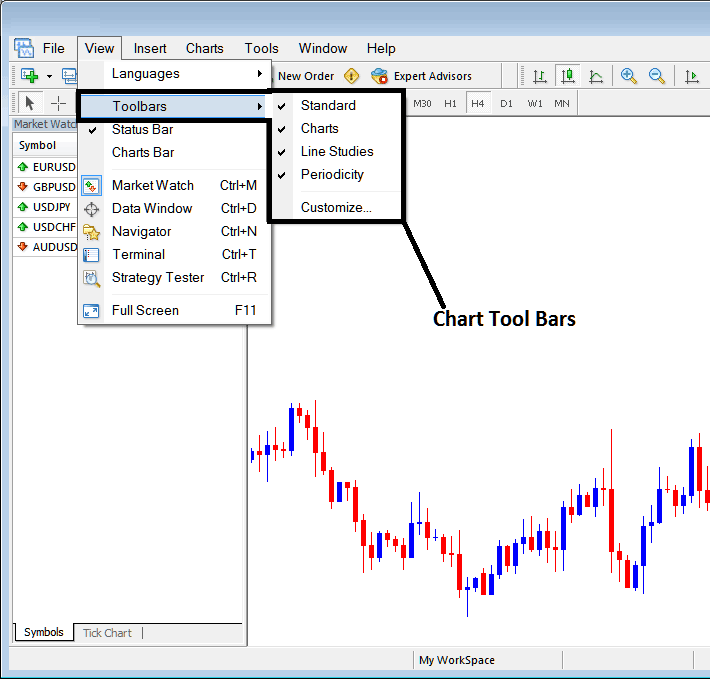
To add a tool-bar on the MetaTrader 4 software inter-face, just check or tick the specific tool bar. To remove the tool-bar just uncheck the toolbar you as a trader want to remove.
In MT4 the following examples shows what tool bars are:
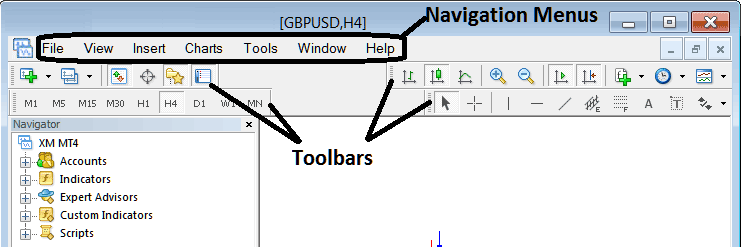
The Four tool bars in MT4 are:
- Standard Tool Bar
- Charts ToolBar
- Line Studies Tool Bar
- Periodicity Toolbar
The MT4 toolbars appear below. You can move them by clicking and holding the mouse on the left side. Look for the spot that resembles a pile of coins on each toolbar. Drag it to your desired location in the MetaTrader 4 software, then release. As practice, try shifting these toolbars around and putting them back on your MetaTrader 4 platform.
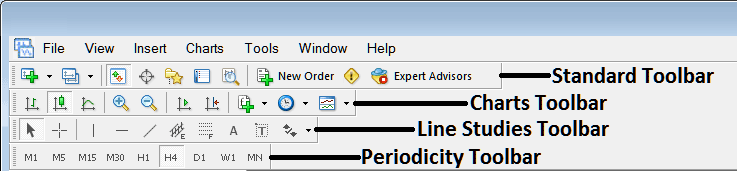
The subject of MT4 Platform Tool-Bars is quite extensive, as every button across all toolbars serves a distinct function. A detailed account of the purpose and operation of these toolbar buttons will be covered in a separate educational module dedicated solely to MT4 toolbars, focusing specifically on defining each bar and its constituent buttons.
Read more: Custom toolbars in MT4.
Get More Tutorials:
- How Can I Add AEX in MetaTrader 4 AEX Phone Trade App?
- How Do I Put NZD CHF on the MT4 Platform?
- Ichimoku FX Trading Buy Sell Trade Signal
- Indices Trade Strategy for Trading WallStreet 30 in Forex
- EA XAU/USD Bots Free Download
- Introduction to Forex Platforms
- How to Develop a Forex Trading Plan Using a Written Down Trade Plan Example
- Using Linear Regression Acceleration Indicator on MT5 Charts
- SPX500 SPX500 Index Opening Hour
- GBPCAD FX Pair

