MT4 MetaEditor Language: How to Add Expert Advisors(EAs)
The Meta-Editor is a coding tool in MT4. Traders use it to create new Expert Advisors, custom indicators, scripts, libraries, and include files for automated trading programs.
The MetaTrader 4 Meta-Editor appears below. Traders can open it from the Tools menu in the MetaTrader 4 program. Many traders like this editor because they use Expert Advisors for currency trades. If you trade and need EA bots, check the MT4 EAs Library.
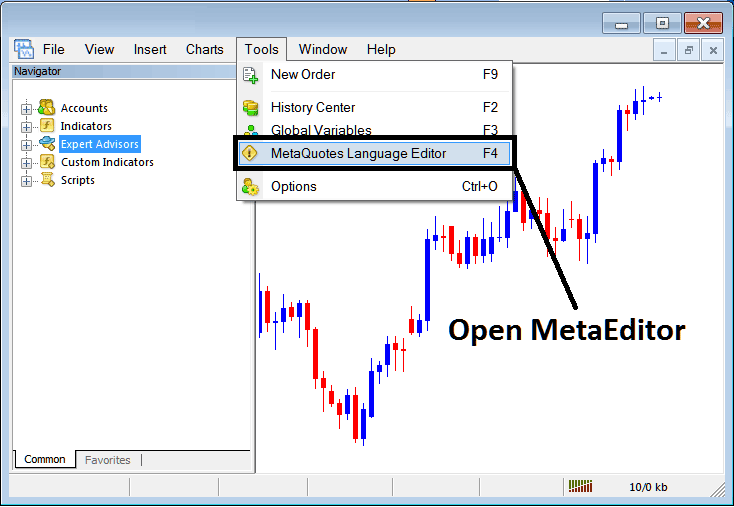
Open MetaEditor in Meta Trader 4
Meta Editor

After Adding a new MT4 Expert Advisor, a forex trader will be required to compile this newly added tool so that it can now be recognized by the MetaTrader 4 platform & for this new item to start to appear on the list of available Expert Advisors.
Adding a New EA
Upon opening MetaEditor Workspace, shortcut keys such as F4 can be used to streamline the process of adding new Expert Advisors on MT4.
Step 1: Head to the File menu and pick New.
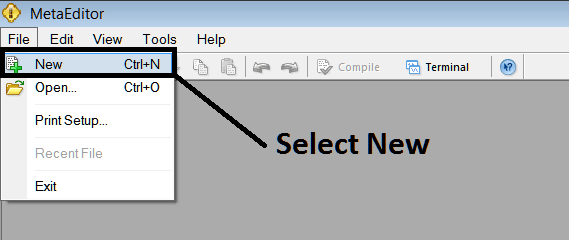
Adding a New Custom EA on MT4
Step2: On the Pop up window which pops up choose "Expert Advisor" & press next such as shown and shown below
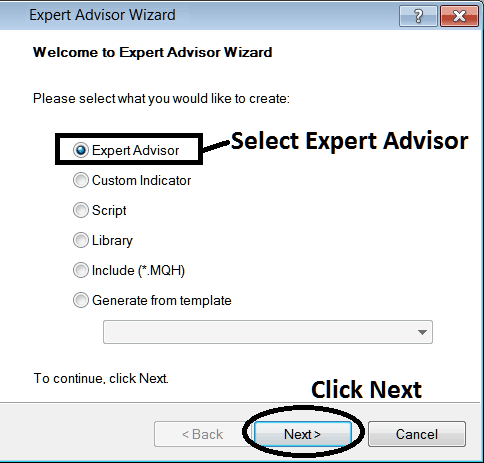
Adding MetaTrader 4 Expert Advisor Robot in MetaTrader 4 Meta Editor
Step3: Enter Name of EA Robot as Highlighted Below and Click Finish
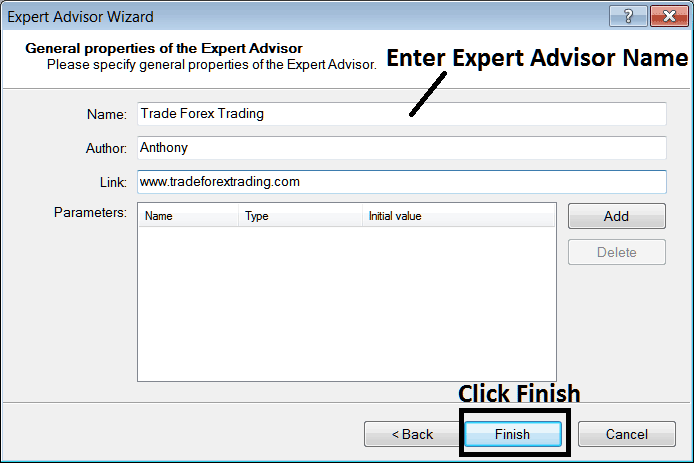
Making a New MT4 EA on MT4
The Following Code will Pop up
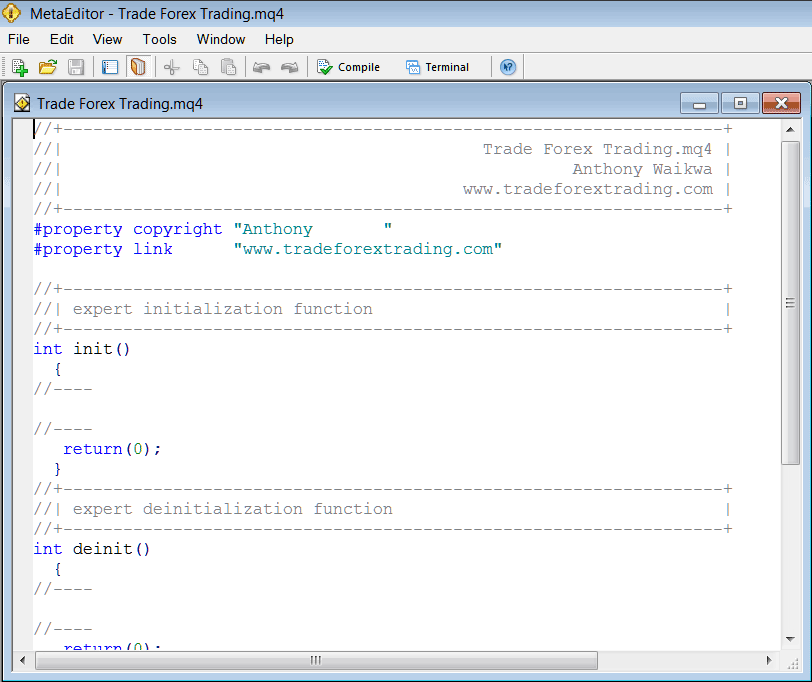
Adding Automated Expert Advisors(EAs) in MT4
To Code this Automated EA, it requires that you are a programmer who knows the C + + Object Oriented Coding Language, That is the Programming Language which forms the MQL4 Programming Language that's used to Program the MetaTrader 4 platform software & also the EA Robots/Bots that trade on this platform. Or you can find the community of MQL4 Programmers and they can code the Expert Advisor robot for You. Or you can find a tutorial for programming/coding and Learn, or you can go onto MQ5L.com Library of Automated Robots and buy an already coded EA if you want to begin automated trading.
Step4: Compile the EA Program
Don't forget to compile the Expert Advisor, for the Expert Advisor to be recognized by the MT4 trading platform: one must compile the program, then close MetaTrader 4 software & re-start it, just like re-starting your PC computer you'll restart your MT4 platform & your new EA will then be Listed on the MT4 Expert Advisor List within the MetaTrader 4 software Navigator Window.
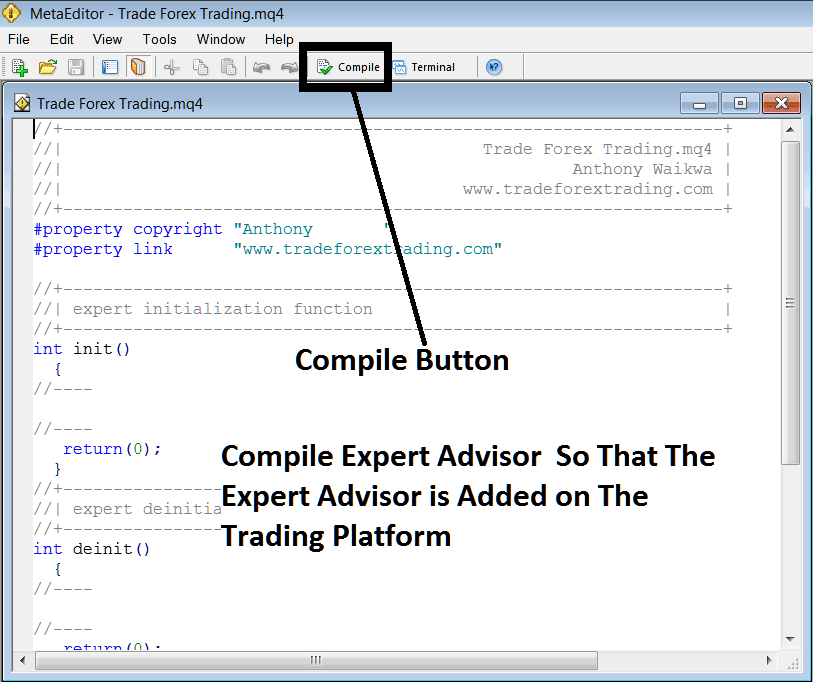
Adding and Compiling a New EA in MetaTrader 4 Online Forex Software
If your Expert Advisor(EA) has no Errors, it'll be Compiled successfully without any compilation error such as shown & illustrated below.
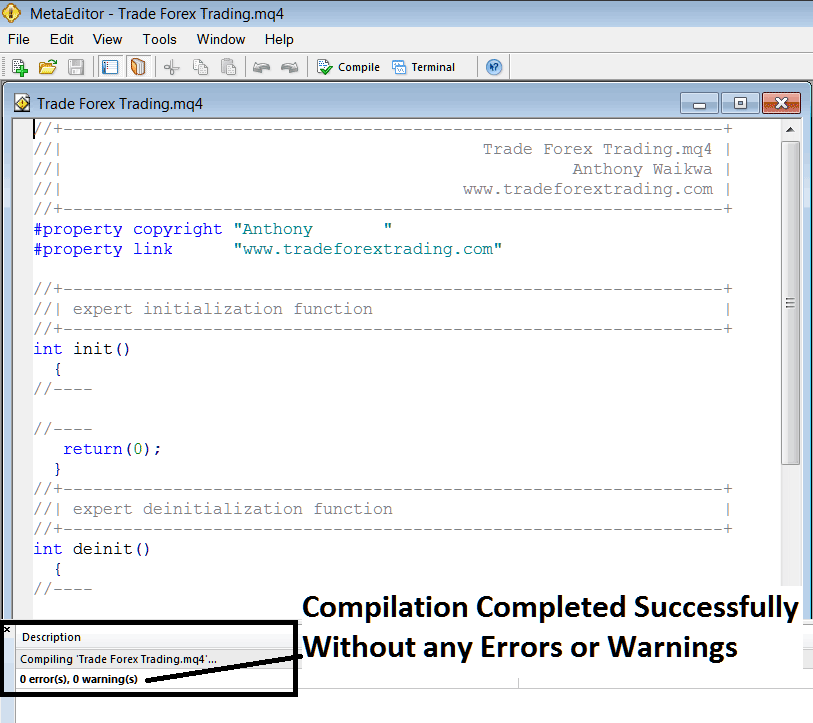
Automated Expert Advisor Added to MetaTrader 4 After Compilation
Step 5: Restart MetaTrader. The new Expert Advisor (EA) bot should now appear in the available EA list in the MT4 navigation menu, ready for deployment in trading activities.
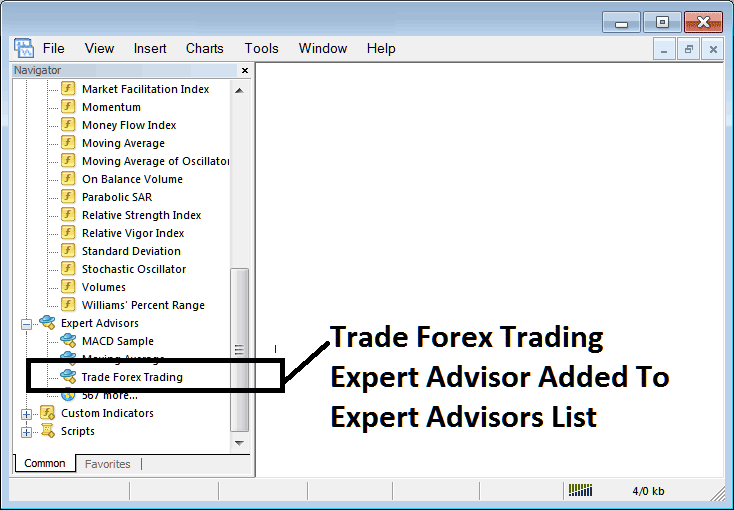
EA Added to Platform/Software MT4
How to Set a Downloaded Expert Advisor(EA)
If you download a automated robot from a source on internet, e.g. from www.tradeforextrading.com, then it's now on your PC computer, to add it, follow the guide lines:
Step 1: Navigate to the File Menu within the MetaEditor Window and Opt for "Open"
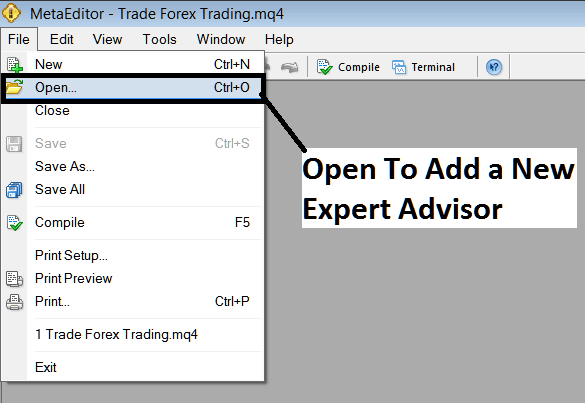
How do you add a downloaded expert advisor to MetaTrader 4?
Step2: Locate the Download Folder from the Pop up window which pops up just as shown below
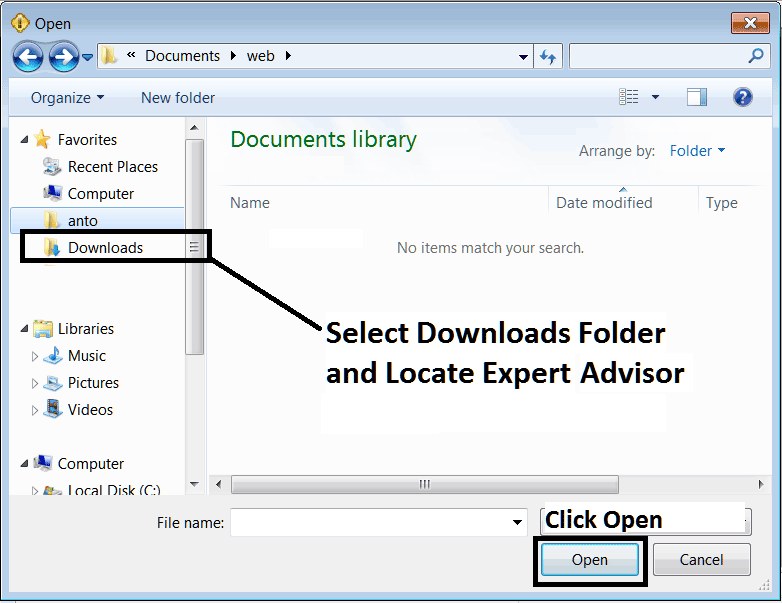
Adding a Downloaded Expert Advisor Robot to MetaTrader 4
Step 3: Open the Expert Advisor as a trader. It will show up in the MT4 Meta Editor. Follow the steps above to compile the EA. If no errors occur, restart your MT4 platform. The automated robot will be added. Now you can trade with it on your MT4 platform.
Acquire Additional Training and Themes:
- Forex Trading Maximum Leverage vs Trade Used Leverage
- Forex Chandes Momentum Oscillator Expert Advisor(EA) Setup
- A List of Divergence MetaTrader 4 Trading Indicators
- Forex Educational Courses Tailored for Beginner Traders Entering the Market
- DAX Course Lesson Index DAX Indices Trading Strategy Lesson
- UK100 Index: Building a Solid Indices Trading Strategy

