Place MACD in Forex Chart in MT4
This course will describe how to place MACD on a chart in the MT4 Software. For Analysis: Technical Analysis of MACD.
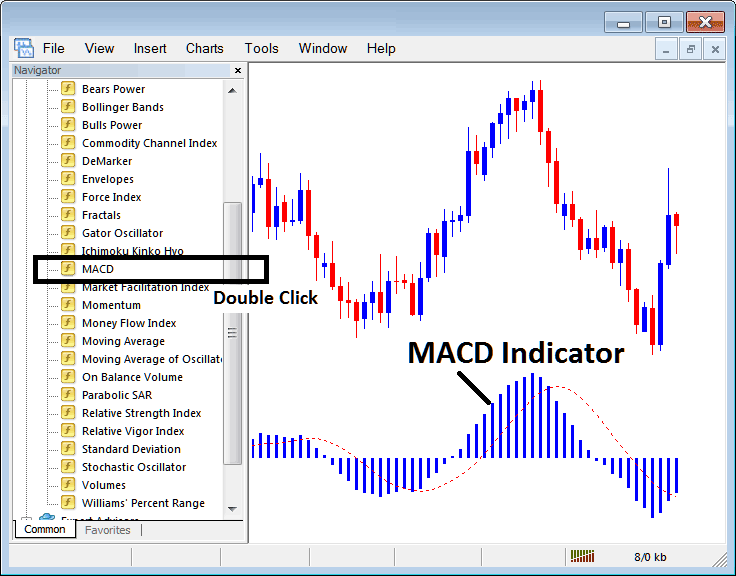
How to Add FX Indicators in MT4 Charts
Step 1: Open the Navigator Window on Trading Software Platform
Open Navigator window just as shown and illustrated below: Go to "View" menu (press on it), then select & choose the "Navigator" window (click), or From Standard Tool Bar click "Navigator" button or press key-board short cut keys "Ctrl+N"
On Navigator panel, choose and select 'Technical Indicators', (DoubleClick)

Step 2: Expand the FX Indicators Menu on the Navigator
Unroll menu by clicking the open button/tool emblem (+) or doubleclick the "indicators" menu, & after that this button then will now appear and be shown as (-) & will now be revealed as a list just as is shown below.

From the Above window you then can place any indicator that you as a trader want on the chart.
Placing and Adding MACD on Chart
Step 1: Select/Choose the MACD button on the MetaTrader 4 list of indicators just as is shown below:
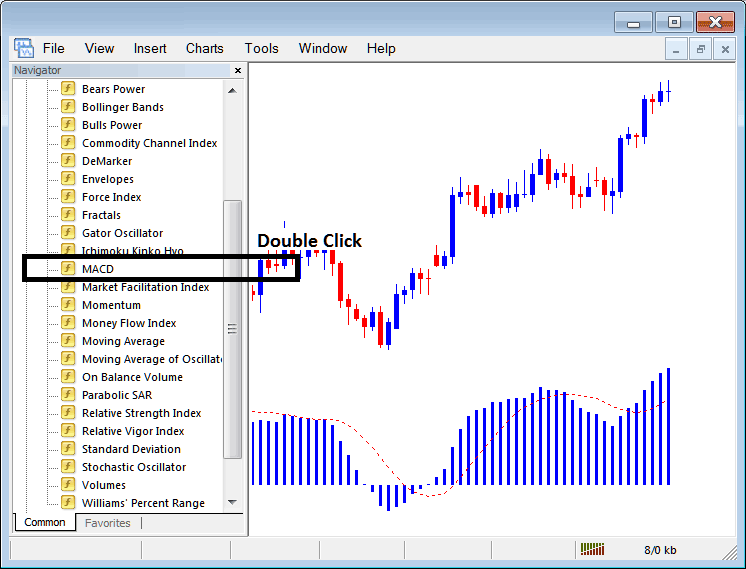
Step 2: Double click MACD Button, & press ok to insert the indicator on forex chart as is shown & portrayed below:
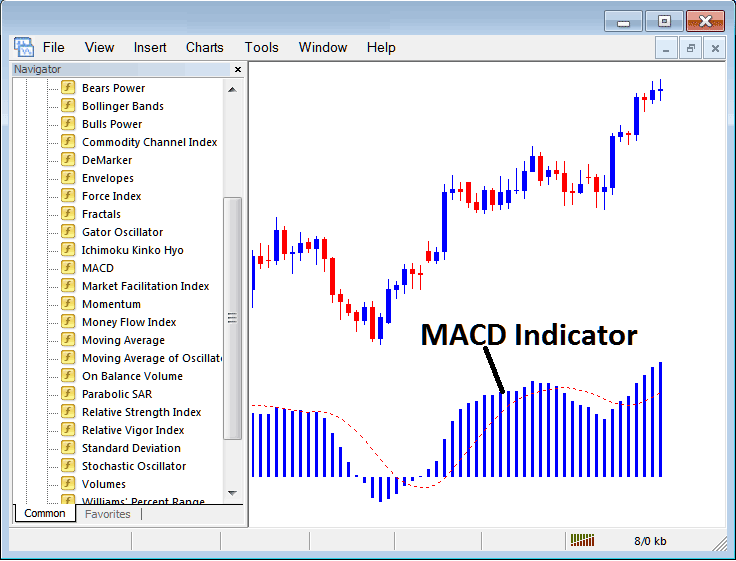
Edit Indicator Settings
To Change Settings, right click in MACD Indicator, choose properties and then edit settings using pop-up menu that pops and click okay after you have changed settings.
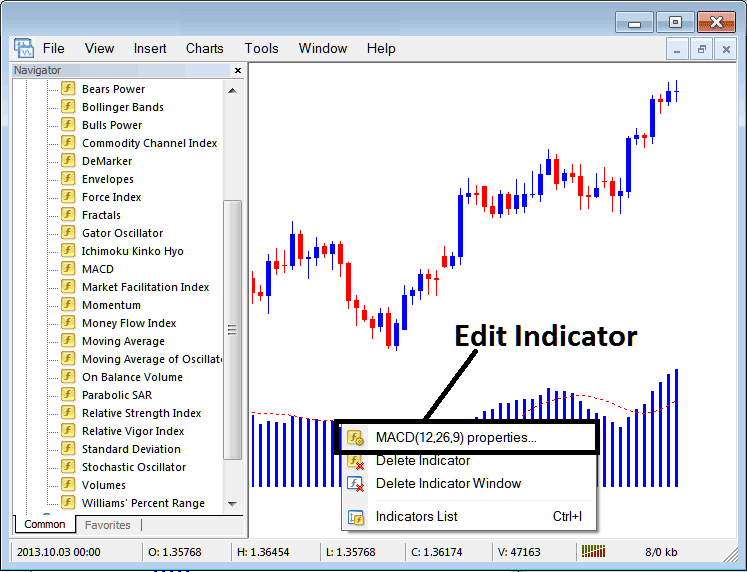
The following popup appears and MACD parameter settings can be altered and edited using this pop up panel.
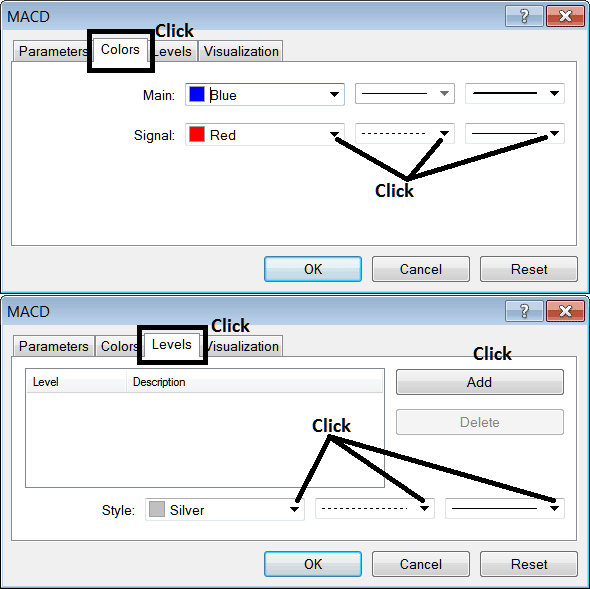
More Topics and Tutorials:
- Download Trading Platform Platform MT4 Software
- How Do I Trade Forex with Trading Accounts?
- How to Start Forex for Beginners Lesson
- How is EUROSTOXX 50 Index Traded on the MetaTrader 4 & MetaTrader 5 Platform?
- How to Calculate Leverage Forex Using 1:100 & 1:400 Example
- What are Chaikins Money Flow Buy and Sell Trading Forex Signals?
- Starting Forex with MT4 FX Brokers and Learning Their Software Platforms
- JP 225 MT4 JP 225 Name in MT4 Platform
- What's XAU/USD Margin Risk?


