Navigate MT4 Charts with Bars and Tabs
When you open lots of charts in MT4, they appear as tabs right below the main chart workspace - just like in the example shown below.
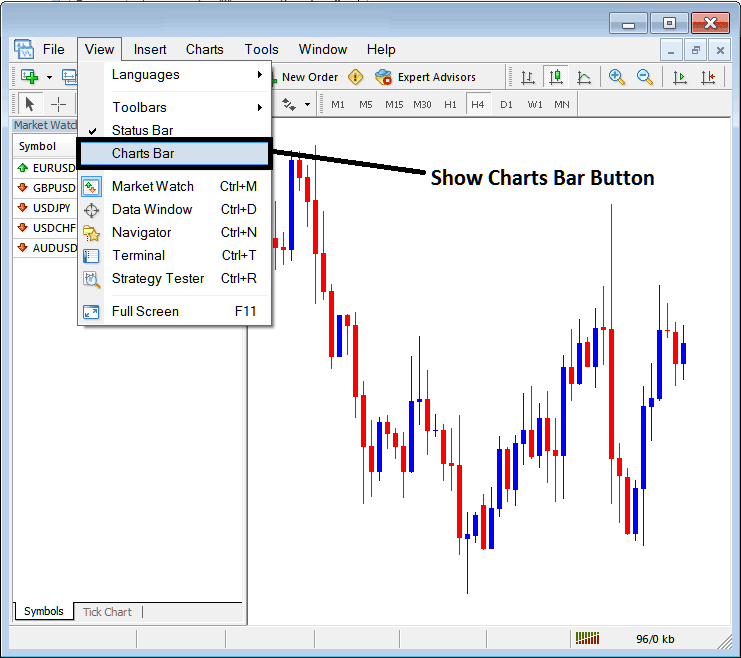
If on your MT4 software this display bar isn't displayed - as in the example shown above - you can follow the following procedure to show this MT4 bar and also these MetaTrader 4 tabs.
On the "View" menu drop-down listing option, the 4th button is named "Charts Bar" as is illustrated and shown above. To view this display bar on the MetaTrader 4 platform software just click and check or tick this button and the it will be shown such as shown below displaying all the open trading charts as tabs which one can use to open any of these listed charts.
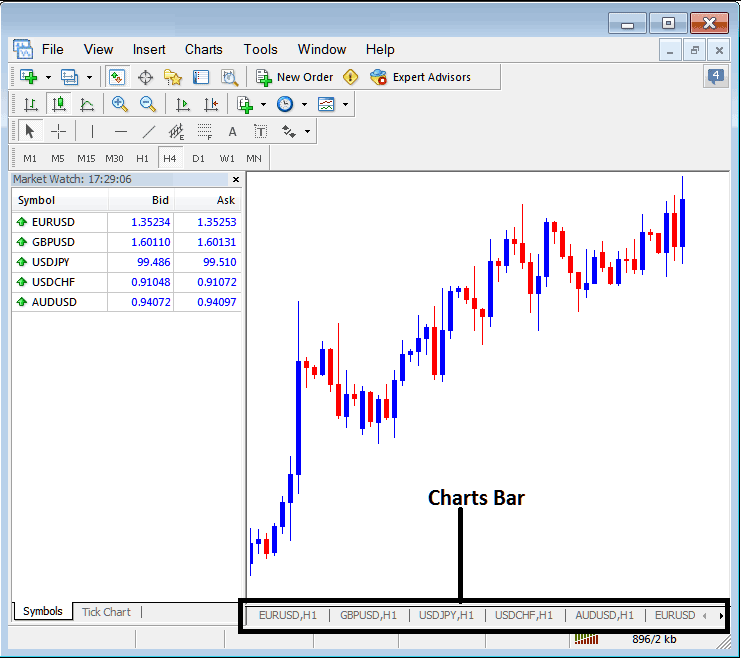
When this option is toggled on, the MetaTrader 4 bar will appear. This MT4 bar includes navigational arrows on the right and left sides, which an fx trader can employ to scroll horizontally and move between other open charts using this MT4 bar.
These MetaTrader 4 chart tabs are used to organize all open charts on MT4 platform in an orderly manner. This MetaTrader 4 tab also provides the trader easy access to any chart which they may have opened.
As FX traders keep adding more charts, these MT4 chart tabs add arrows to the right and left of the MetaTrader 4 bar, which helps traders move left or right on the MT4 chart bar until they find the chart for the currency pair they want to trade.
For easier access, each tab across this MT4 bar also reveals the chart timeframe for which that specific chart is configured. For instance, in the accompanying screenshot illustration, the EURUSD chart is labeled and designated as 1H, signifying a 1-hour timeframe: the same applies to the GBP/USD, USDJPY, USDCHF, and AUDUSD charts. The final MetaTrader 4 tab does not display its timeframe, requiring the forex trader to utilize the left and right scroll arrows adjacent to this tab to navigate. When a trader reaches either extreme end, that corresponding arrow becomes inactive (grayed out) - as demonstrated above, the right scroll arrow is grayed because the EURUSD chart is positioned at the far right of this MT4 bar series.
Discover more subjects and courses:
- What are T3 MA Buy & Sell Trading Forex Trade Signals?
- Understanding and Reading Moves in the FX Market Easily
- How is SX 5E Index Traded in the MetaTrader 4 & MetaTrader 5 Platform?
- List of Strategies for SP500 & List of SP 500 Strategies
- Understanding What a Gold Chart Is & Interpreting XAUUSD with a Gold Chart
- How to Find and Get MT4 SX 50 Index Trade Chart
- Gold MT4 Connection Bars on Status Bar
- What are Coppock Curve Buy and Sell FX Signals?
- CAC40 Strategies List & Best CAC Strategies for CAC
- Index Trade Strategy for Beginner Traders

