Place Awesome on Chart in the MT4 Software
This guide will demostrate and describe how to place and add the Awesome on chart in the MetaTrader 4 Platform Software. For Analysis: Analysis of Awesome Oscillator.
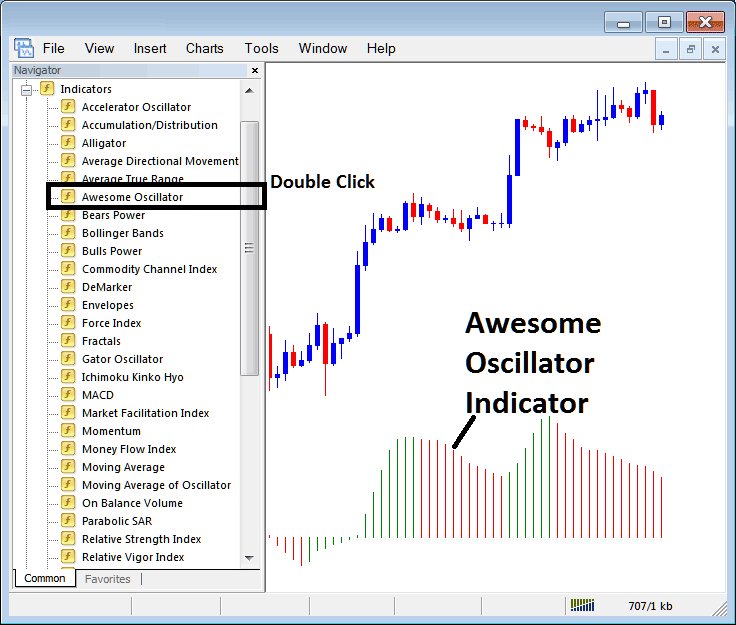
How to Add Technical Indicators on MT4 Charts
Step 1: Open the Navigator Panel on Trading Software/Platform
Open Navigator window such as shown & illustrated below: Go to the 'View' menu (press on it), then select 'Navigator' window (press), or From Standard Tool-Bar click 'Navigator' button or press key board short-cut keys 'Ctrl+N'
On Navigator panel, select and choose 'Indicators', (DoubleClick)

Step 2: Protract the Indicators Menu on the Navigator
Expand trading technical indicator menu by pressing the protract button mark (+) or double-click 'indicators' menu, after that, this button will then now appear and be shown as (-) & will now show as a listing just as illustrated & shown below.

From the Above window you can then set any indicator that you want on the trading chart.
Placing and Adding Awesome Indicator
Step 1: Select & Choose the Awesome button on the MetaTrader 4 list of indicators just as is shown below:
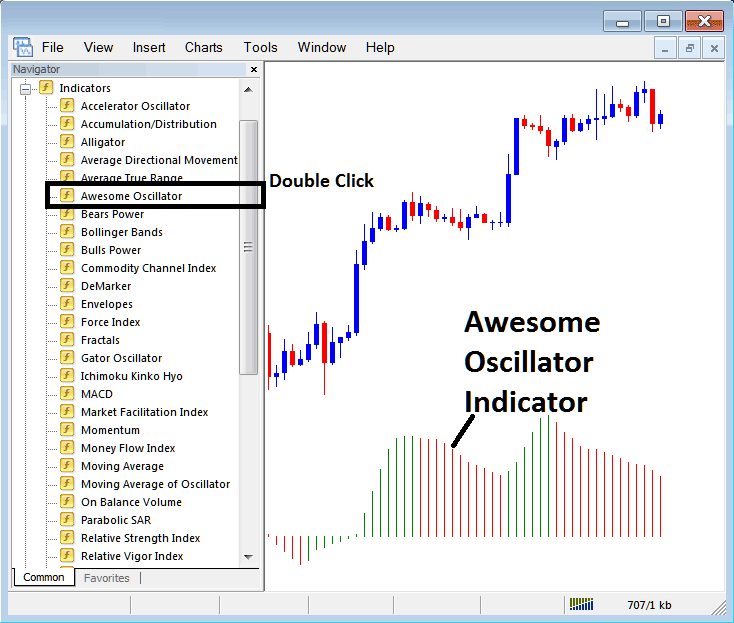
Step 2: Double-click Awesome Button, and click okay to insert the Awesome in chart just as shown below:
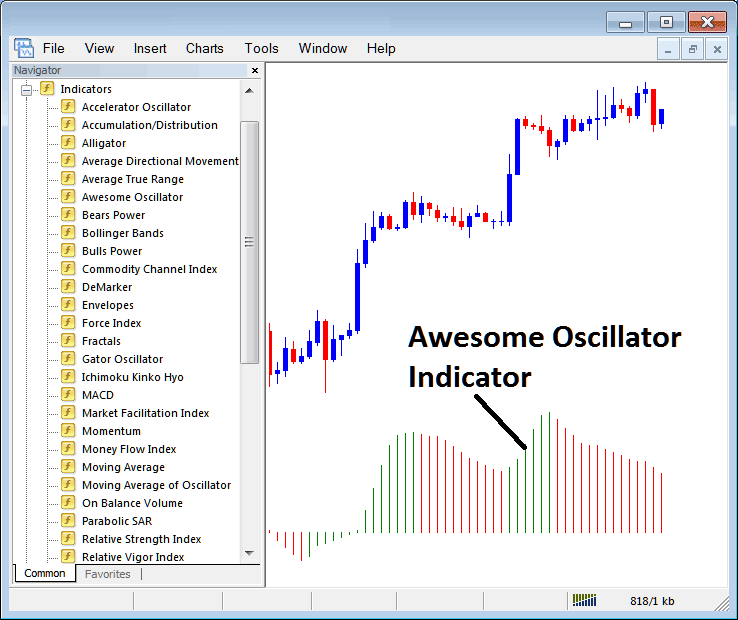
Edit Indicator Settings
To Change Settings, right click in Trading Indicator, select properties & then edit settings using pop-up menu that appears and click okay button after you've changed the settings.
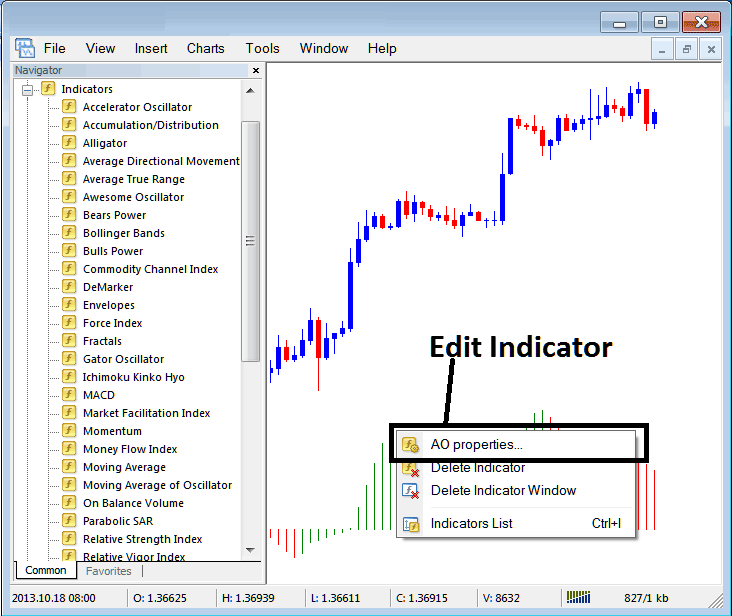
The following pop up appears & the settings can be changed & edited from this pop-up window.

Learn More Tutorials & Topics:
- Medium-term Index Trade with Moving Averages MAs Moving Averages Moving Averages MAs
- How to Read Buy and Sell Signals from Chaikins Money Flow
- Bears Power Indicator in MetaTrader 4 - How It Works in Trading
- An Informative Tutorial Guide on XAU/USD for Novice Traders
- 100 Leading FX Brokers
- List of Technical Indicators for Setting Stop-Loss
- Forex DeMark Range Projection Stock Indices Automated EA Setup
- How to Analyze Instant Market Execution Orders
- MACD Buy and Sell Signals Tutorial
- How do you practice and learn the currency market?

