Objects Listing on Charts Menu in MetaTrader 4 Platform
On MT4, the charts menu has an Objects button as the second option. This lists all items on the chart, like indicators, trendlines, text labels, and other added objects in MetaTrader.
The objects list button key is displayed & shown below.
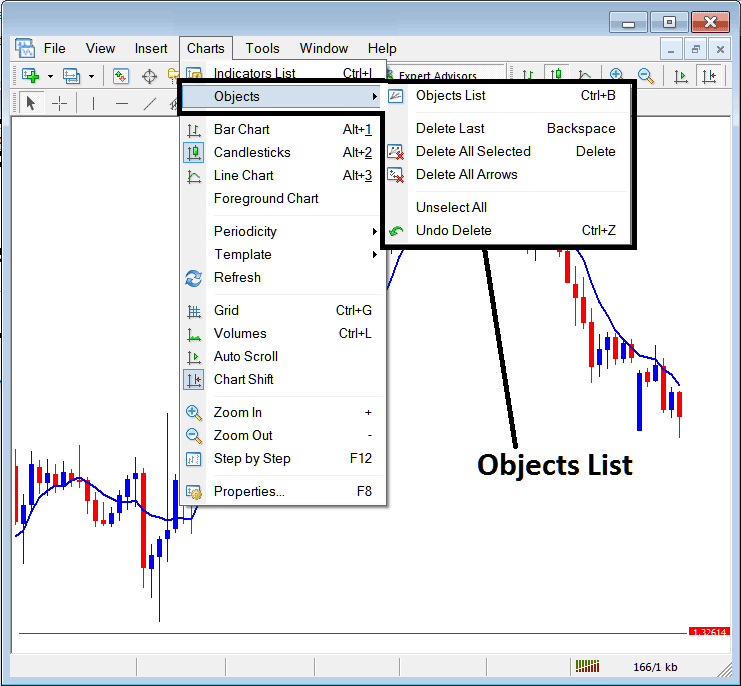
Objects List
The objects list menu has the following sub-menu options:
- Objects List
- Delete Last
- Delete All Chosen
- Delete All Arrows
- Unchoose All
- Undo Delete
The first option is the 'Objects List'
To view all the object that are placed on chart that you're trading, press the objects listing button, this will show a list of all objects on the chart just like the on the exemplifications shown:
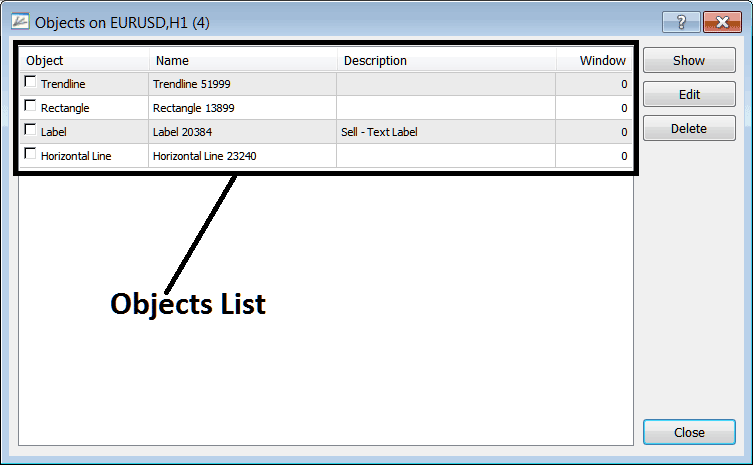
On this chart, the objects sit on the price area. To remove them, select all, check the box, and hit delete.
Show - This option will show the object chosen & locate it on the trading chart.
Edit - Can be used to edit any of the objects within this 'objects list'
The other submenu items on this objects list are:
- Delete Last - Delete the last object that was placed on the chart
- Delete All Chosen - Choose some objects by double clicking on them, then select and choose this option to delete all selected.
- Delete All Arrows - Deletes all arrows
- Unselect All - Unselect all the objects that might have been chosen and selected on the trading charts.
- Undo Delete - Undo a delete & put back a deleted object on the chart
To view objects list, directly using a short-cut a forex trader can press key board buttons 'Ctrl+B' as a shortcut to this menu.
More Topics and Tutorials:
- Technical Analysis of the McGinley Dynamic XAU/USD Indicator on XAUUSD Charts
- Day Trade XAU/USD: Tutorial on MA Trends for Bullish and Bearish Moves
- FTSE 100 How the FTSE Name Appears on MetaTrader 4
- Benefits of Trading Over Traditional Equity and Stock Markets
- How to Use MetaTrader 4 Aroon Oscillator Technical Indicator in MT4 Platform
- 1H Swing Trading Approaches
- Practical Steps for Plotting Fibo Expansion Levels on Price Trends and Chart Analyses

