How to Set MetaTrader 4 Aroon Oscillator Indicator on MetaTrader 4 Chart
Step 1: Open MT4 Platform Software Navigator Panel
Open MetaTrader 4 Navigator panel like is displayed & shown on example put on display below: Go to 'View' menu (click), then select the 'Navigator' panel window (click), or From Standard ToolBar click the 'Navigator' button or press key board MetaTrader 4 short cut keys 'Ctrl+N'
In MetaTrader 4 Navigator window, choose/select "Indicators", by Double Clicking

How Do I Use MT4 Aroon Oscillator Technical Indicator in MT4 Platform Software?
How to Add Aroon Oscillator MT4 Indicator
Expand this menu by pressing the expound(+) tool marker sign + or doubleclick the 'indicators' menu, after which this particular button will appear and be shown as (-) and will now show a list of MT4 indicators like as displayed & shown on example below - select the Aroon Oscillator indicator from this list of MT4 indicators so that as you as a trader can add the Aroon Oscillator MetaTrader 4 indicator in MT4 chart.

How Do I Use MT4 Aroon Oscillator Indicator on the MT4 Platform?
How Install and Add Custom Aroon Oscillator in MetaTrader 4 Software?
If the MetaTrader 4 indicator that you want to add in the MT4 charts is a custom MetaTrader 4 indicator - for example if the Aroon Oscillator indicator that you want to add is a custom MT4 indicator you'll need to first add this custom Aroon Oscillator MetaTrader 4 indicator in MT4 software & then compile custom Aroon Oscillator technical indicator so that as the newly added Aroon Oscillator MetaTrader 4 custom technical indicator pops up on the list of custom technical indicators in Meta Trader 4.
To learn how to add Aroon Oscillator indicators in the MT4 - how do you place Aroon Oscillator indicator window to MT4 software? - how do you place Aroon Oscillator custom technical indicator in MetaTrader 4 Software? - How to add a custom Aroon Oscillator custom indicator in MetaTrader 4 Platform.
How Do You Use Aroon Oscillator MT4 Indicator?
Aroon Oscillator Analysis Buy & Sell Signals
Calculated from Aroon MT4 indicator.
Calculation of Aroon Oscillator MT4 Indicator
The Aroon Oscillator MT4 indicator is calculated by subtracting the Aroon DOWN from Aroon UP.
The Aroon Oscillator MT4 indicator oscillates between -100 and +100, this is because both Aroon UP and Aroon DOWN moves between Zero and 100.
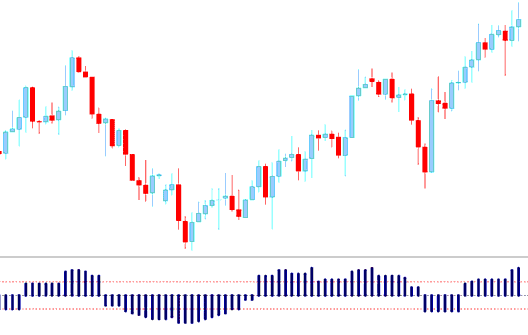
How to Set MetaTrader 4 Aroon Oscillator Technical on MT4 Chart
How to Generate Buy and Sell Signals
Buy Signal
The Aroon Oscillator MT4 indicator gives a technical buy signal when Aroon Oscillator MT4 indicator goes above the Zero line. The further Aroon Oscillator MT4 indicator is from zero the stronger the upwards trend
The Aroon Oscillator MT4 indicator shows price is gaining momentum if it keeps moving towards +100 - and Aroon Oscillator MT4 indicator shows force is decreasing if it's approaching the Zero mark.
Sell Trade Signal
The Aroon Oscillator MT4 indicator gives a sell signal when Aroon Oscillator MT4 indicator goes below the Zero line. The further Aroon Oscillator MT4 indicator is from zero the stronger the downwards trend
The Aroon Oscillator MT4 indicator shows price is gaining momentum if it keeps moving towards -100 - and Aroon Oscillator MT4 indicator shows force is decreasing if it's approaching the Zero mark.
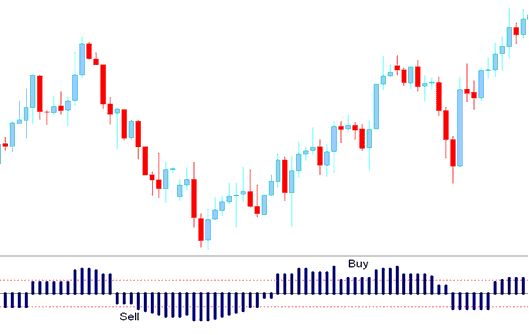
How Do I Use MetaTrader 4 Aroon Oscillator Technical Indicator on MT4 Platform Software?
How Do I Use MT4 Aroon Oscillator Indicator in the MT4?
Study More Lessons and Tutorials and Topics:
- Gann XAU/USD Trend Oscillator Gold Indicator Analysis in XAUUSD
- How to Set US 500 on MT5 App
- Bullish Trade Divergence System and Bearish Trade Divergence Strategy
- How to Use Acceleration/Deceleration Indicator Lesson
- How to Draw Fib Retracement Levels in MetaTrader 4 Trading
- How to Get and Find S&P 500 on MT4 PC
- How Can I Set GBPUSD Chart to MT4 Software Platform?
- Forex Kauffman Efficiency Ratio EA(Expert Advisor) Setup


