Place OBV Technical Indicator in Chart on MT4 Platform - Forex Volume Indicator
OBV volume technical indicator can be used as a reversal trading indicator, fx exit indicator or forex entry indicator. This OBV indicator lesson will explain how to add the OBV indicator on a Chart on the MT4 Software/Platform - MetaTrader 4 software.
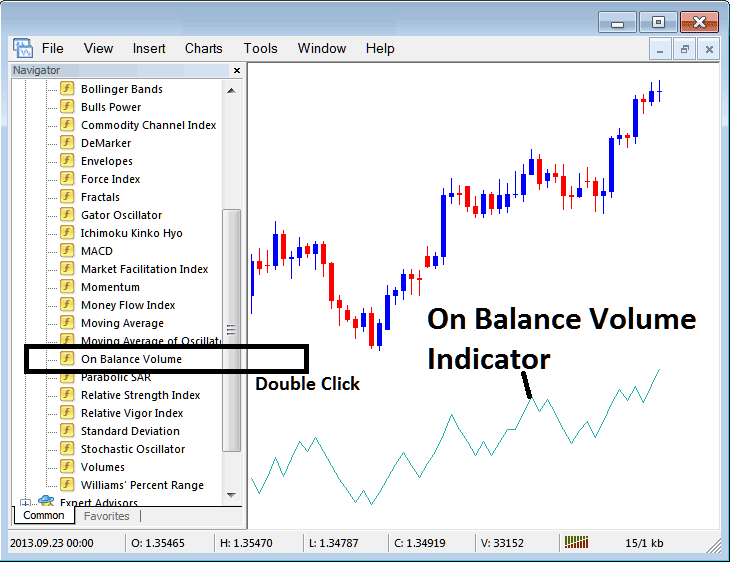
How to Add OBV Indicator on MT4 Charts - Best Volume Indicators for Day Trading
Step 1: Open Navigator Panel Window on Forex Software
Open the Navigator window just as is shown and displayed below: Go to the "View" menu (click on it), then select/choose "Navigator" window (press), or From Standard Tool Bar click "Navigator" button or press key-board short cut keys "Ctrl+N"
On Navigator panel, choose 'Indicators', (Double-Press)

Step 2: Open the indicators menu in the Navigator
Expand the menu by pressing the expand button/tool label ' + ' or double-click "indicators" menu, afterwards this specified button will then now appear and be shown as (-) and will now be revealed as a listing such as illustrated and shown below.

From the Above window you as a forex trader can then place any indicator you want on the chart. The OBV volume indicator can be used as a reversal trading indicator, forex exit indicator or forex entry indicator.
Placing OBV Technical Indicator on Chart
Step 1: Select/Choose the On Balance Volume button on the MetaTrader 4 list of indicators as is illustrated and shown below:
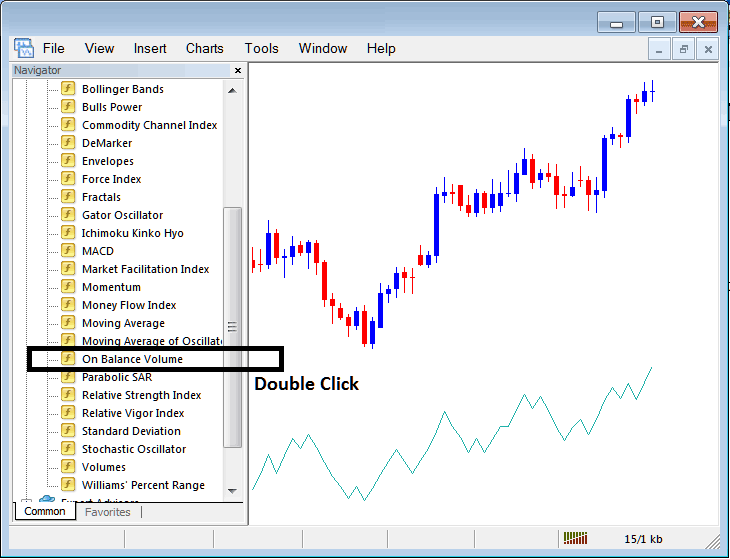
Step 2: Doubleclick On Balance Volume Button, click okay to insert the OBV On Balance Volume Indicator in chart such as displayed and illustrated and shown below:
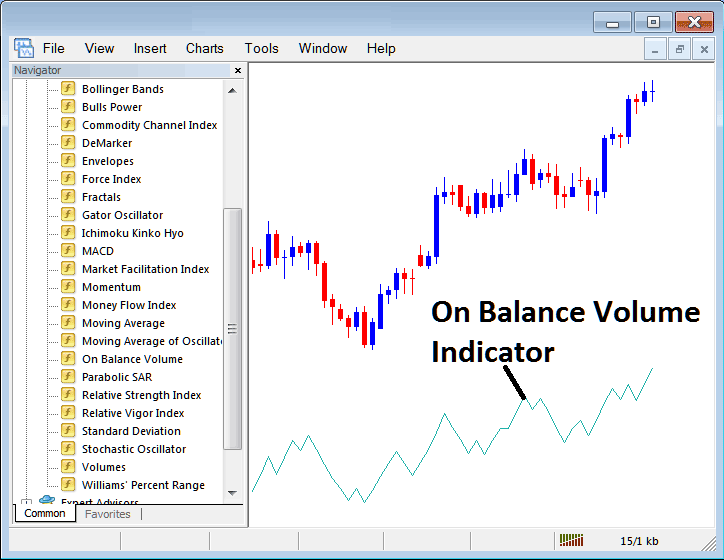
Edit OBV Forex Indicator Setting
To Change Settings, rightclick in OBV On Balance Volume Trading Indicator, select properties and then edit property settings of trading indicator using pop up menu which pops & click okay after you have changed settings.
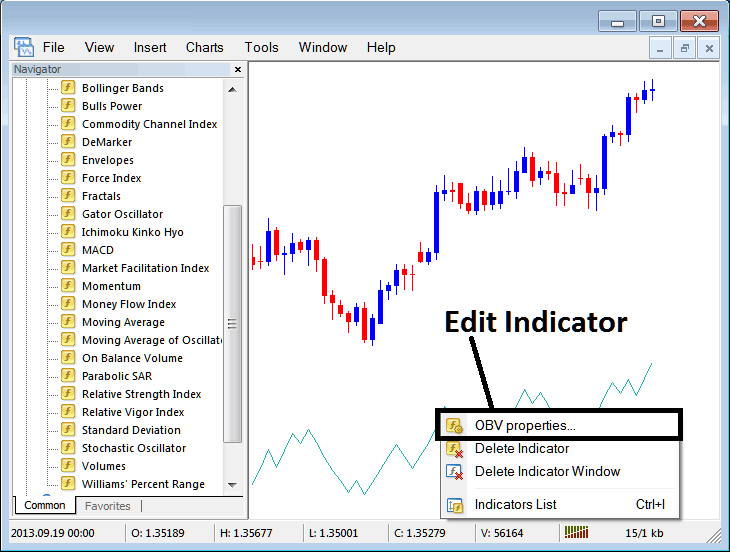
A dialogue box with the subsequent message appears: and On Balance Volume(OBV) Indicator settings can be altered & edited using the popup panel.
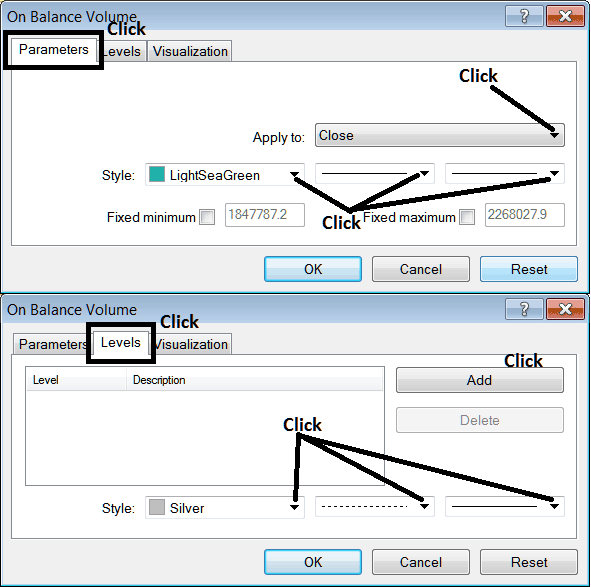
Explore Additional Topics and Tutorials:
- McClellan Oscillator MetaTrader 5 Technical Analysis in Forex
- Learn Trade Forex Basics & Forex Market Basic Concepts
- Index Trade Strategy for Beginner Traders
- List of IT40 Trade Strategy
- How Do I Place Bulls Power Gold Indicator in Chart on MetaTrader 4 Software/Platform?
- Calculate the Size of 1 Pip for IBEX 35 Stock Indices
- How Can I Add US 100 in MT5 US 100 Trade App?

