Sign in to a MT4 Account - MetaTrader 4 Platform Lesson Tutorial - MetaTrader Account
MetaTrader Account Login - Account Sign In - MetaTrader Accounts Login
Before and Prior to opening any trade on the MetaTrader 4 software, you'll be required to sign in to your Forex MetaTrader Account & get authenticated before gaining access. Authentication is confirming to see if the login credentials/details you provide for Username & Password are the right details & particulars for your Forex MetaTrader Trading Account.
To start trading on MT4 Platform, just click on 'File', then tap & click 'Log In ' button from the file drop-down menu such as shown below.
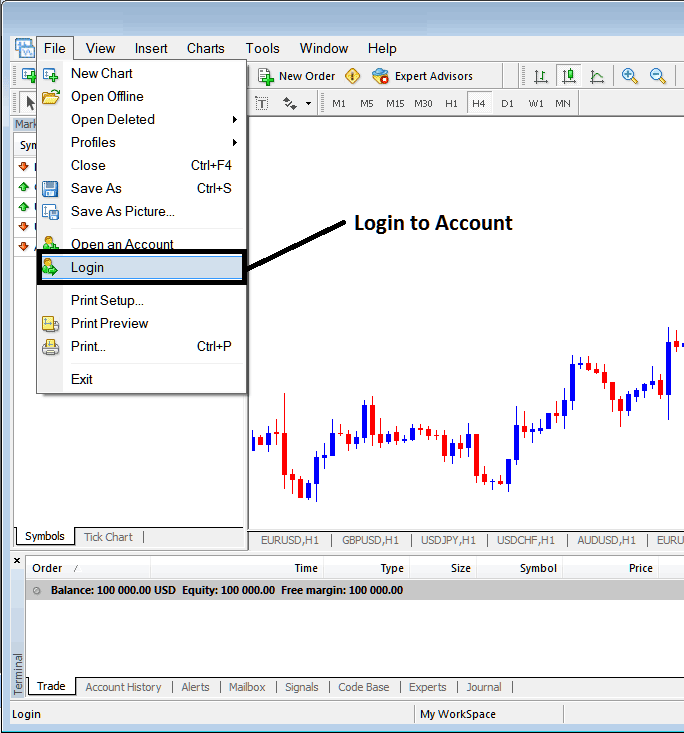
Log In to MT4 Online FX Software - MetaTrader Account Sign in
As a fx trader once you click this sign in button, then a popup will appear prompting/requesting you to type your Username and Password as is shown and illustrated and shown below:
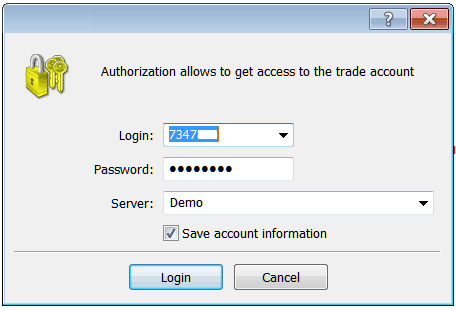
Platform Login - MetaTrader Account Sign in
Once you in put your User Name & Password you will then have to select and choose the server: because this is a demo account, for this instance you will then select 'Demo', if it was a live Forex MetaTrader account/live fx account then you'd have to select and choose 'Real' Server on this option by clicking drop down arrow to the right side of the above textbox.
Then check the box 'Save Account Info'
Then Press 'Log in'
Once you click sign in your details will be authenticated and you'll then have access to your MetaTrader 4 account and when logged in to your forex MetaTrader account you can start to trade & place new forex orders in the market on the MT4 trading software platform. If you do not have Forex MetaTrader Account sign in details you can get these details and particulars by signing up a practice trade account with a MetaTrader broker.
Once you sign in you can then check your account balance & set up your forex currency trades. To know that you've signed in to the correct Forex MetaTrader Account you can check the details and particulars just as shown below: (You will need to open Navigator Window: Short Cut Keys, Press both CTRL+N on your keyboard)
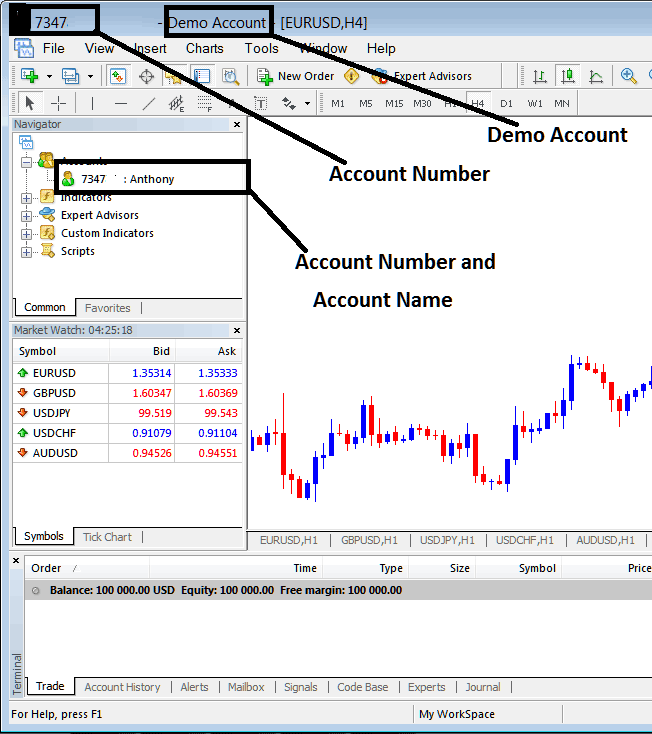
MT4 Practice Account Details
The above example Shows the details and particulars of your MT4 demo practice trade account on the trade transaction platform workspace after you have logged in, whether it's a practice account or a live account & also the account sign-in number & the account name.
A practice demo account will have a green cartoon icon while real account will have a gold cartoon icon, when you open a live/real account you'll know what this topic is all about. Just know in the above screenshot where there is a green cartoon you'll now see a Gold Cartoon.
If you as trader have many MetaTrader Trading Accounts on the same MT4 software, these will all be displayed on this window, you can doubleclick on the cartoon icon to select and choose the one you as a trader want to login and sign in to from the place.
Study More Courses & Courses:
- What's Trendlines Trading Indicator MetaTrader 4 Trading?
- How to Trade with Trade Technical Indicators
- Buy Entry Limit Order and Sell Entry Limit Order
- How Can I Open Real Trading Account: How Real Account Looks Like?
- DAX Stock Index Strategy Training Guide Download
- FX Trading MAs Cross-over Method Forex Analysis
- Trading Double Top and Double Bottoms Stock Index Trading Strategy with Bollinger Band Trend Reversal Setups
