Profiles and Saving a Profile in the MT4 Software
Within the MT4 environment, saving an opened workspace can be highly beneficial, particularly after utilizing a resource like this tutorial site to position indicators, open multiple charts, and arrange various tools on those trading displays, intending to resume operations later or the next day. This tutorial will guide you through the process of preserving your platform workspace settings.
To save a workspace on MetaTrader 4 forex software you'll use "Profiles" button, which is fourth choice on "File" dropdown menu list - this button key is shown & illustrated below:
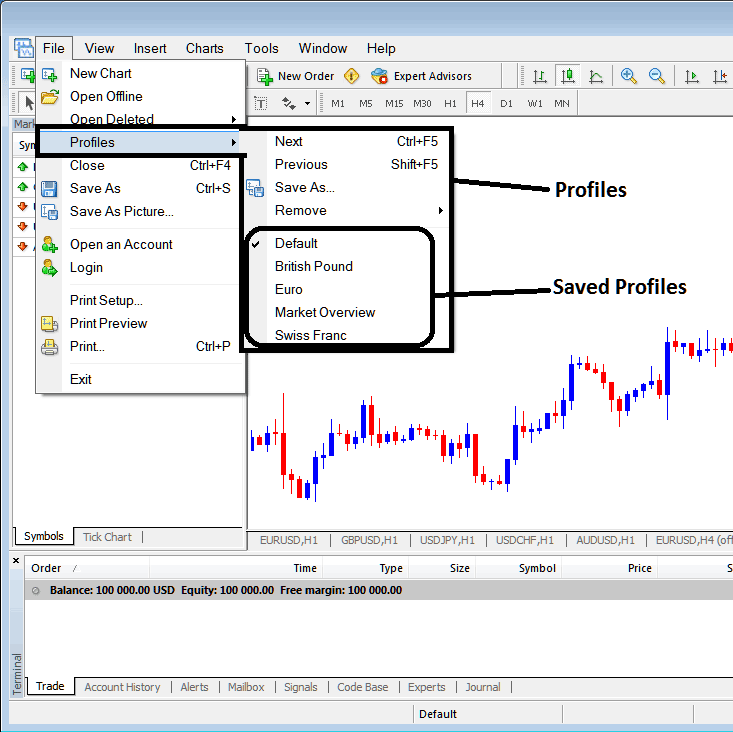
How to Save Work Space on MT4 Online Forex Software
From the above profile button, once you press this button key, another sub-menu appears to the right such as shown above, to save your precise work-space as a profile, click "Save As" button key illustrated above & name your profile, for example you can call it "My Work Space"
Explanation of how to save a work-space named "My Workspace"
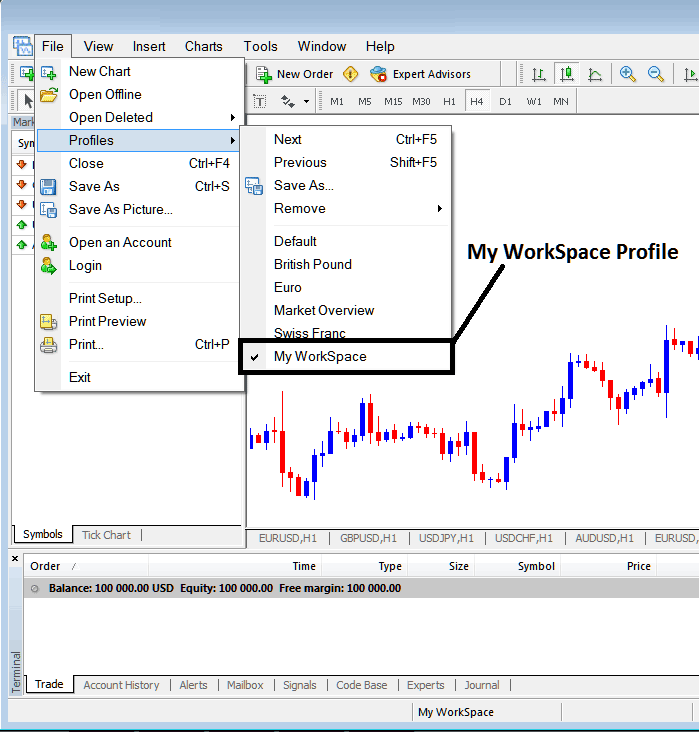
Saving Work Space on the MT4 Software
The next time that you'll login to the MetaTrader 4 trade platform and you want to load the saved "My Work Space" profile: You will go to File Menu>>>Then Click Profiles>>>and Then Choose "My Workspace". In the above case and instance this profile is already selected just as displayed and shown by the check mark/ tick mark. If you wanted to switch and move to another saved workspace or profile for example the one marked Swiss Franc or Euro in the above example, then you would just click the name of profile which you as a trader want and the load it on the MT4.
Loaded work-space "My Workspace" is also highlighted at the bottom center of the MetaTrader 4 platform/software: (below $100,000 account balance trade window, below "Experts" tab, at the middle bottoms position of the MetaTrader 4 platform just as is illustrated above).
Another short-cut to load this "profiles" is using this button key at the bottom center position of MT4 trade platform just as shown below.
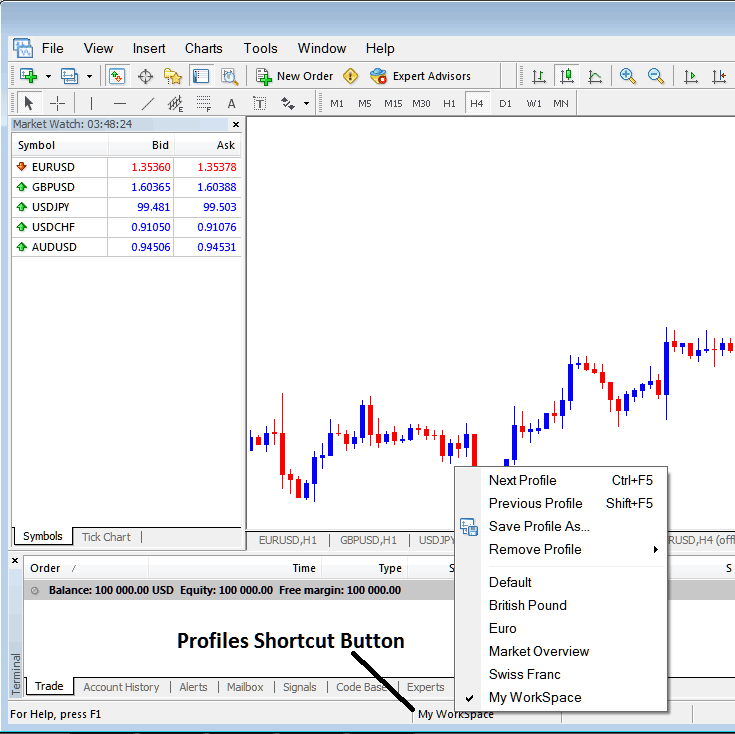
Saving and Loading Profiles on MT4 Online Forex Software
This guide illustrates how you, as a trader, can save a workspace using the profiles feature found under the file dropdown menu in MetaTrader 4 software. You have the ability to save multiple profiles on the platform and can select any of these saved profiles whenever necessary for your trading activities.
Get More Lessons:
- How to Set US 500 in MT5 Mobile Trade App
- Trailing Stop Loss Levels Automated Forex Robots Expert Advisor(EA)
- How Do You Execute a Trade for EUROSTOXX 50 on the MT5 Platform?
- Definition of XAU/USD Gold Margin Level in the MetaTrader 4 platform.
- How Do I Calculate Pips Value in Forex for Standard Lots?
- How to Include DAX in the MetaTrader 5 Phone App?

