Periodicity on XAUUSD Trading Charts Menu in MetaTrader 4 Platform Software
MT4 Chart Time Frames: Periodicity on XAUUSD Trading Charts in the MT4
Periodicity is oftenly referred to as Chart Time Frames by many traders. On the MT4 platform.
The button below is used to choose the periodicity or chart time frame to trade with. This button can be accessed on the MT4 software like as shown below.
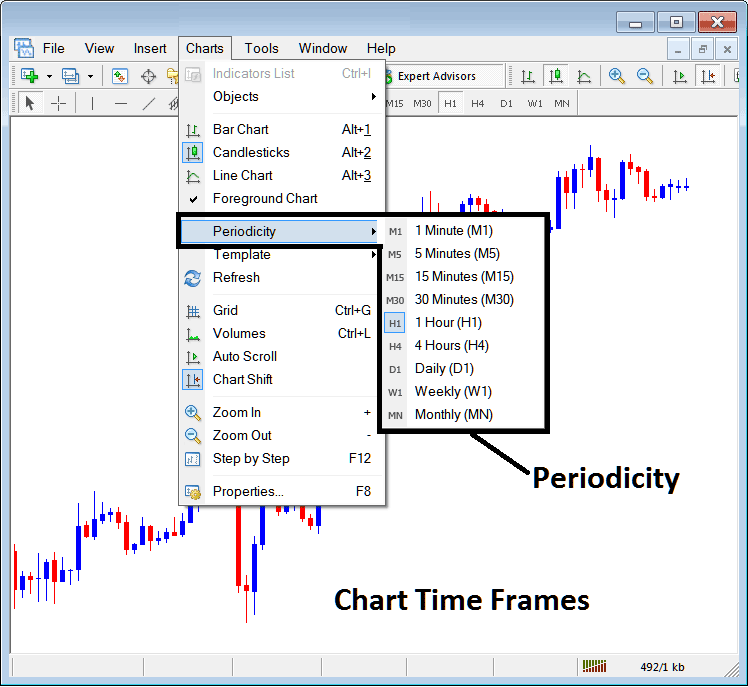
MT4 Chart Time Frame Charts
On the MT4 software these timeframes are:
- 1 Minute Time-frame - M1
- 5 Minutes Chart Time Frame - M5
- 15 Min Time-frame - M15
- 30 Minute Chart Time Frame - M30
- 1 Hour Chart Time-frame - H1
- 4 Hour Time-frame - H4
- Daily Chart Time Frame - D1
- Weekly Time-frame - W1
- Monthly Timeframe - MN
How to Know Which Time-frame You are Using
A common question especially if you're new to xauusd would be how to identify which chart time frame you are using on your MT4 software:
There are various methods of knowing which MT4 chart time frame you're using as Shown below:
Use the above Menu as Illustrated above
In the above example once you choose the periodicity button under the trading charts menu, then the listing of xauusd MT4 chart time frames is displayed & the chart time frame that is currently chosen, the one that you're using will be high-lighted with a different colour, on our above exemplification this is the 1 Hour(1H) time-frame, whose Icon on the left is high-lighted in light blue.
MT4 Chart Change Chart Time Frame - How to Change MetaTrader 4 Chart Time Frame
This MetaTrader 4 periodicity tool-bar is by default located at the top of the MetaTrader 4 software & has all the chart time frames highlighted such as displayed & shown below. The chart time frame that a trader is using will be marked differently from the other chart timeframes, the chosen chart time frame will be "indented" as is shown below:
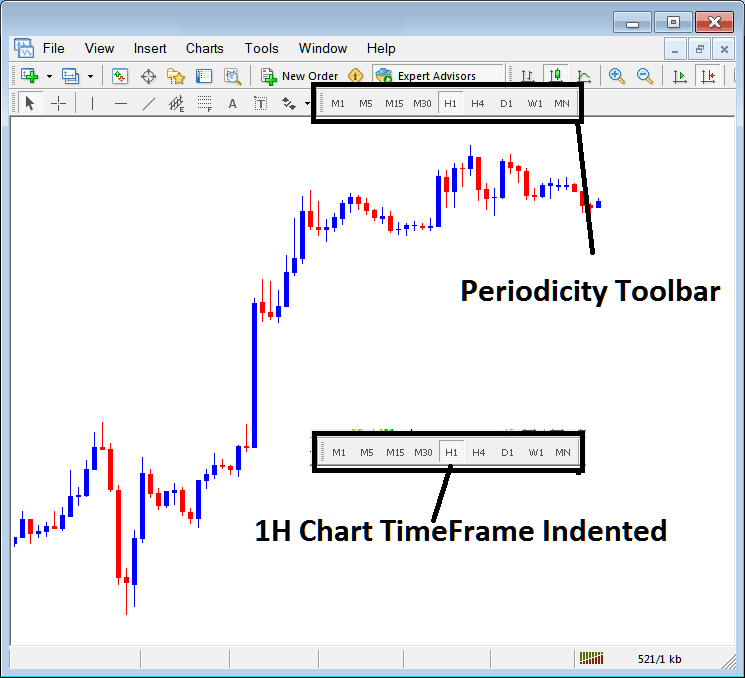
Use the information displayed at the tops left corner to get MT4 Chart Time Frame
At the top-left corner of MT4 chart, the MT4 chart time frame is displayed such as shown below:
1 H MetaTrader 4 Chart Time-Frame
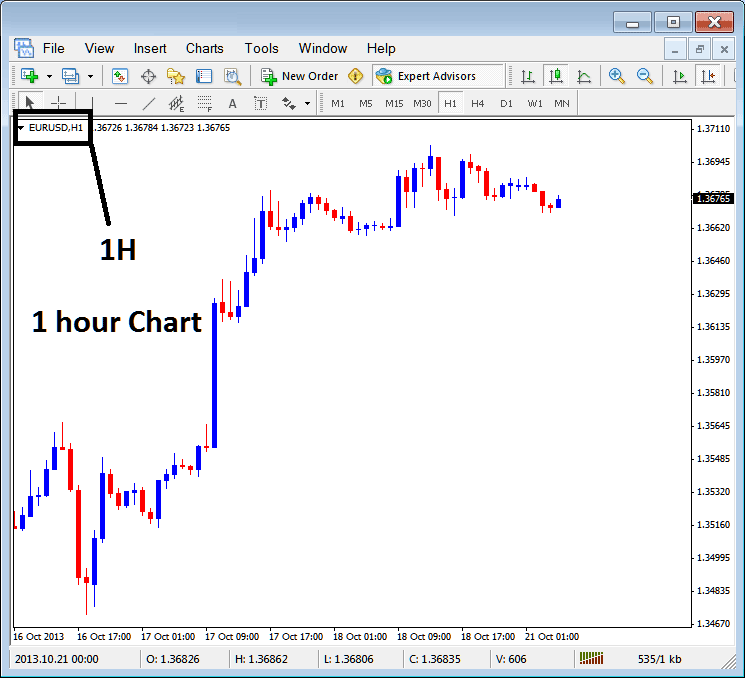
15 Min MT4 Chart Time-Frame
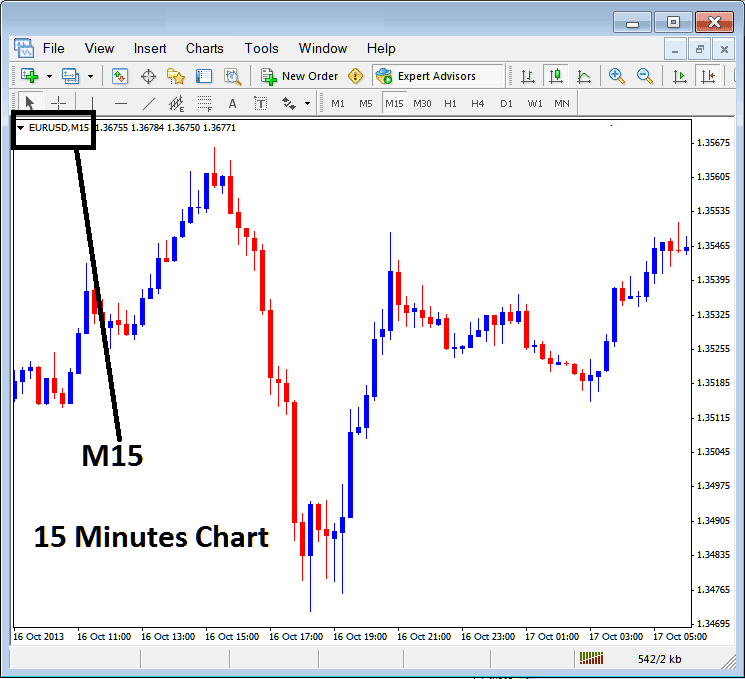
When you open a chart you can then use above three methods to know which periodicity - chart time frame you are trading with.
You can also use the tabs, if you're many charts. To view this tab, Go to "View Menu" then Choose "Charts Bar". The following MT4 bar will appear that you as a trader can use to navigate & it shows the and also the chart time frame.
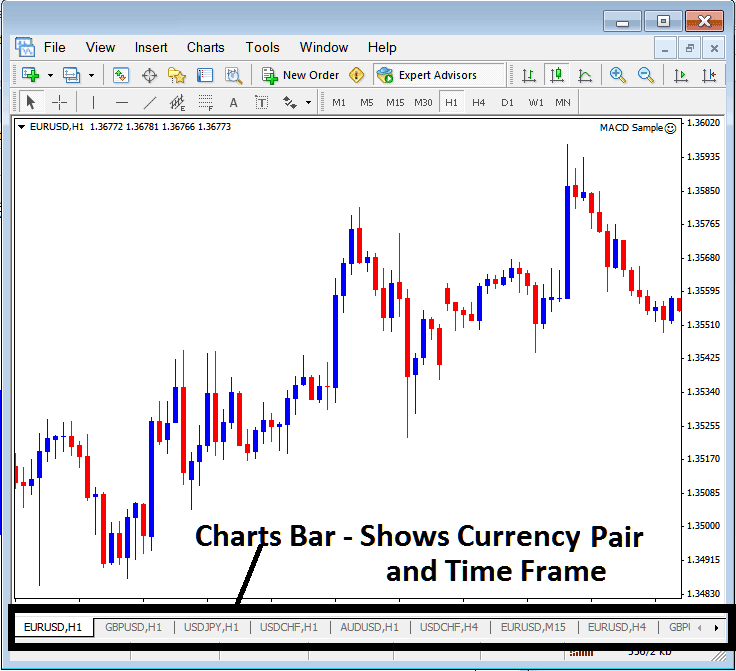
Navigation tabs on MetaTrader 4 workspace.
Get More Courses and Topics:
- How to Print MT4 Charts - MT4 Printing Charts
- GBPUSD Spreads Explained
- How to Trade with MACD Fast Line and MACD Signal-line
- How to Add Hang Seng in Android MetaTrader 4 App
- Multiple Strategies That a XAU USD Trader Can Trade with
- Fractal Trading Indicator Analysis Explained with Examples
- How to Day Trade with Index Trading System
- How to Calculate FX Leverage Explained
- What's Average EUROSTOXX 50 Spreads?


