How Do I Setup MT4 Gold Platform
To start XAUUSD, one will need to first setup the MT4 software on their Desktop computer & this software is the trading software that they'll be using to open trade positions in the market - MT4 Software Install Software/Platform Lesson Guide. MT4 platform is the top rated software in online market
To get MT4 one requires to first download the trading platform from an broker - MT4 Download.
After successfully obtaining the software, you must locate where your Mozilla Firefox or Chrome web browser saved the download file (start by maximizing the Firefox or Chrome window displayed on your desktop). As a speedy alternative, simultaneously press the CTRL + J keys on your keyboard to open the download location for the MT4 software. Once you reach this directory, proceed by double-clicking to launch the XAUUSD software and follow the subsequent instructions outlined within the "MT4 Platform Software Install Software Guide."
The subsequent panel will launch the application: click next to continue forward.
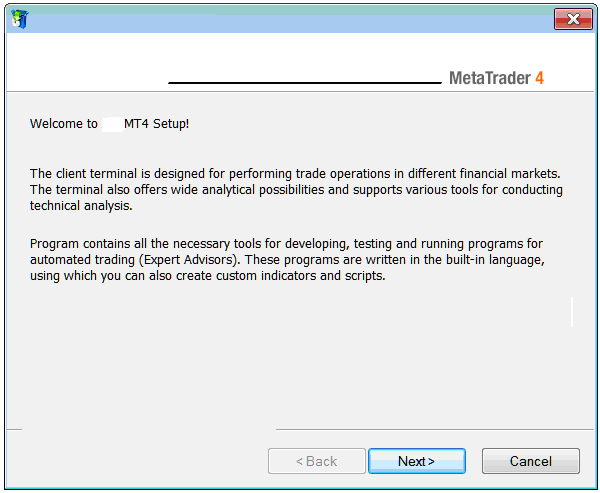
Guide to Installing MetaTrader 4 Software - How to Set Up the MT4 Platform - Software Installation Guide for the MT4 Platform
Step 2: Tick the box below & press next to proceed with the MT4 installation.
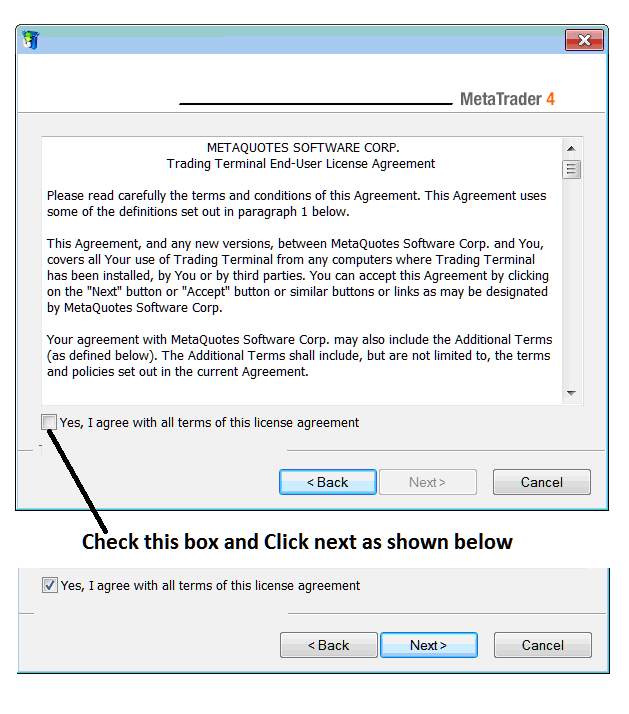
Step3: On the next screen you'll see these settings, just click next to move forward without making changes to any setting - MT4 platform XAUUSD.
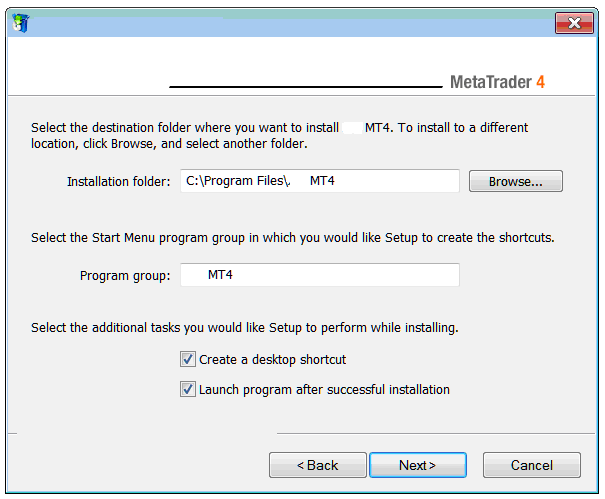
The following window will show how the XAUUSD Trading software is being installed: this could take a few minutes, so you should wait for the loading bar to finish.
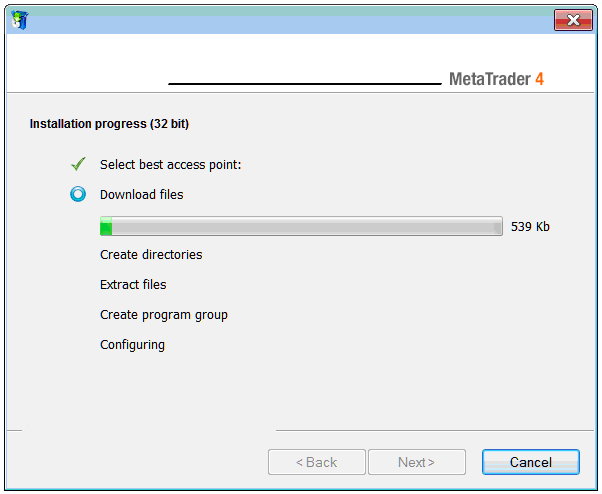
When setup ends, a panel appears. Click the Finish button to wrap up. This completes the MetaTrader 4 install process.
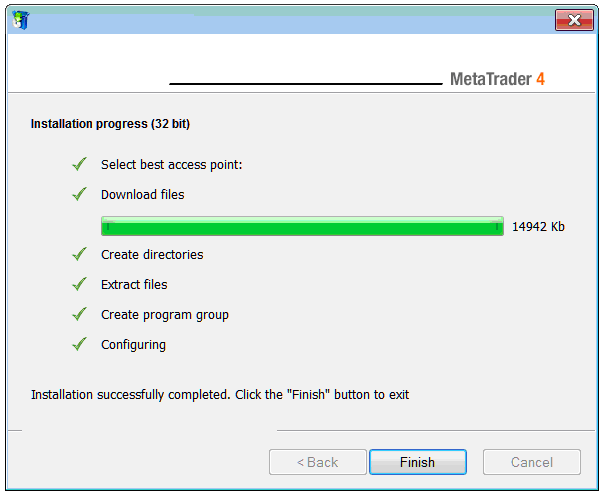
Now, MetaTrader 4 is ready for trading, and you can open it from your computer's desktop using an icon that says "MT4." Or, you can click the start menu on your computer, choose all programs, and then pick MetaTrader 4.
After opening the MetaTrader 4 program as a trader, you are now able to begin experimenting with a practice trading account. Next Lesson: Registering a Practice Trade Account.
More Lessons:
- Customizing FX Line Studies Tool Bar Menu on MT4 Software Platform
- Different types of XAU/USD orders: Market, Limit, and Stop orders.
- DJ30 Trading System Guides
- List of MetaTrader 5 Gold Brokers Reviews
- How Do I Count Pips in MetaTrader 4 for Nano Account trading Nano Lots?
- How to Use Apps on Android, iPad, or iPhone
- Divergence MACD Indicator & MACD Divergence Trading
- Understanding Fibo Extension Levels & Fibonacci Pullback Levels
- Trade FX Platforms MT4 FX Software
- XAUUSD MT4 Trading Software Shown

