Procedure for Displaying the On Balance Volume Indicator on a Chart within the MetaTrader 4 Environment
The OBV On Balance Volume tool can be used to spot when a trend might change, or to know when to buy or sell xauusd. This guide will explain how to add the OBV indicator to a chart on the MT4 Platform - MT4 software.
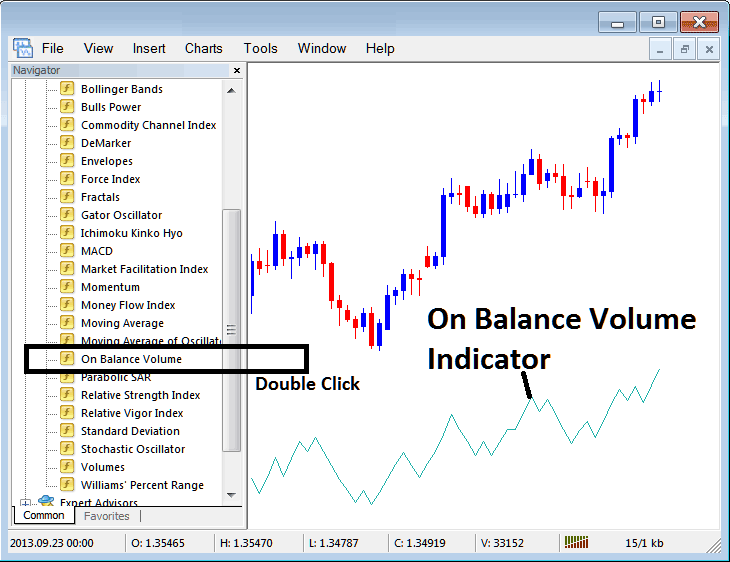
Best Volume Indicators for Day Gold Trading
Step 1: Open The Platform/Software Navigator Window
Reveal the Navigator window as demonstrated below: Navigate to the 'View' menu (by clicking) and then select the 'Navigator' window (click): alternatively, click the 'Navigator' button found on the Standard Tool-Bar, or activate it using the keyboard shortcut 'Ctrl+N'.
On Navigator window panel, choose 'Indicators', (DoubleClick)
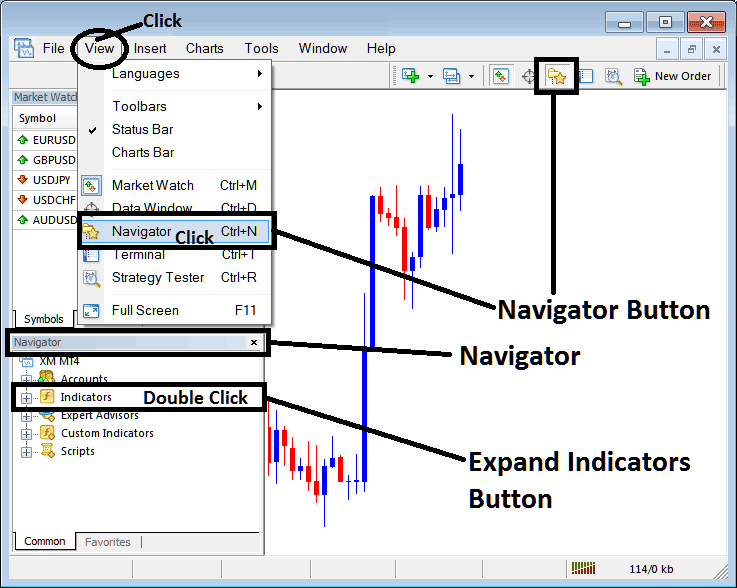
Step 2: Expand Indicators Menu in the Navigator
Expand the menu listing by clicking the unfold tool marked with a plus symbol (+) or alternatively by double-clicking the 'indicators' selection: this action will cause the button to switch to a minus sign (-) and reveal a list view, as demonstrated herewith.
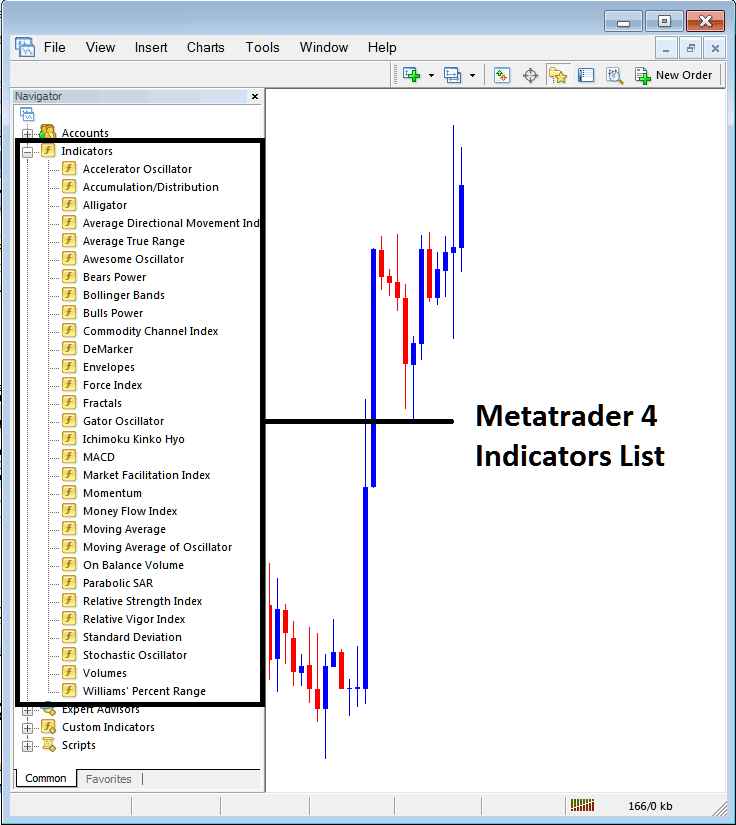
Using the section mentioned above, a gold market participant like you has the ability to add any market analysis tool they prefer onto the price graph. The OBV volume technical indicator serves as a signal for changes in direction, an exit indicator for xauusd, or an entry indicator for xauusd.
Placing On Balance Volume(OBV) Indicator on Chart
Step 1: Select the On Balance Volume button from the MetaTrader 4 indicators list. It's shown below.
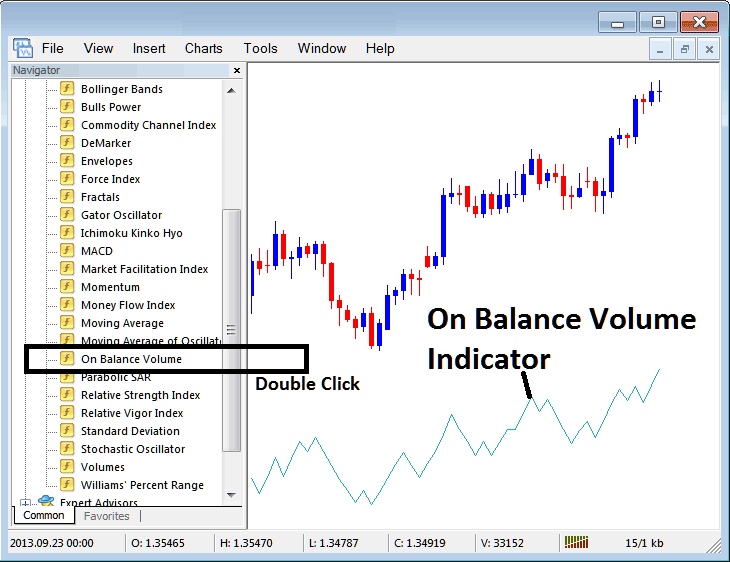
Step 2: Double-click the OBV button for On Balance Volume. Hit OK to add this indicator to your chart. See the example shown below.
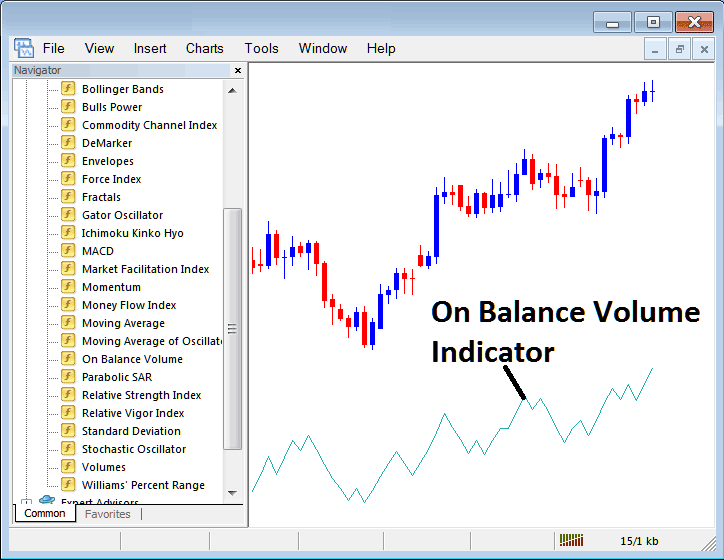
Edit OBV Indicator Setting
To Change the Settings, click the On Balance Volume Indicator with the right mouse button, choose settings, and then change the indicator's settings using the menu that pops up, and then press the ok button key after you change settings.
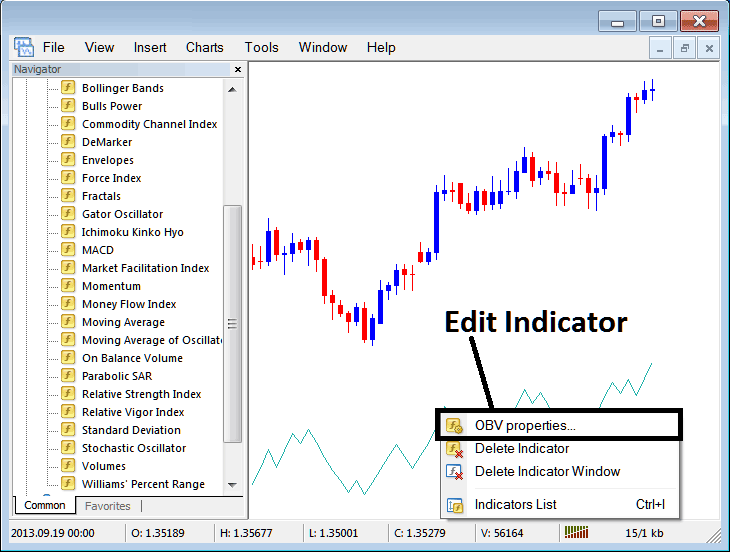
The popup window lets you adjust On Balance Volume settings. Use the panel to edit.

Get More Lessons:
- XAU/USD MetaTrader 5 Software Overview
- How Do You Start Trade FX Guide?
- Fib Drawing on Gold Charts Exercises
- XAU/USD Accounts
- How to Use MetaTrader 5 Kase Peak Oscillator Indicator
- How to Read XAU USD Patterns Tutorial Guide for Beginner Traders
- How to Trade GDAXI30 Indices?
- Which are the Various Types of Forex Trends?
- How Do You Add SPAIN35 in MT5 Index App?
- Trend-line Break Reversal

