Meta Trader 4 Indicators
MT4 indicators, MT4 Indicators can be found on Insert Menu as the first option.
These best MetaTrader 4 Indicators option has a pop right button which shows the listing of all the MT4 indicators under this option as is shown below.
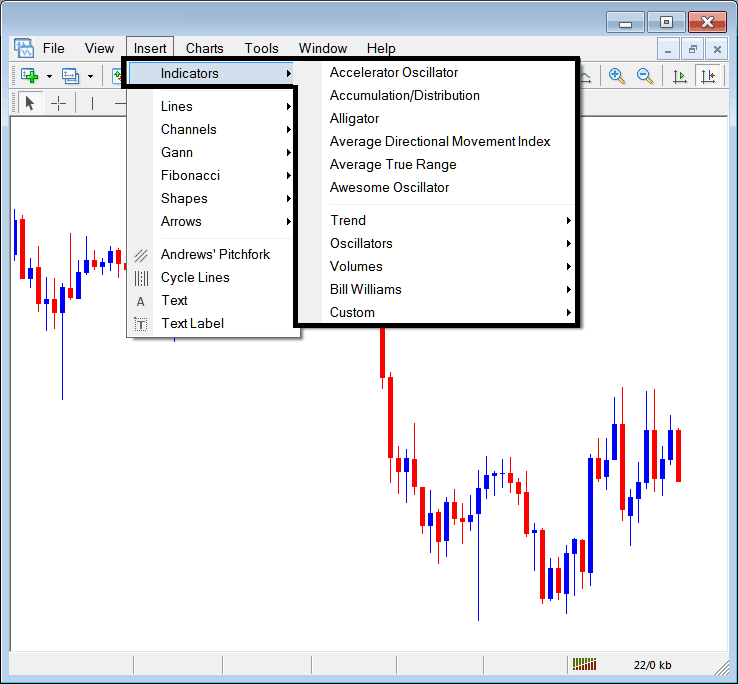
The selection of the most frequently used MetaTrader 4 indicators is presented below as a dialogue box. At the top, there is a compilation of the indicators most commonly employed within the MT4 environment by traders utilizing this specific software. This indicator list for MT4 is subject to variation across different platforms based on the specific XAUUSD charting application in use.
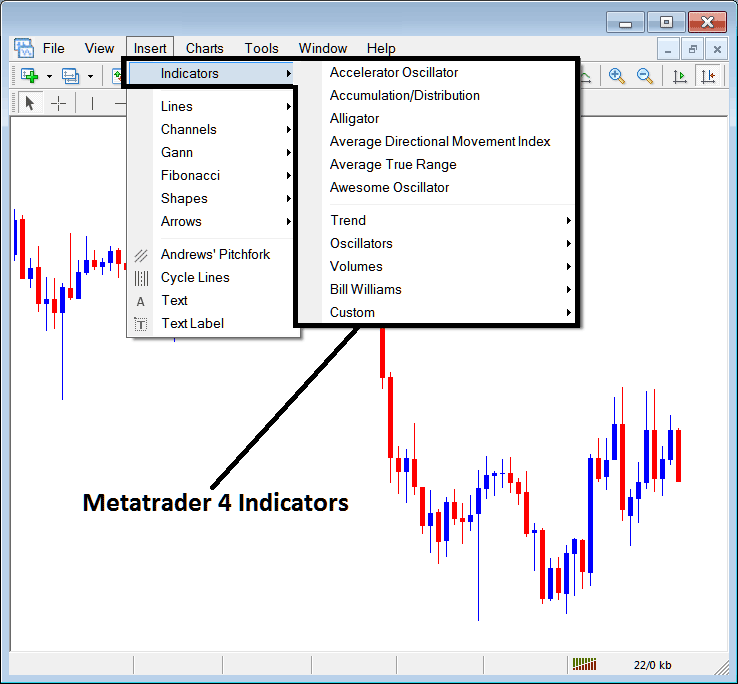
Commonly Used MT4 Indicators in the Example Above
On the above exemplification the most frequent used MT4 Indicators, these are:
- Accelerator Oscillator
- Accumulation Distribution
- Alligator
- ADX
- ATR Trading Indicator
- Awesome Oscillator
Trend Based
These are displayed below:
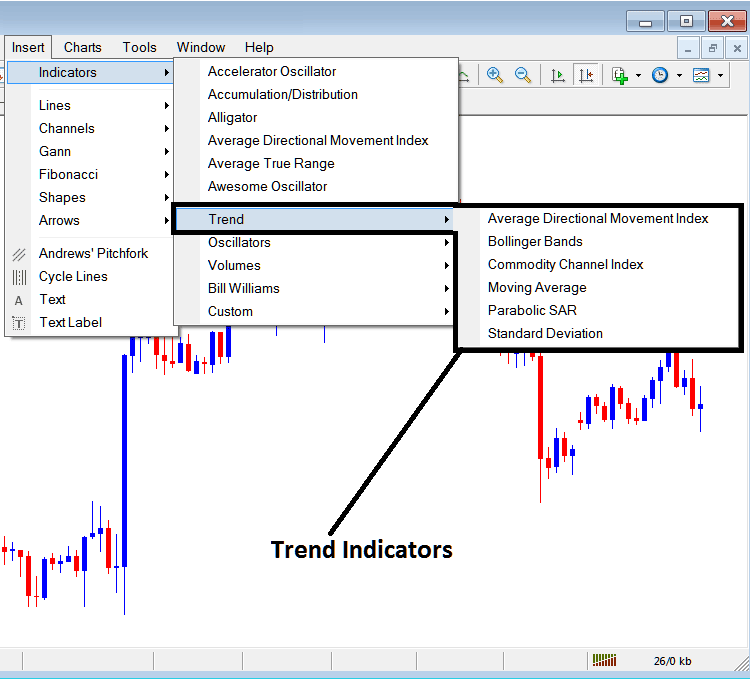
These are:
- ADX
- Bollinger Band Indicator
- CCI
- Moving Average Indicator
- Parabolic SAR
- Standard Deviation
XAU USD trend-based indicators basically show you which way the market's moving. These gold trend indicators point up during an uptrend, down during a downtrend, or sometimes just sideways when there's no clear trend.
A trader will thenceforth trade with direction that's the same as that indicated by these xauusd trend following trading indicators.
Oscillators
These Oscillators are illustrated & shown below:
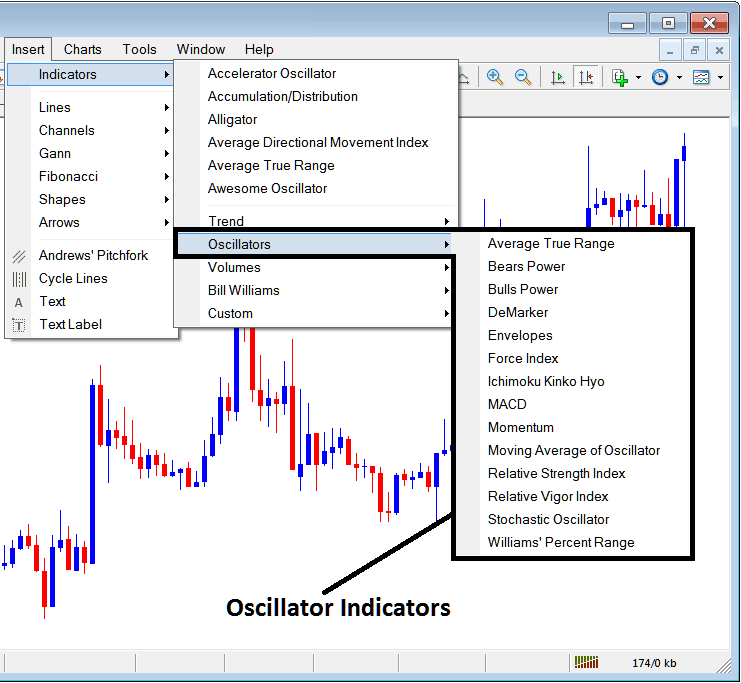
These XAUUSD Indicators are:
- ATR Indicator
- Bears Power
- Bulls Power
- DeMarker
- Envelopes
- Force Index
- Ichimoku Indicator
- MACD
- Momentum
- MA of Oscillator
- Relative Strength Index
- RVI
- Stochastic Indicator
- Williams % Range
Volume Based
These are shown below:
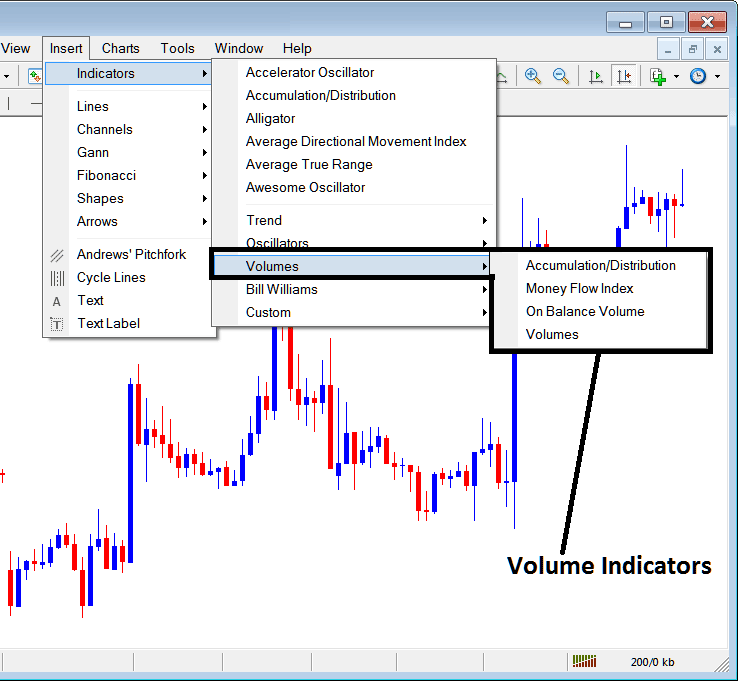
These xauusd volume indicators are:
- Accumulation Distribution
- Money Flow Index
- On Balance Volume
- Volumes
In XAUUSD trading, volume does not measure actual transaction volumes due to the absence of a centralized gold market like stock exchanges. Instead, tick volume is used as an indicator of XAUUSD activity. A higher tick volume reflects a greater number of transactions, making it a useful metric for gauging trading activity in the XAUUSD exchange market.
Bill Williams
The MetaTrader 4 Bill William XAUUSD tools are shown below: Bill Williams made them, which is why they're grouped under Bill Williams.
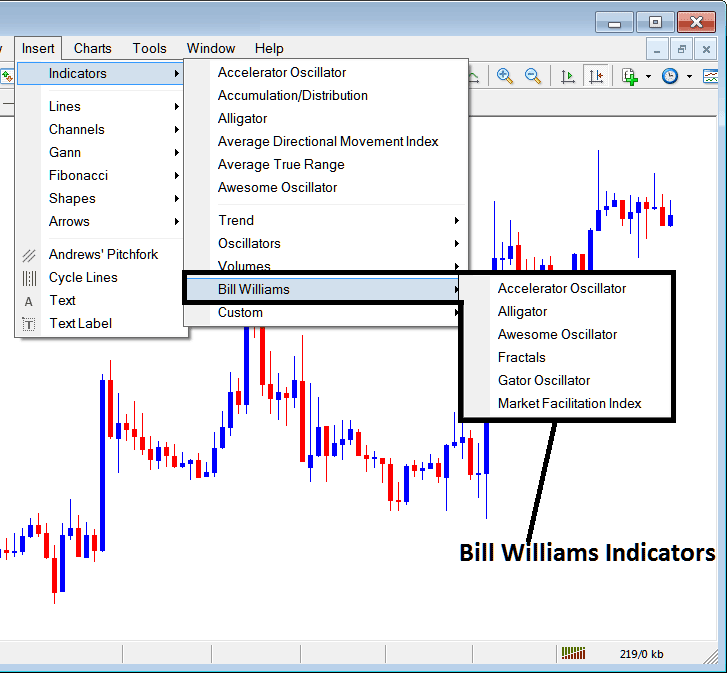
The Bill Williams Indicators are:
- Accelerator Oscillator
- Alligator
- Awesome Oscillator Indicator
- Fractals
- Gator Oscillator
- Market Facilitation Index
Best MT4 Custom XAUUSD Indicators
These xauusd custom indicators are displayed below,
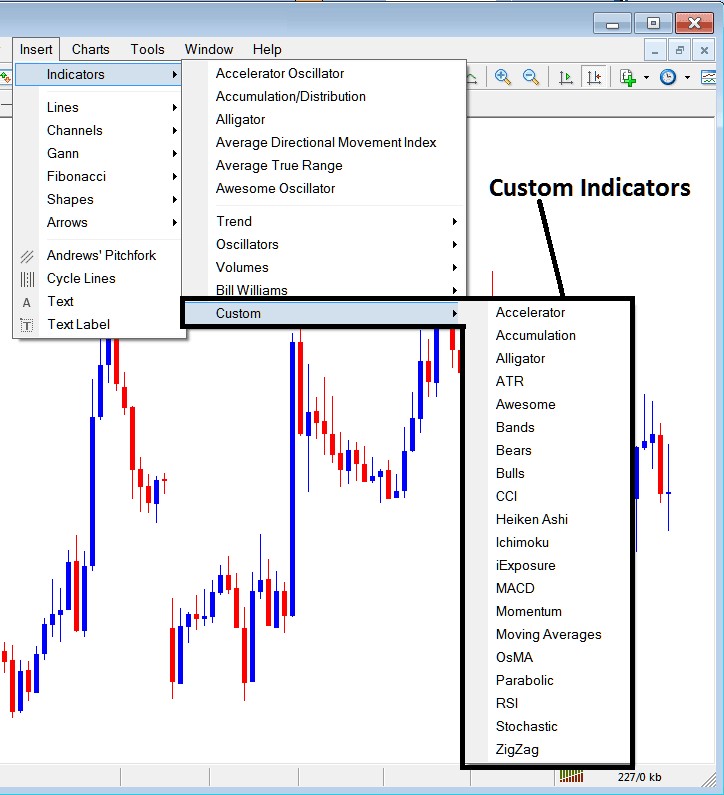
The Custom Trading Indicators are:
- Accelerator
- Accumulation
- Alligator
- ATR
- Awesome Oscillator
- Bollinger Bands Indicator
- Bears Power
- Bulls Power
- CCI
- Heikin Ashi
- Ichimoku Kinko Hyo Indicator
- iExposure
- MACD
- Momentum
- MAs XAUUSD Indicator
- OsMA
- Parabolic SAR
- RSI
- Stochastic Indicator
- Zigzag
The Sub-Menu, within the MetaTrader 4 Indicators Insert Menu can be used to place and set these MT4 Indicators on a xauusd/gold chart by choosing and then clicking on the MetaTrader 4 Chart Indicator to place it on the chart.
Once you click on an MT4 indicator the following popup will appear:
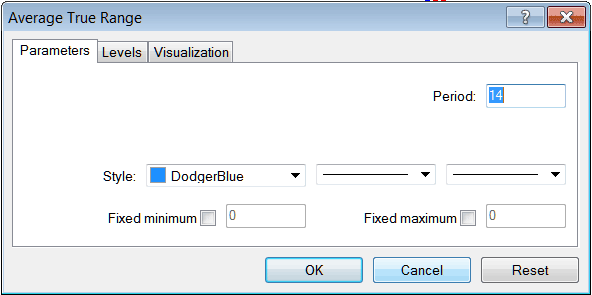
As an XAUUSD/gold trader, you can simply click the 'OK' button to apply the MT4 Indicator to the chart.
You're also able to change some settings on MT4 Indicators: for example, on the MetaTrader 4 Trading Indicator from earlier, you can set the color to blue, adjust how thick the line is, and change how the MT4 Indicator settings are calculated.
A level can also be added by choosing the 'Areas' button like as illustrated & shown below:
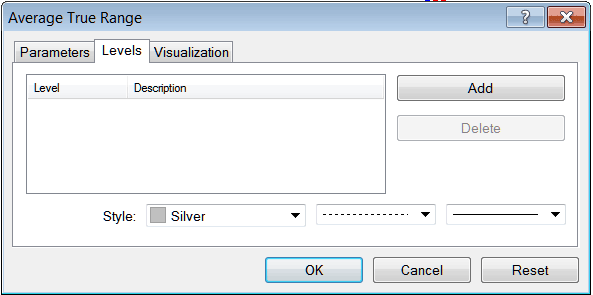
To add a level on a MT4 indicator, just click the add button key and select the level where you as a trader want to add this levels, ussually this is represented as a digit/number. Color of the level can also be changed on the style tool marked silver along with format of the line and the width of line.
The next button illustrated and displayed below, visualization button is used to determine which xauusd gold chart time-frame the MT4 gold indicator should pop-up on:
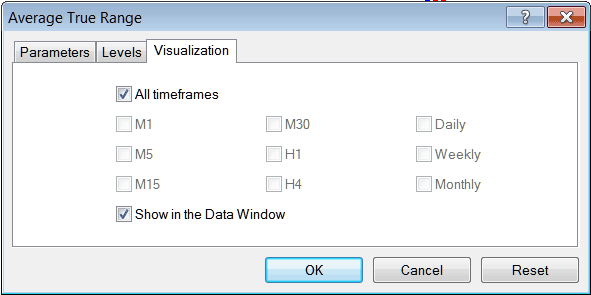
By default a xauusd MT4 indicator is set to appear on all the time-frames, but you can untick the "All Chart Time-frames" option & select & choose fewer xauusd/gold chart time-frames where you want the MetaTrader 4 technical indicator to appear on, e.g. by selecting only the M15, 1H and H4, this way it won't appear on any other xauusd/gold chart apart from these 3 time frames - to have it show on all gold time-frames just check the "All Chart Time-frames" option. - Learn MT4 Indicators PDF Tutorial Guide - Indicators MT4 Platform Software
Study additional classes and courses at:
- MA FX Expert Advisor
- How Do You Analyze/Interpret Continuation Pattern?
- How Do I Add EU50 in MetaTrader 5 Phone Trading App?
- SX 50 Trading Strategy Guide
- Hang Seng 50 MetaTrader 4 Hang Seng Name on MetaTrader 4 Software Platform
- XAU/USD Pivot Points Support & Resistance Levels
- AUS200 Stock Index System
- Bollinger Band XAU/USD Price Action in Ranging Sideways XAUUSD Markets
- How to Use MetaTrader 4 Fractals Indicator
- Awesome Oscillator Analysis

