MT4 Market Watch Window for Quotes on MetaTrader 4 Platform
The market-watch panel window on MT4 platform is used to display an array of XAUUSD quotes for xauusd. To access this display of xauusd on the MT4 a gold trader should navigate to view menu such as illustrated and shown below and select the Market-Watch Panel Window by Clicking on it. (The 'Ctrl+M' is the keyboard shortcut for accessing this panel like as illustrated and shown by pressing this shortcut, you can enable marketwatch window without navigating to "view" menu)
MarketWatch Window
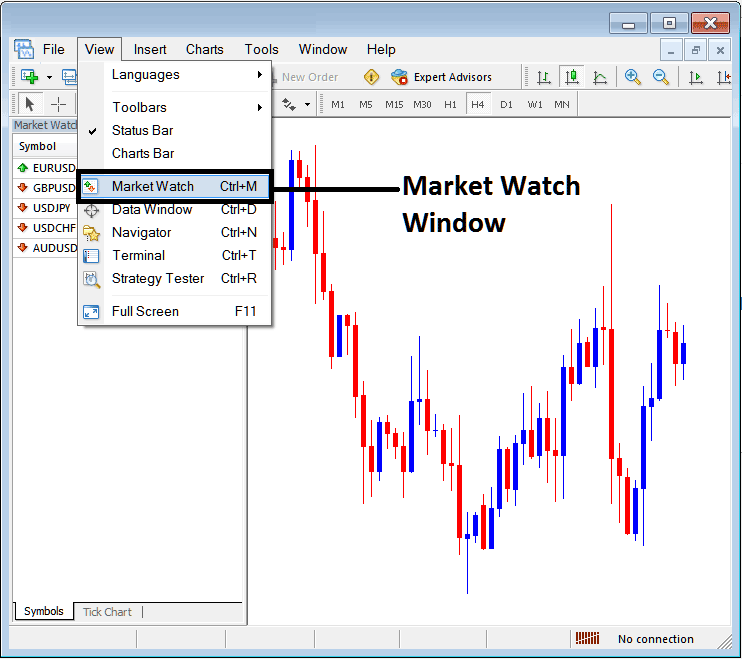
Once a gold trader chooses/selects the market-watch window, the following window will appear showing a list of XAUUSD symbols available for trading.
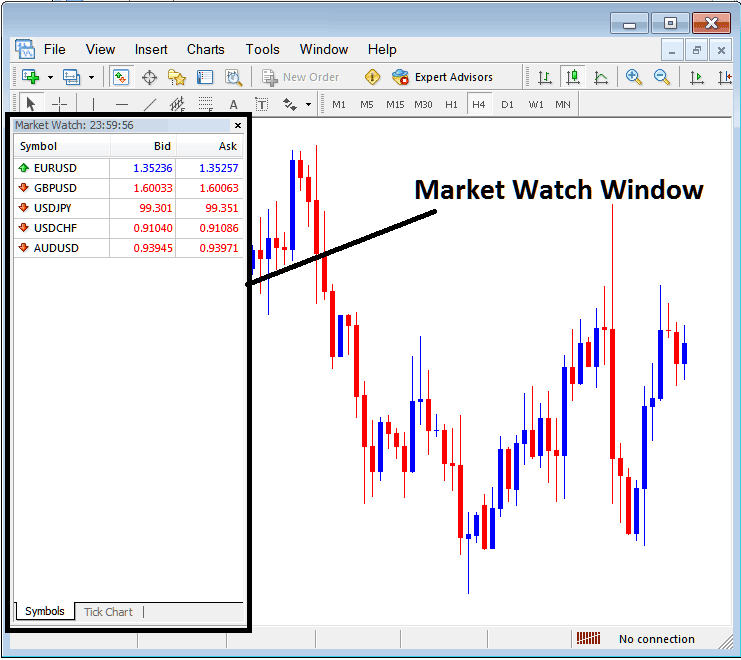
If you are a trader, you may wish to explore trading XAUUSD symbols that do not appear in the current list. For example, only five instruments are shown in the above listing. To access additional symbols that are not displayed, simply right-click within the market watch panel, as demonstrated below, to reveal the subsequent window.
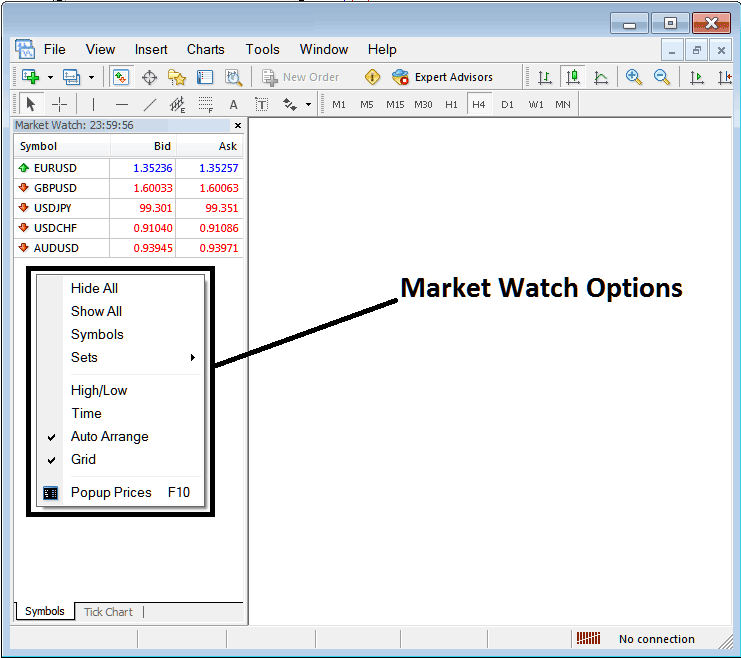
To reveal a comprehensive inventory of other available symbols, activate the "Show All" key button, which will then populate a list of all accessible currency pairs.
To conserve internet bandwidth, particularly with mobile devices or pay-per-MB internet plans, streamline your trading activity.
To optimize bandwidth usage while trading, create a list of up to 10 instruments that you plan to trade. After selecting your preferred pairs, hit the "Hide All" button to exclude unnecessary pairs from the list, reducing your data usage significantly.
Even if saving bandwidth is not a concern, you can choose to "Hide All," which will save your computer's processor power and RAM, especially for brokers who offer many MT4 quotes and trading tools: there is no need for all 100 or 200 financial instruments to stream on your platform because you only need about 10 live quotes or just a few financial instruments to trade. You can always "Show All," then pick a new pair by opening a chart, and then hide all: your new choices will be added to this shortened list.
Other Market Watch Options
Below, you'll find details for every MarketWatch window. Download MetaTrader 4 and use the buttons to see illustration examples.
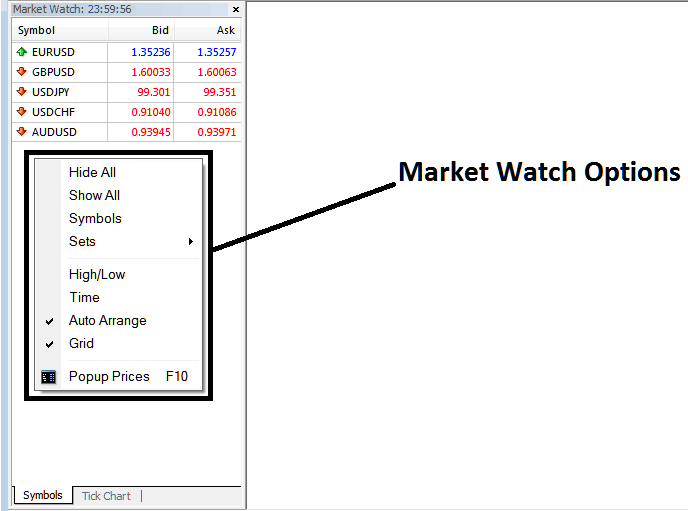
Symbols Options - The 'Symbols' function provides the utility to either add or conceal specific MT4 quotes. You can acquaint yourself with adding or deleting financial instruments by downloading MT4 and navigating to the 'Quotes' window.
Sets - A set of grouped gold
High/Low - Displays the high and low of the day next to the quote
Time - Displays the current time of day just next to the quote
Auto Arrange - Automatically arrange according to the chosen order
Grid - Add or Remove Grid on the Price Quotes
Popup XAUUSD Prices - Show prices as a Pop Up Panel Window within the MT4 Platform.
Get More Topics & Courses:
- Understanding Forex Principles: Trading Psychology
- Understanding RSI Patterns, Trend-lines, Support, and Resistance Levels in Forex
- Momentum Indicator for MetaTrader 5 in Forex Charts
- NZDCAD Opening Hours and NZDCAD Closing Time
- How can I enter S&P in the MetaTrader 5 application?
- Locating FTSE on MetaTrader 5 Platform
- Desktop Forex Platforms, Web Based Platforms & Mobile Phone FX Platforms
- Kurtosis Explained: MT5 Technical Analysis
- Stochastic Tool Trend Changing Strategy
- Downloadable Course Detailing Nikkei225 Trading Strategies

