Utilizing the MetaTrader 4 Expert Advisor Strategy Tester - PDF Lesson
The MetaTrader 4 XAUUSD Strategy Tester in the MT4 software is the environment used to back-test the profitability of an MT4 Expert Advisor which is an Automated Bot & determine profitability of this EA automated strategy and then Optimize this Expert Advisor(EA) to a point where it's giving good profits from its automated trading activities.
Before starting the MT4 XAUUSD strategy tester as outlined below, you must first attach a gold Expert Advisor (EA) to the MT4 chart. To do this, navigate to the MT4 platform's Navigator Window, select the EA, right-click it, and choose "Attach to Chart." Once attached, the EA will appear on your chart. Next, right-click the Expert Advisor, select its properties settings, and enable real trading by ticking the "Allow Real Trading" option. After this setup, proceed with the MT4 strategy tester as demonstrated.
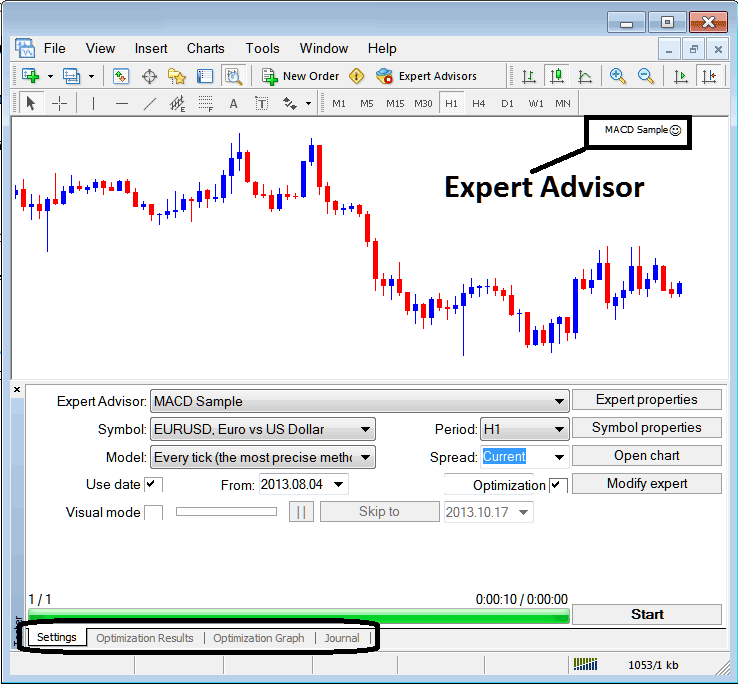
The strategy testing feature within MT4 can be accessed via the 'View' menu: it is listed as the second-to-last option. Alternatively, one can use the keyboard shortcut by simultaneously pressing Ctrl+R.
The MetaTrader 4 Tester has settings for an Expert-Advisor that you can adjust before you test the automated system, and to make the EA more profitable.
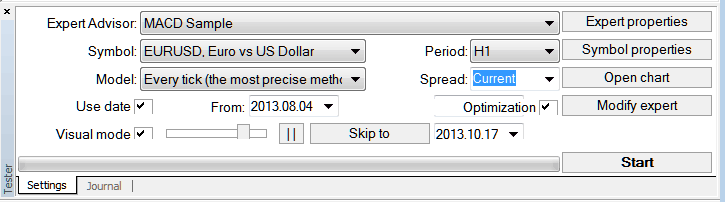
Expert-Advisor: This is how you pick which automated system you, as the trader, want to try from the ones you have installed on your MT4 program.
Symbol: The instrument for which you want to test out the EA Robot on
Model: Decision to execute based on tick method, opening prices, or control points.
Date Range Setting: Specify the start date and the termination date for the Expert Advisor (EA) testing period.
Visual Mode: When this option is selected, the user can observe a graphical representation of where the Expert Advisor (EA) is opening and closing trades during the backtest. A horizontal slider is also provided to adjust the speed of this visual playback.
Period: Chart Time Frame for which to use examples 1 Hour Chart
Optimization Settings: Enabling the Optimization Functionality for Your Expert Advisor (EA) Automated Trading Bot
To evaluate the aforementioned Expert Advisor for profitability, configure the settings as previously described, then initiate the strategy tester on the MetaTrader platform by clicking the "Start Button."
Trade results are then generated, allowing an automated trader to further refine the Expert Advisor's performance by modifying its parameters.
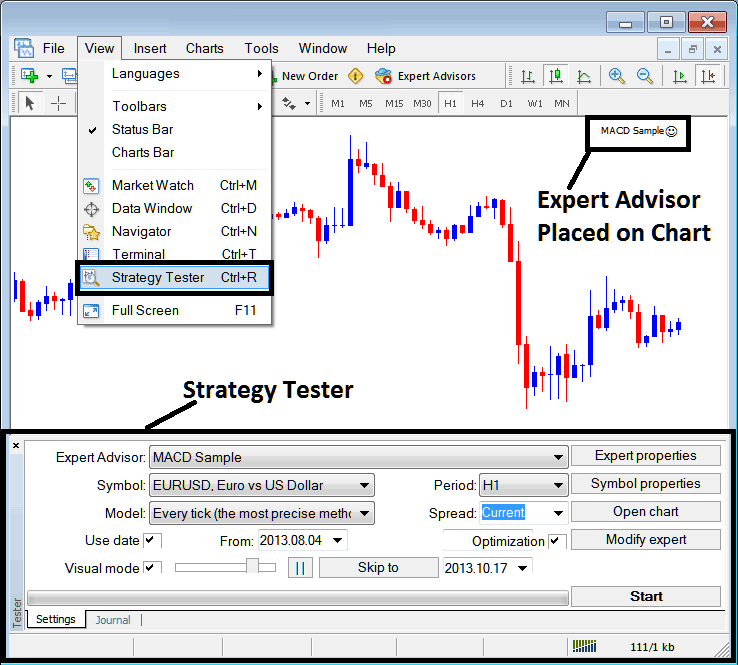
After EA optimization ends, the status bar shows full progress. The bar above means testing is done.
To view result click the options high-lighted above (Optimization Result, Optimization Graph, Journal)
Before running this MT4 Expert Advisor Strategies Tester for EA testing you must navigate to navigator window panel, doubleclick in this Expert Advisor(EA) to attach it to chart and set the parameters as displayed and shown below by ticking the options provided below:
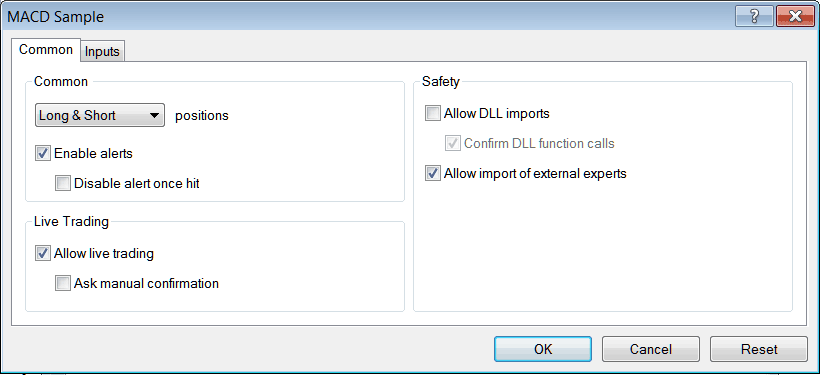
After setting up the things above, you can try out your automated way of trading within the MT4 simulator.
Once you Run your Expert Advisor Robot the Results will be illustrated on following window
MT4 EA Strategies Tester Optimization Simulation Results
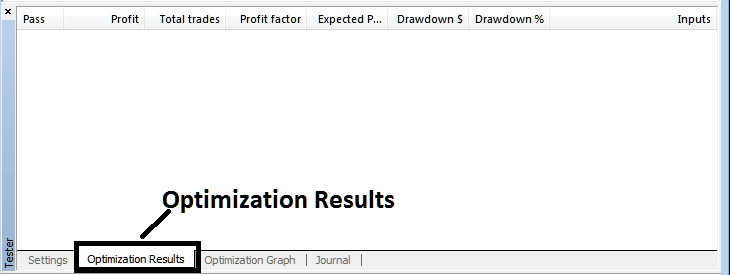
MT4 EA Strategy Simulator Tester Optimization Graph
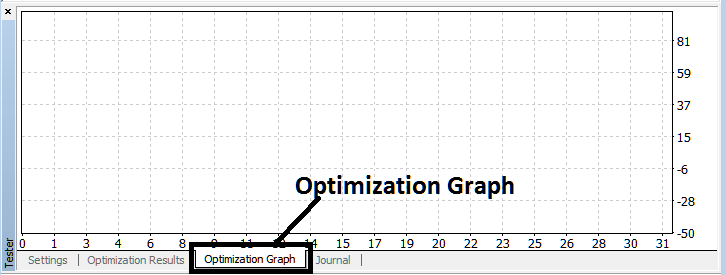
MT4 EA Strategy Tester Balance and Equity Graph
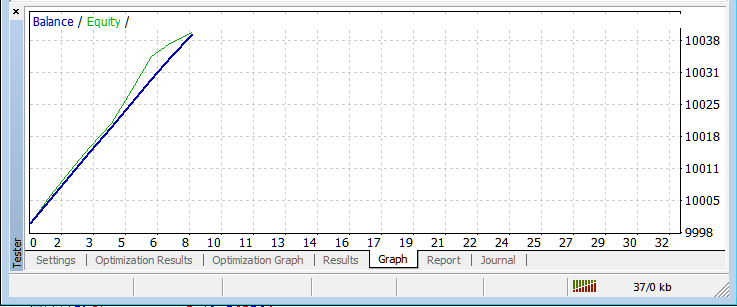
MT4 EA Strategy Tester Tutorial Lesson
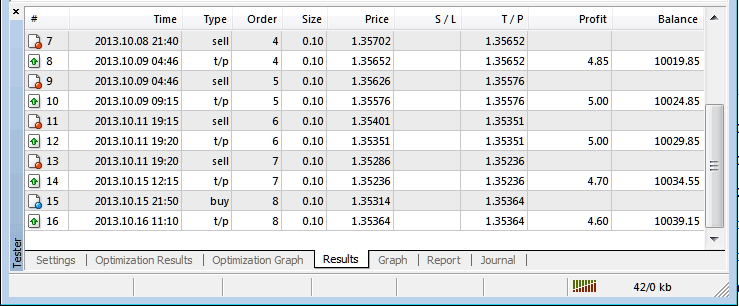
The preceding paragraph briefly introduces the MT4 strategy tester: automated trading with EA Robots is an extensive subject that requires time and research to master. The primary environment for testing and optimizing Expert Advisor automated robots is the Meta Trader 4 Expert Advisor Strategies Tester.
Note: You can only test out an Automated EA using data which has been downloaded & saved on your MT4 platform, thence for the date settings select the dates which you have been trading with your MT4 to get a graph representation of how your automated Expert Advisor would trade.
Learn More Tutorials and Courses:
- How to Add a Moving Average to Your Chart
- Determining the Margin Requirement Needed for One Contract of the AEX25 Stock Index
- Inertia FX Technical Indicators for Intraday Trade
- What is Used XAUUSD Margin in Gold Trading?
- Opening and Closing Times for GBPHKD
- Forex Education: FX Lesson and Comprehensive Forex Course Training Modules
- AUDUSD System AUDUSD Strategy
- MA Crossover Method: Moving Average Crossover Buy and Sell Signals
- Triple Exponential MA, TEMA XAUUSD Tool Study

