Free MT4 Charts Lesson
Within the 'View' menu on MT4, the second selection on the dropdown is the 'ToolBars' option. This MT4 toolbars button is used to specify which graphical toolbars should be displayed on the MT4 workspace.
Main toolbars are: Standard Tool-Bar, Charts Tool-Bar, Line Studies Tool-bar and Periodicity Toolbar such as displayed and shown below. By pressing the MetaTrader 4 tool-bar button, these tool bars are displayed to the right of this 'ToolBars' button.
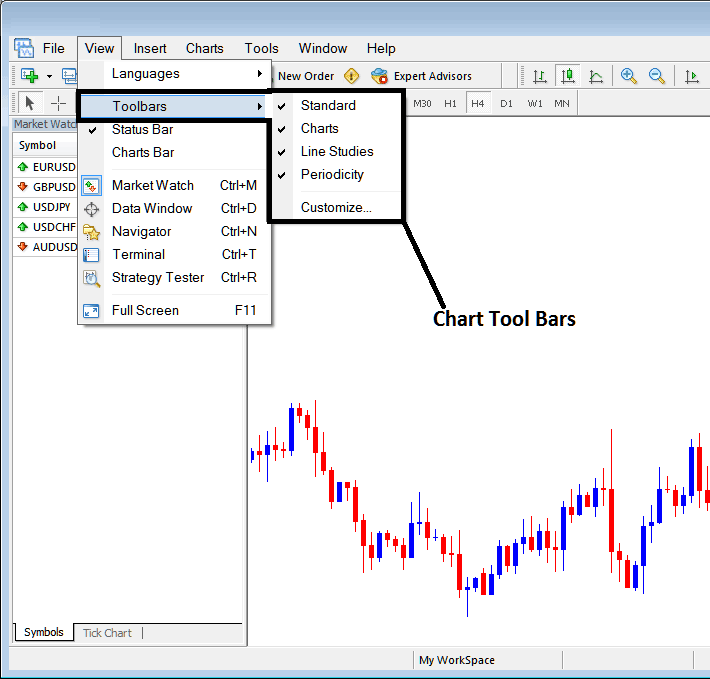
To add a tool bar in the MetaTrader 4 software interface, just check or tick the particular tool bar. To remove the toolbar just uncheck the tool-bar you as a trader want to remove.
On the MT4 the following examples shows what toolbars are:
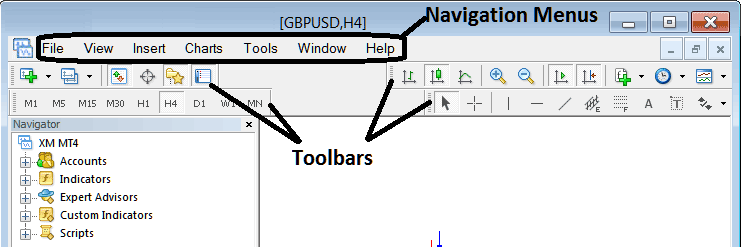
The Four tool bars in MetaTrader 4 are:
- Standard Tool-Bar
- Charts Tool-Bar
- Line Studies Tool-bar
- Periodicity Tool Bar
The MT4 toolbars are illustrated/ shown below, as a trader you as a gold trader can drag and drop these MetaTrader 4 toolbars by clicking your mouse at the left side of these tool-bars, on the place which look like a stack of coins on each toolbar, click hold then drag to where you want to place and set the MetaTrader 4 tool-bar on the MT4 platform then drop. As an exercise you can try to rearrange and arrange back these MetaTrader 4 tool-bars on your MT4 Software/Platform.
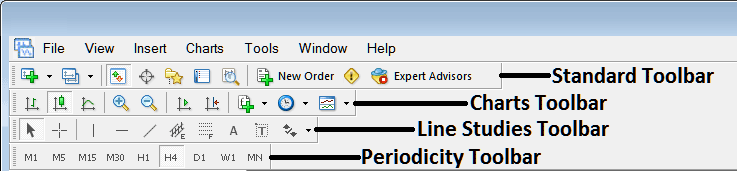
MT4 XAUUSD Software Tool Bars is a whole topic by itself. Every button does something different, and explaining all those toolbars and buttons deserves its own deep dive. We'll get into those details separately.
Also Read The Topic : Customizing Tool Bars in the MT4 Platform
Study additional classes and courses at:
- Drawing Fibonacci Expansion Levels on Upwards and Downward XAUUSD Trend
- How Do You Use MetaTrader 5 Aroon Oscillator in MT5 Platform?
- How to Find MT4 NOK JPY Chart
- Online Gold Market
- How Do You Trade Indices with MAs MAs Moving Averages MAs MAs Moving Averages(MAs) Example?
- How Much is a Forex Pip on a Mini Trading Account?

