Customizing & Arranging Charts Tool-Bars in the MT4
Charts Tool-Bars are the most widely used tools in the MT4 platform. Hence, the name tool-bars: meaning a list in bar format of the most oftenly used tools in the platform. These are used mostly for trading, placing indicators, placing technical analysis indicators, placing EAs or plotting line studies.
There are four main ones are shown below.
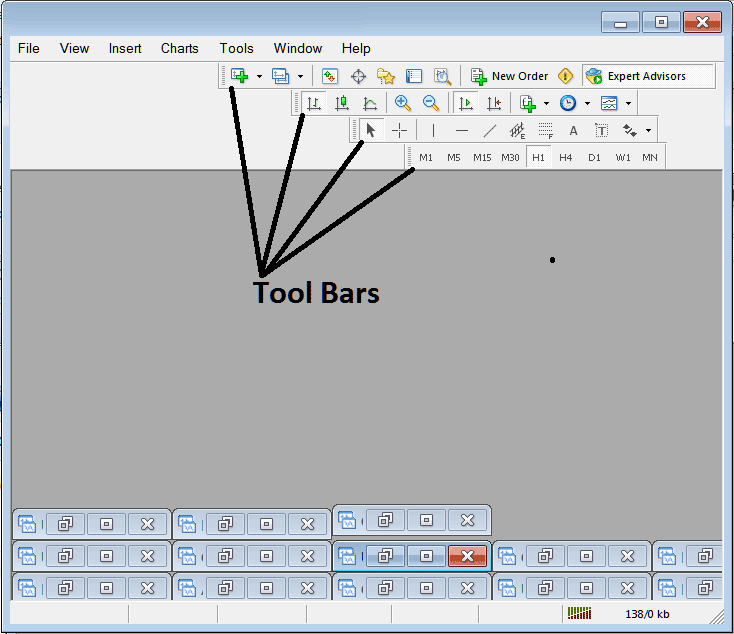
Names of Tool Bars
There are 4 main tool bars, these are named:
- Standard
- Charts
- Line Studies
- Periodicity
These are listed below:
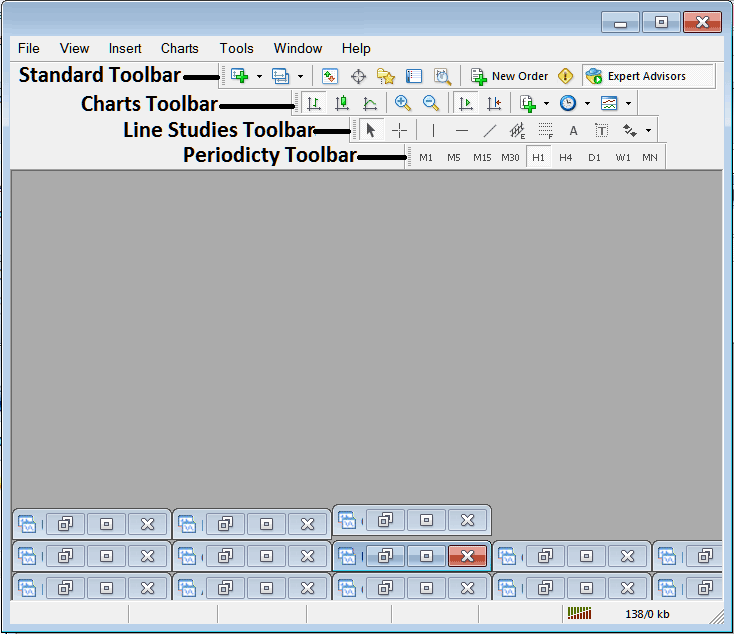
All these Four will be covered in different tutorials, However, for now let's look at How Do I Customize These Bars?
How to Customize
To customize, you can move the toolbar to a different spot - maybe a bit to the left or right. Or you can just add or remove buttons from the list.
Moving a Tool-Bar on Platform
To move, follow the guidelines below:
Step 1: Press and hold the mouse button at the indicated position below.
Step 2: While still holding down on the mouse button, drag the mouse to position 2 like illustrated below and release the mouse button key, this will move the tool-bar to the new position (position 2.)
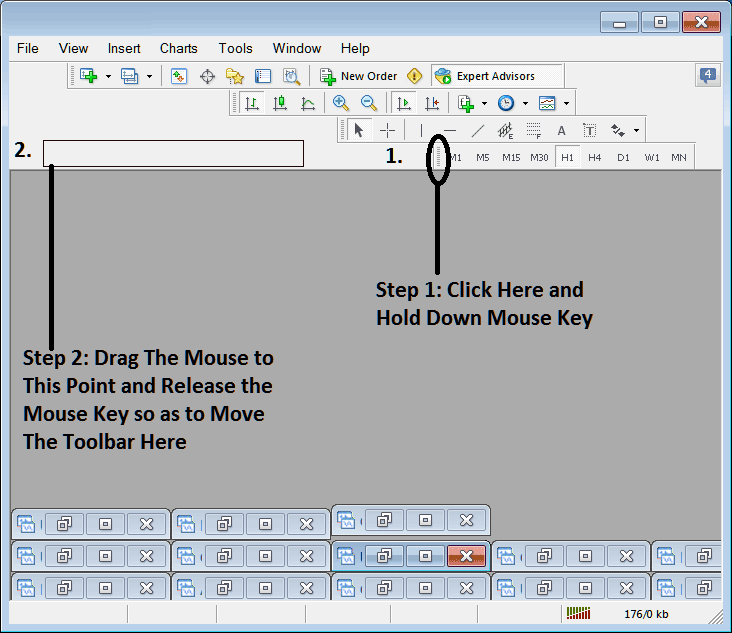
Adding Buttons to Trading Software
Step 1: Right-click the customize button as depicted and demonstrated below:
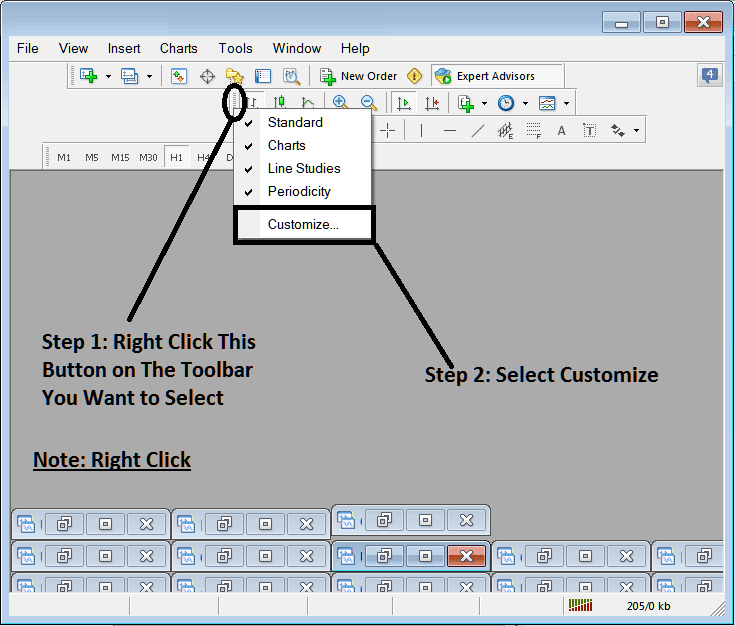
Next Step: For this Examples we shall use the Customize Popup Panel
After clicking customize as is illustrated above, the following pop-up appears:
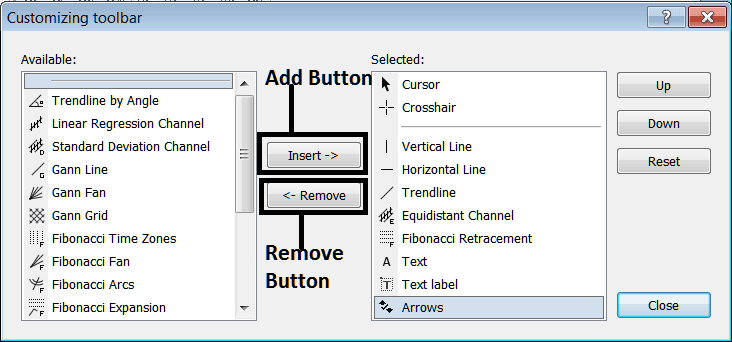
Step 1: Select any tool from the left side. To add it, click the insert button in the center, as shown above.
For examples choosing Fibonacci Expansion & clicking insert will add this technical indicator in the Right side Window Panel named "Selected"
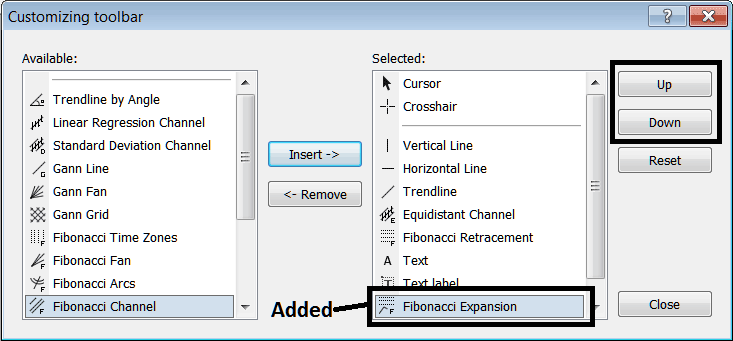
To move the technical indicator up or down use UP or DOWN Buttons onto the right side, illustrated above:
The Tool bar will now look like:
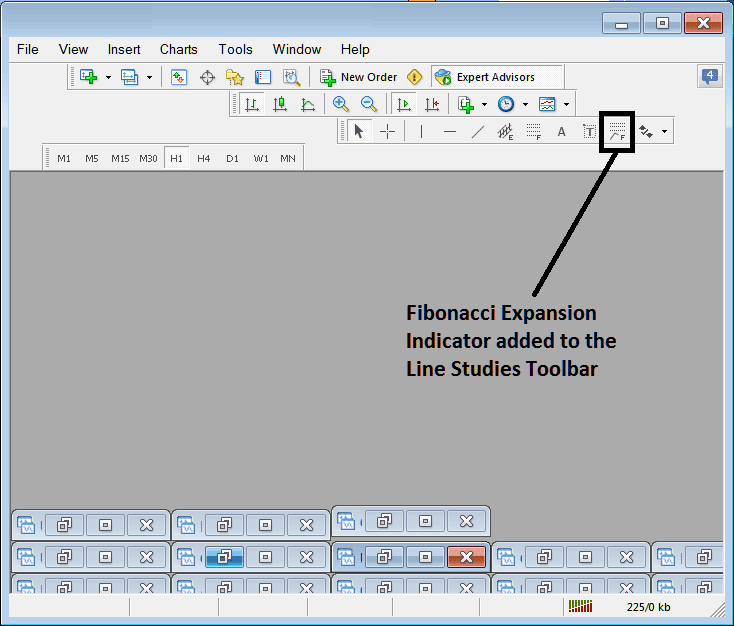
Changing Toolbars: If a tool is missing from the list, you can add it, similar to how Fibonacci Expansion was added earlier. If you're unsure where a tool is, right-click the customize button on any of the four toolbars to see a list of all available items that can be added: these will be on the left side of the customize window.
Also you can get rid of some tools, ones you don't use, so that you can save space too. For example, if you only trade using the 15 minutes, 1 Hour and H4 charts, you are able to hide the rest of the time-frames found on the Periodicity bar, so that only these 3 remain.
Study More Lessons & Topics:

