MT4 MetaEditor Basics - Add EAs with MQL Language
The Meta-Editor is a coding environment integrated within the MT4 software, designed for traders to introduce new Expert Advisors, Custom Trading Indicators, Scripts, Libraries, and Include Files, all essential components for programming automated trading systems.
The MT4 Meta-Editor is pictured below. Access it through the Tools menu in MetaTrader 4. Traders favor it for automated EAs in xauusd trades. Gold traders seeking EA robots can visit the MT4 EAs Forum.
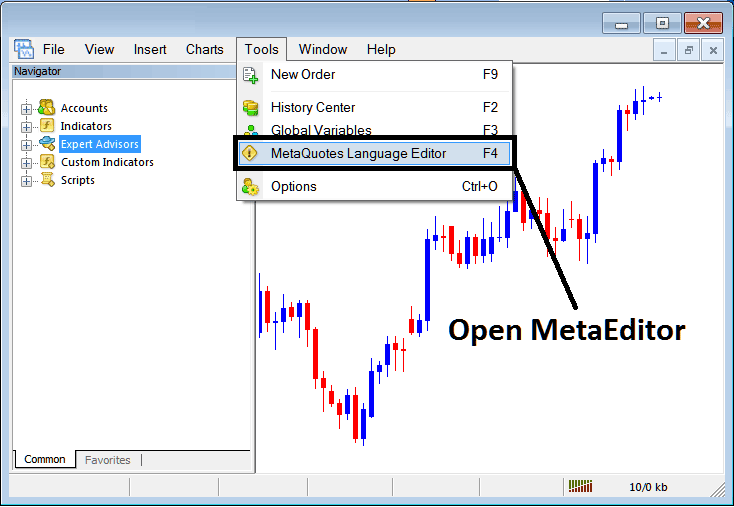
Open Meta-Editor in the MetaTrader 4 Software Platform
Meta Editor

After you add a new MT4 EA, you need to compile it so MetaTrader 4 can spot it and add it to your list of available EAs.
Adding a New Trading EA
Open MetaEditor as shown, then press F4 for shortcut keys. Follow these steps to add your new MT4 EA.
Step 1: Go To the File Menu, Choose and Select 'New'
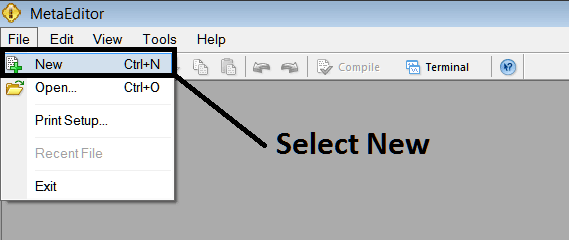
Adding a New Custom Automated EA(Expert Advisor) Expert Advisor(EA) on MetaTrader 4 Software Platform
Step 2: In the pop-up window that appears, choose 'EA' and proceed by clicking next, as demonstrated and pictured below.
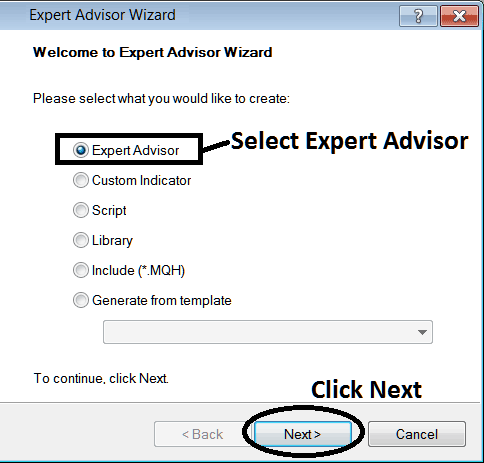
Procedures for Adding an Automated EA (Expert Advisor) to MetaTrader 4 using MetaEditor.
Step 3: Enter the name of your Automated Expert Advisor (EA) as shown below and click "Finish."
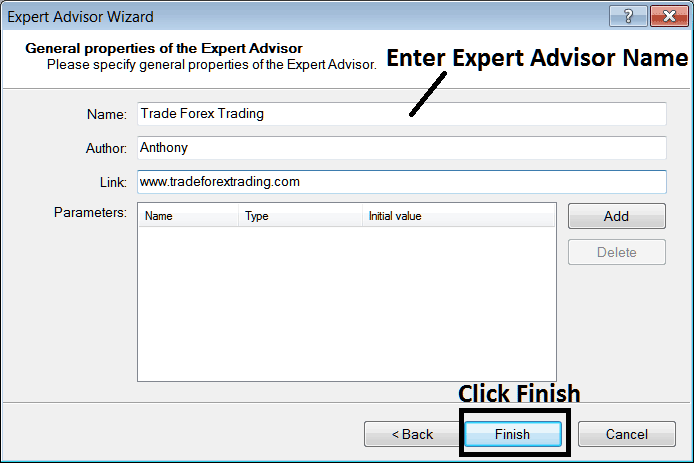
Constructing a Novel Automated Expert Advisor (EA) for MetaTrader 4 on the MT4 Platform
Following Program will Pop Up
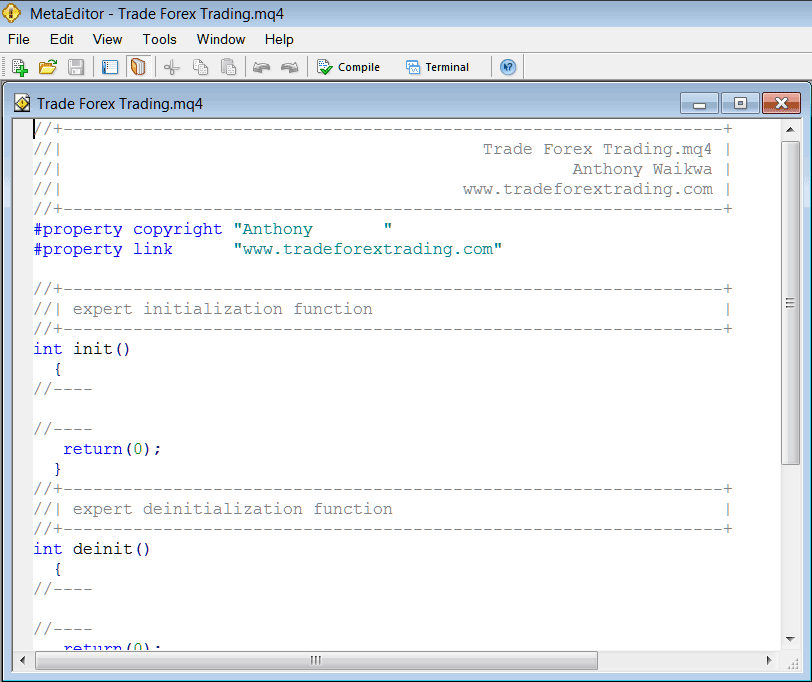
Adding Automated Expert Advisors(EAs) in the MT4
To Program this Automated Expert Advisor, it requires that you're a coder who knows the C-plus-plus Object Oriented Programming/Coding Language, That is the Programming/Coding Language which forms the MQL4 Expert Advisor Programming/Coding Language that's used to Program the MetaTrader 4 software and also the EA Bots that trade on this software. Or you as a gold trader can find the community of MQL4 Coders and they can program the Expert Advisor robot for You. Or you as a gold trader can find a tutorial for coding & Learn, or you as a Gold trader can go onto MQ5L.com Code-Base Library of Automated Robots and buy an already coded EA if you want to begin automated trading.
Step 4: Put the EA Program Together
Compile the Expert Advisor so that the MetaTrader 4 environment can recognize it. Following compilation, close and then relaunch the platform, much like restarting a computer: your newly coded Expert Advisor will then manifest in the EA list within the Navigator pane.
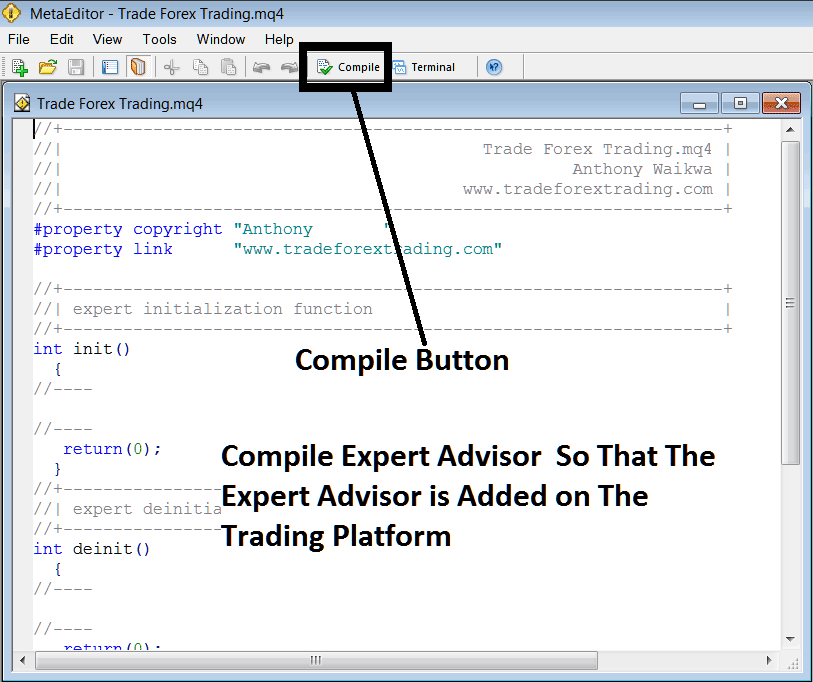
Adding and Compiling a New Expert Advisor Robot on MetaTrader 4 Software Platform
If your Expert Advisor (EA) is free of programming errors, it will compile successfully without any issues, as shown below.
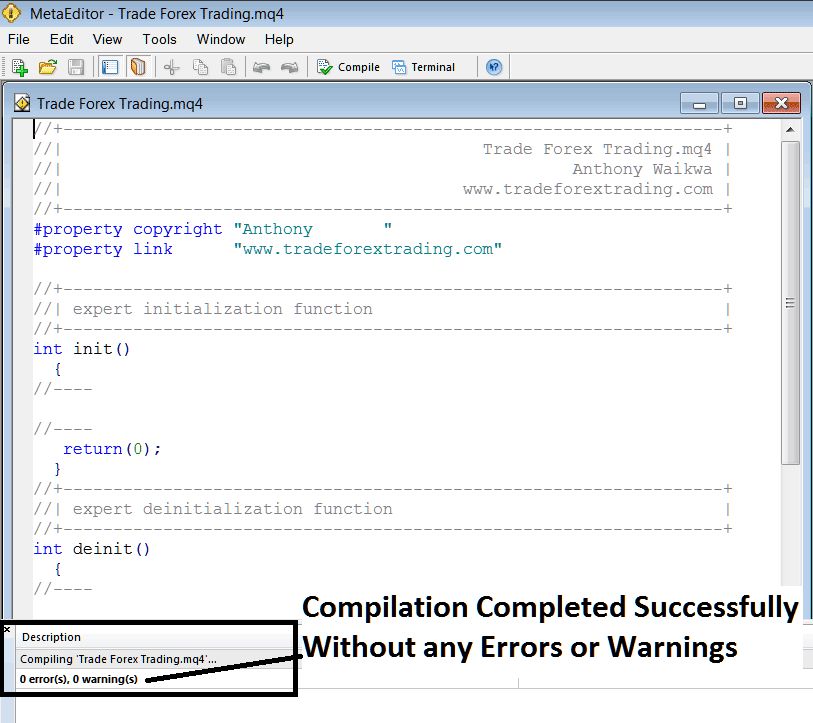
Auto EA Loaded into MT4 After Building It
Step 5: Upon restarting MetaTrader, the newly installed EA bot will appear in the list of available EAs within the MT4 Navigation Menu, as illustrated below, prepared for live trading commencement.
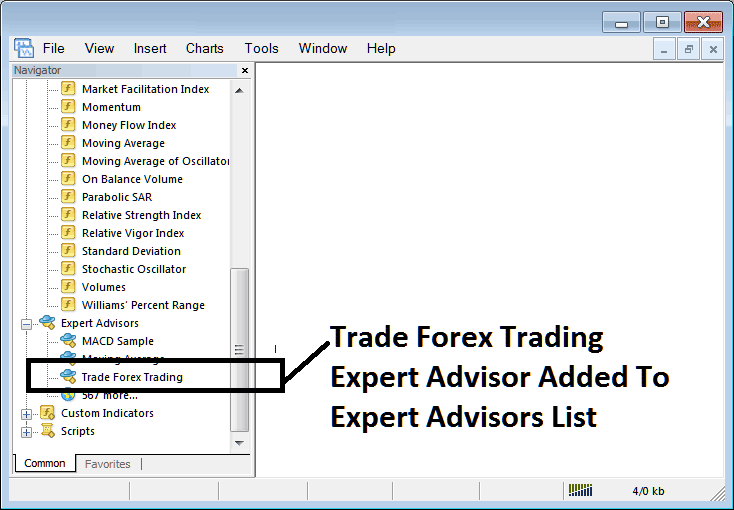
The XAUUSD Automated EA (Expert Advisor) has now been incorporated into the MetaTrader 4 Software/Platform.
How to Add a Downloaded Expert Advisor(EA)
If you download a automated bot from a source on internet, e.g. from www.tradeforextrading.com, then it's now in your computer, to add it, follow the rules:
Initial Step: From the Meta-Editor Window's File Menu, Opt for 'Open'
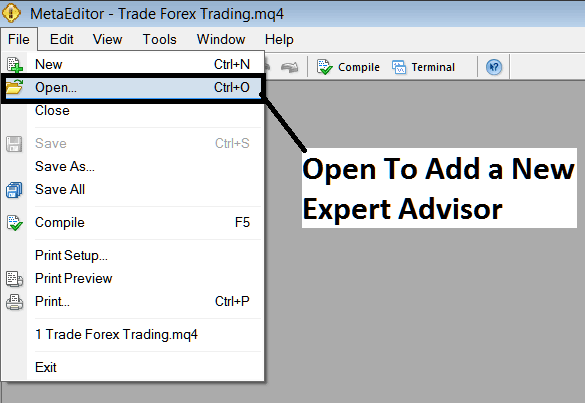
How Do You Set a Downloaded Expert Advisor Robot to MetaTrader 4
Step 2: In the dialogue box that appears as depicted below, find the 'Download Folder' location.
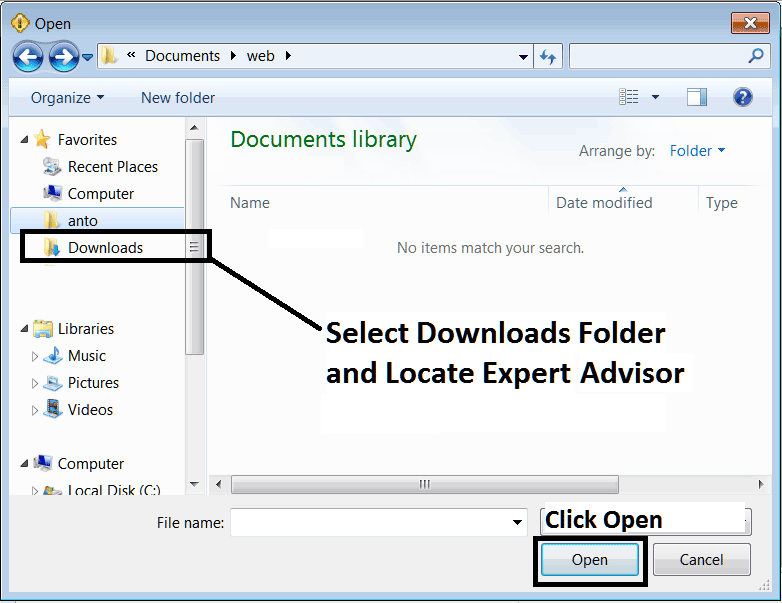
Adding a Downloaded Expert Advisor Robot to MT4
Step3: Once you as a trader Open the Expert Advisor it'll be displayed in MetaTrader 4 Meta Editor and then follow the above method for compiling the EA(Expert Advisor), once it's compiled without errors, Rebegin Your MT4 Platform Software & The automated robot/bot will now be added and you as a gold trader can start & begin to trade with it on your MT4 Software Platform.
More Courses & Tutorials:
- Chande QStick Gold Indicator Technical Analysis in Gold
- Analysis of the DeMark Range Expansion Index for XAU/USD
- How Do I Set US 100 in MT5 US 100 Phone App?
- FTSE100 Lot Size Calculator FTSE100 Position Size Calculator
- What's SWI 20 Spreads? SWI 20 Bid Ask Spread
- How Do You Analyze/Interpret Bullish Bull Flag Chart Patterns?
- Do You Trade XAUUSD Online?
- What is the Way to Put Stochastic Indicator on a Chart?
- What Do Bollinger Band Width Tell You About Forex Buying & Selling?

