How to Place the Stochastic Indicator on a Chart in MT4
This instructional module will explain the method for incorporating the Stochastics Indicator onto a chart within the MetaTrader 4 Software. For analysis purposes: Technical analysis of Stochastics.
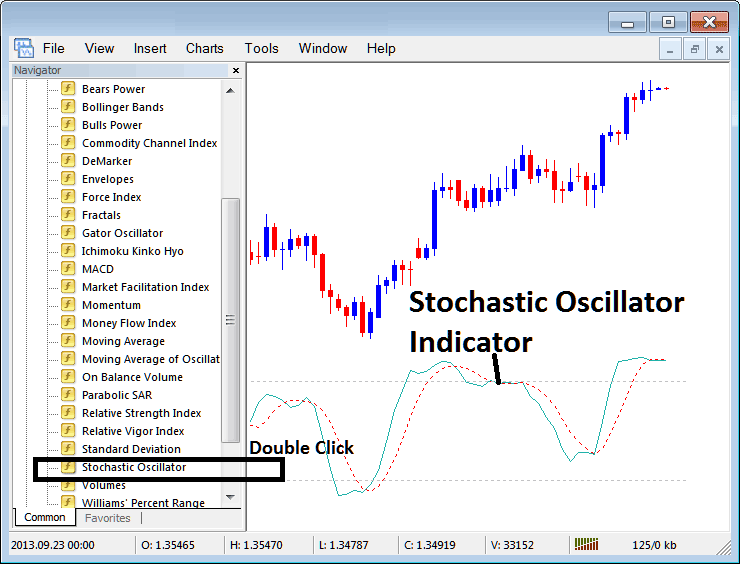
How to Place Indicators on MT4 Charts
Step 1: Open The Platform Software Navigator Panel
Open the Navigator panel like is illustrated & shown below - Navigate & go to "View" menu (then click it) and then select & choose the "Navigator" panel (click), or From the Standard Tool Bar click the "Navigator" button or press shortcut key board keys "Ctrl+N"
On the Navigator panel, choose 'Indicators', (DoubleClick)
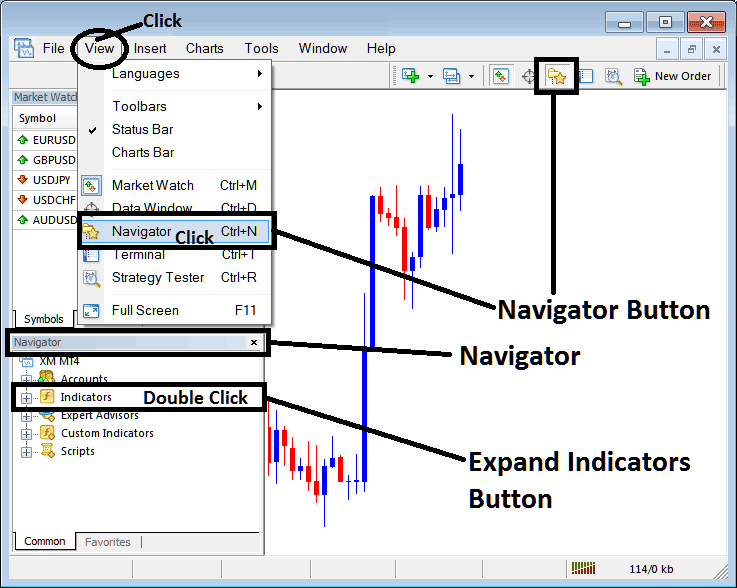
Step 2: Expand Indicators Menu in the Navigator
Make this menu bigger by pressing the plus sign button (+) or clicking twice on the "indicators" menu: after doing that, the button will now show as (-) and the list will appear as shown below.
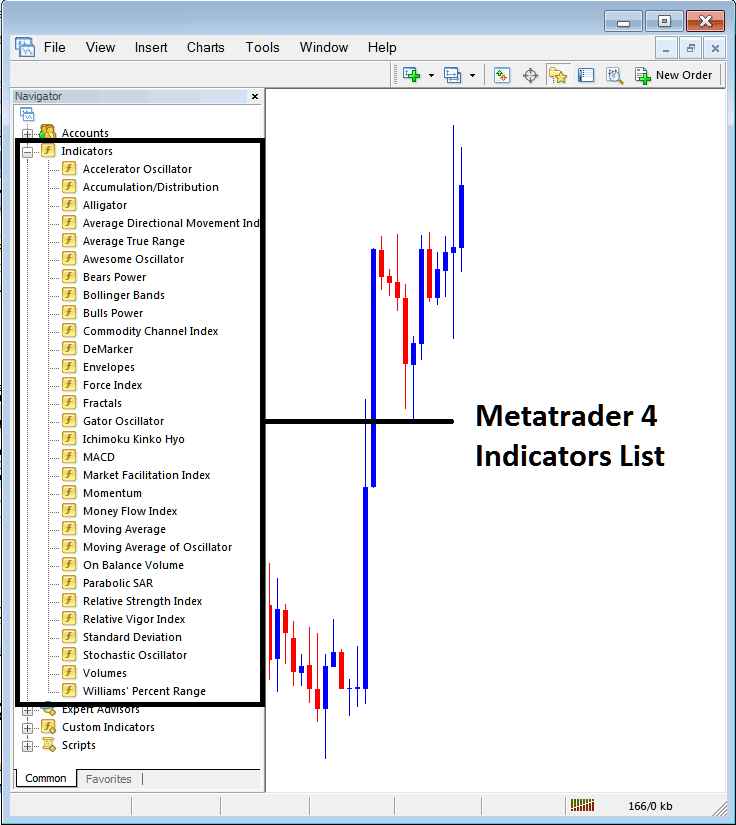
From the above panel, you are now equipped to implant any technical indicator you, as a trader, require onto the main chart view.
Adding Stochastic Trading Indicator on Chart
Step 1: Pick the Stochastics Oscillator Trading button on the MT4 list of technical indicators like it's displayed in the picture below:
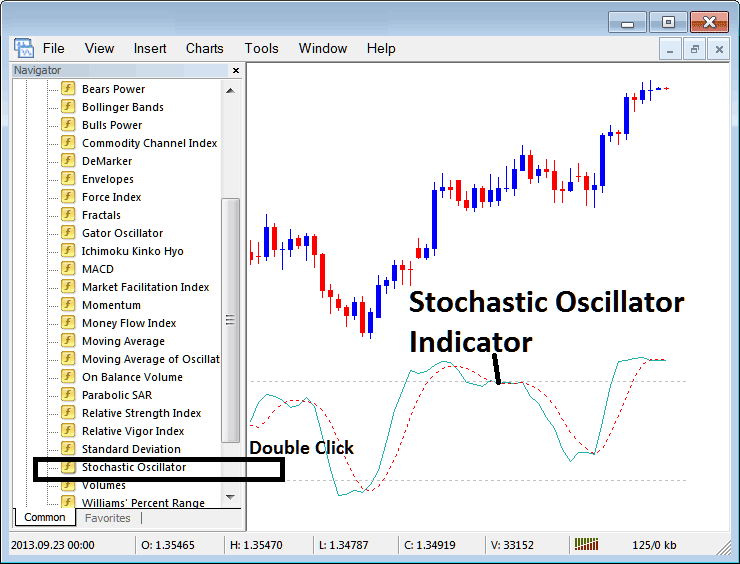
Step 2: Double-click the Stochastic button. Press OK to place it on the chart as shown.
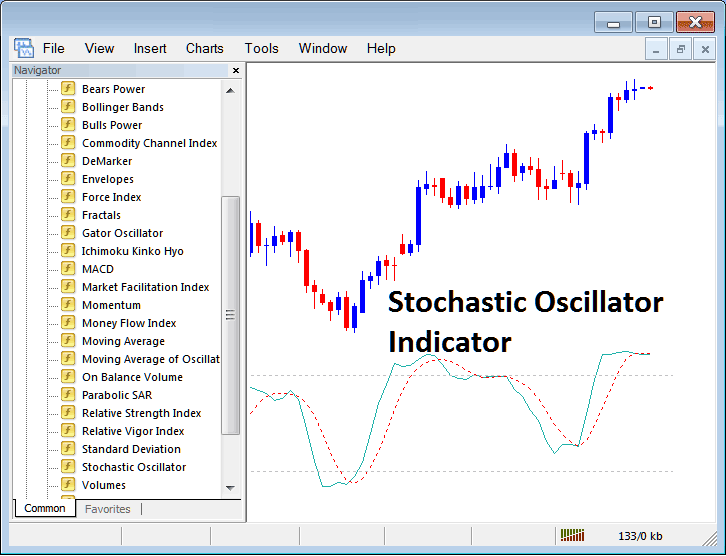
Edit Indicator Settings
To adjust settings, right-click the technical indicator. Pick properties. Then change options in the pop-up menu. Hit OK once done.
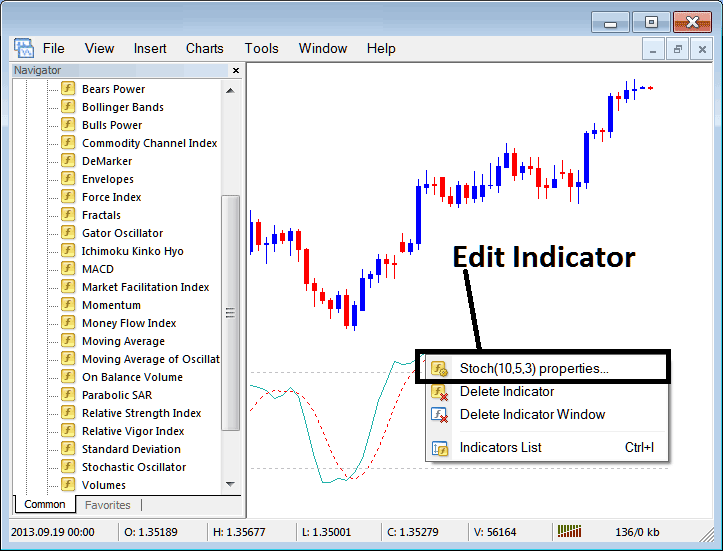
The following pop up window opens, and you can change how the tool works using the pop up window.
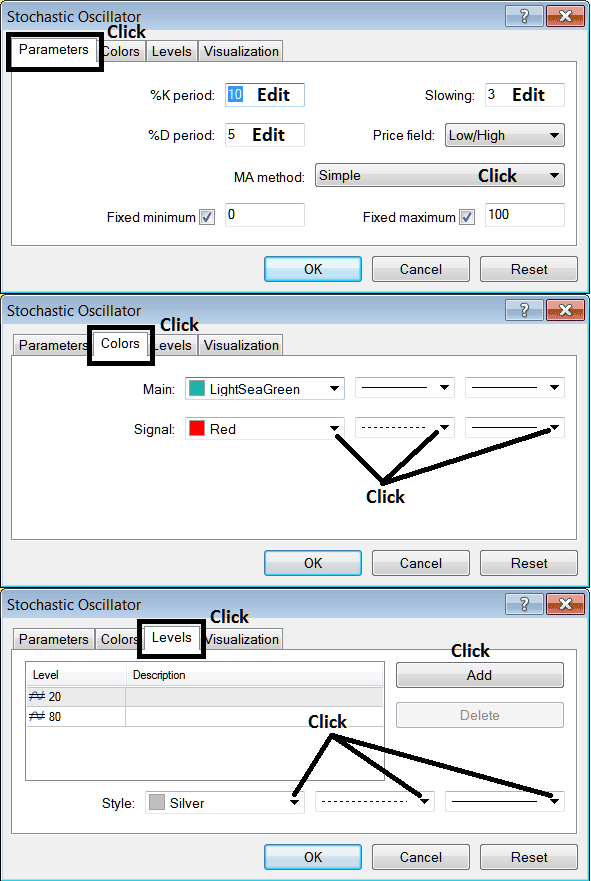
Learn More Lessons and Guides:

