MetaTrader 4 Gold Software Lesson Guide
XAUUSD Account Login
You must log into your Trading MetaTrader Account and be validated before you can use the MT4 program to open any trades. Authentication is the process of verifying that the User-name and Password you provide for your TradingMetaTrader Account are accurate.
To start trading on MT4 Platform, just click on the "File", then select and click on "Login" button from the file drop-down menu such as shown below.
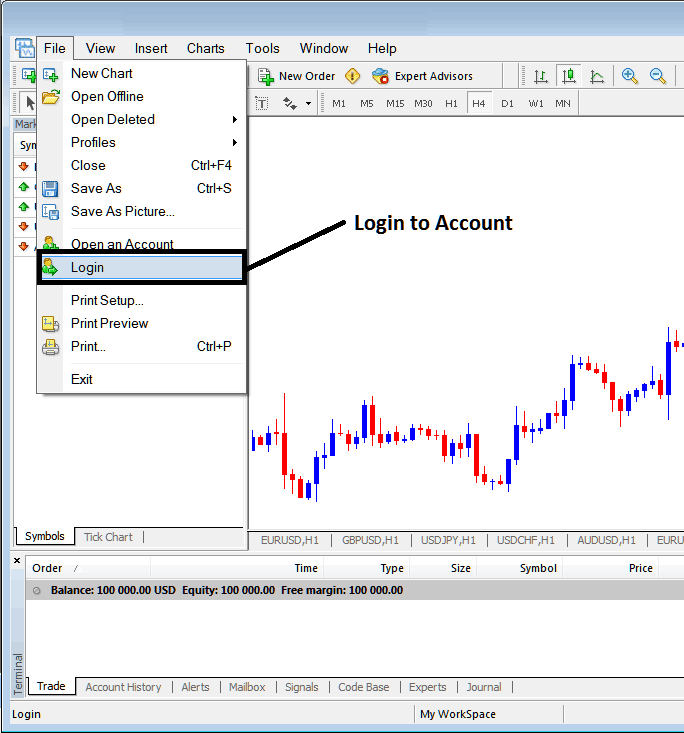
Log in to MT4 Online Platform - XAUUSD MetaTrader Account Sign In
As a Gold trader, upon activating this login button, a prompt or pop-up window will appear requiring you to input your designated Username and Password, mirroring the appearance shown in the illustration below.
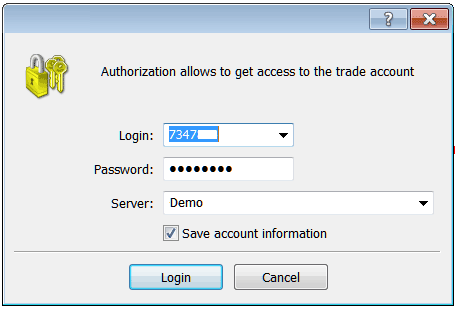
XAU/USD Software Login - XAUUSD MetaTrader Account Sign In
After you enter your username and password, choose the server. For a demo account, pick "Demo" now. For a live gold MT4 account, select "Real" server. Use the drop-down arrow on the right of the text box.
Then check the box "Save Trading Account Info"
Then Press 'Sign in'
Once you click sign in your details and particulars will be authenticated & you will then have access to your MT4 gold account and when logged in to your MetaTrader account you can begin to trade and place new orders in the market on MT4 software. If you do not have XAUUSD MetaTrader Account sign in details you can get these details by signing up a practice trading account with a MetaTrader broker.
Once you log in you then can check your account balance and set up your trades. To know that you've signed in to the correct MetaTrader Account you can check the details as is shown: (You will need to open Navigator Window: Short Cut Key-board Keys, Press Both CTRL+N on your key board)
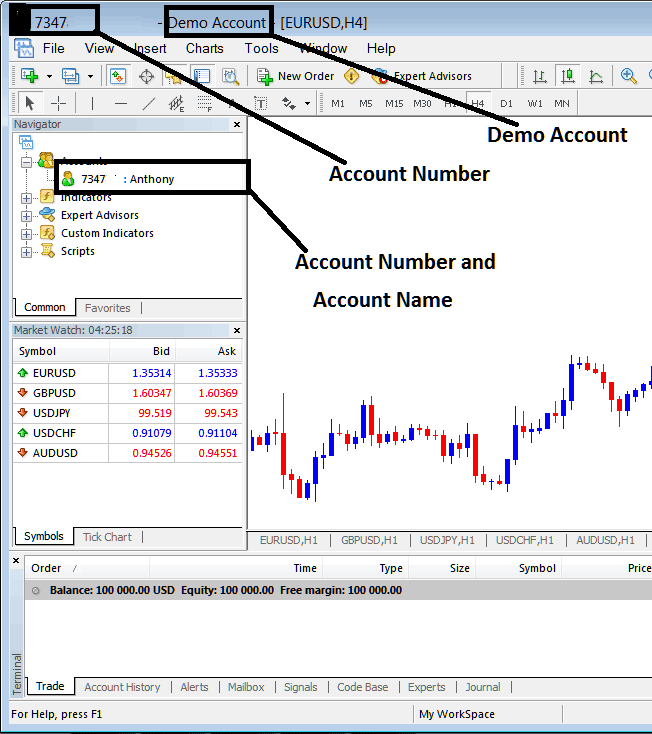
MT4 Demo Account Details
The provided example details the specifics of one's MT4 demo account on the trading platform's interface once logged in, covering practice and live accounts along with the account login credentials and the associated account identity.
A demo account will have a green cartoon icon while live account will have a trading cartoon icon, when you open a real account you'll know what this topic is all about. Just know in the above picture where there is a green cartoon you'll now see a XAUUSD Cartoon.
If you've got several XAUUSD MetaTrader accounts on the same MT4 platform, you'll see all of them listed in this window. Just double-click the little cartoon icon to pick the one you want to log into.
Get More Tutorials & Courses:
- How to Add the McClellan Histogram to MetaTrader 4 Charts
- Learning Techniques for Forex Trading
- What's DJI 30 Index MetaTrader 4 Chart?
- How to Use MT4 Navigator Window Panel Lesson Tutorial
- MA XAU/USD Whipsaws Fake Outs in Range Markets Gold Strategy
- Index Strategy for SWI20 Indices
- Information on the SPAIN35 Stock Index Symbol/Quote in Forex Trading
- Steps to Add US 500 in MetaTrader 5 US 500 App?
- Basic Trading FX Tutorial for Beginners
- Indices Strategy for HSI 50 Stock Index

