MT4 Platform Lesson
The MT4 Navigator window is mainly used to move around the most used parts of the MT4 software. These areas are:
- Accounts: Demo and Live Accounts
- Indicators
- EAs: A listing of automated robots within this MT4 platform
- Custom Indicators:
- Scripts: Scripts are used to execute some tasks in the MT4
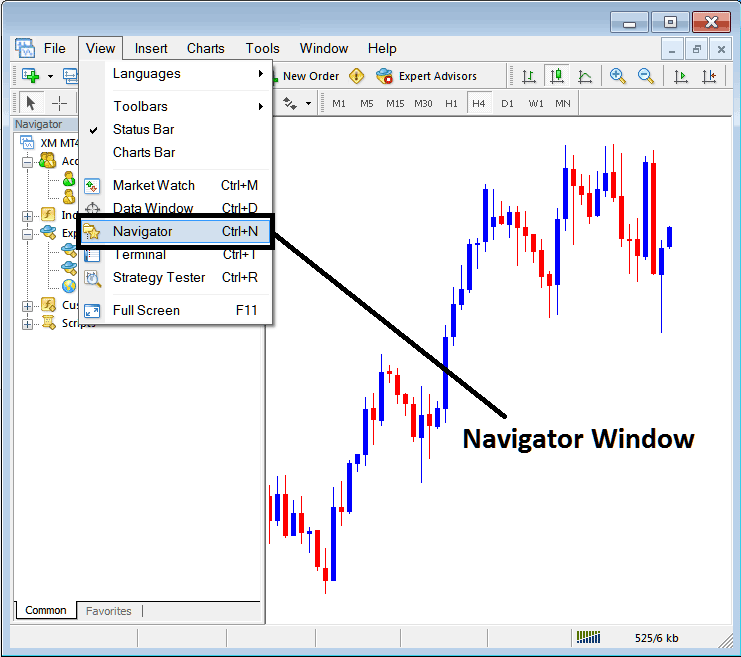
As a trader, click the Navigator Button. A navigator window will open in your MT4.
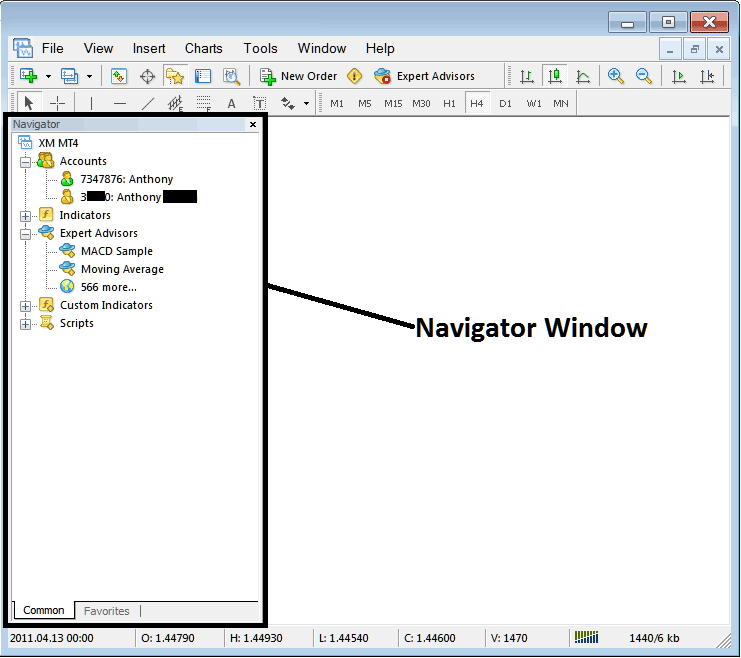
MT4 Navigator
The first item in the Navigator is the Accounts tab. Click the expand button (+) to see it. Your saved accounts list appears. New logins save details here.
By selecting an account via a double-click, one can finalize the login process for that specific trading account. The "accounts" tab facilitates switching between distinct accounts.
The example provided below depicts two trading accounts displayed under this tab: a demo account identified and marked with a green cartoon, and a live account labeled and marked with a trading cartoon. From this trading accounts tab, a gold trader can toggle between these two accounts by double-clicking on either one.
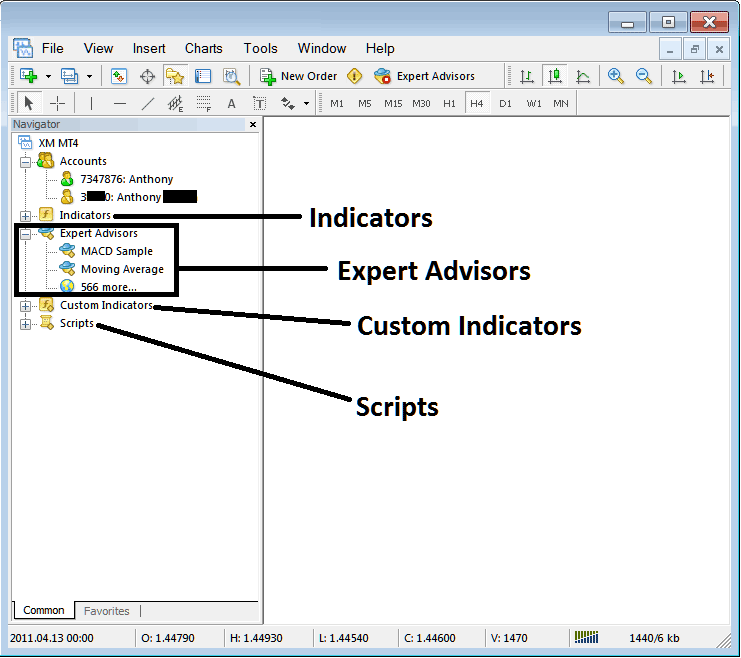
Indicators, Expert Advisors, Custom Indicators & Scripts
- Indicators
- EAs: A listing of automated robots within this MT4 platform
- Custom Trading Indicators:
- Scripts: Scripts are used to execute some tasks in the MT4
The things above are shown in the picture below, to see more choices for each of them, traders click the expand(+) button "+ button key", this will show more choices, to hide them, just click " - button key". As an example, the "Expert Advisors" choice below has been made bigger.
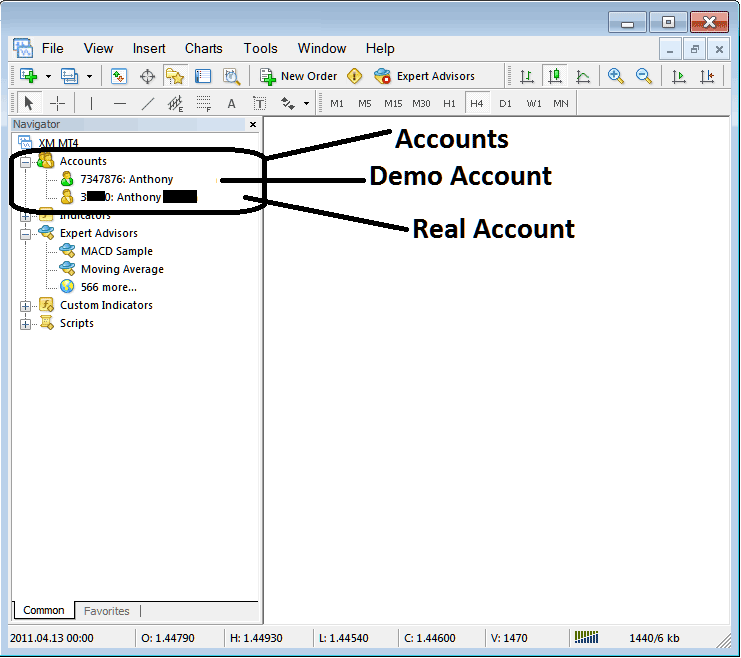
We will cover these guides in more depth later. For now, this basic explanation works for each one.
Indicators: Indicators are tools for analyzing trades used in trading and placed on the XAUUSD Trading chart. These tools are used to create signals to buy and sell.
Expert Advisors: Automatic bots that are used to make trades by showing buy and sell signals on their own, using programs that are written using the MQL4 coding language.
Custom Indicators: A custom indicator is one that you changed or downloaded and installed on your MT4 platform, and it will be listed here as a "custom technical indicator."
Scripts: These tools run a set task. For instance, to close five open trades at once, add a close script to your chart. It shuts them all right away. But first, tweak MetaTrader settings to allow scripts. We'll cover that soon.
The navigator panel sees frequent use in trading. Press Ctrl+N on your keyboard to show or hide it quickly.
More Topics & Courses:

