Setting the Chart Options on the MetaTrader 4 Platform Software Simply
The final item in the charts menu on MetaTrader 4 is the properties button. This button represents the settings of the chart displayed in the MetaTrader 4 workspace. The properties button within the trading charts menu is illustrated below.
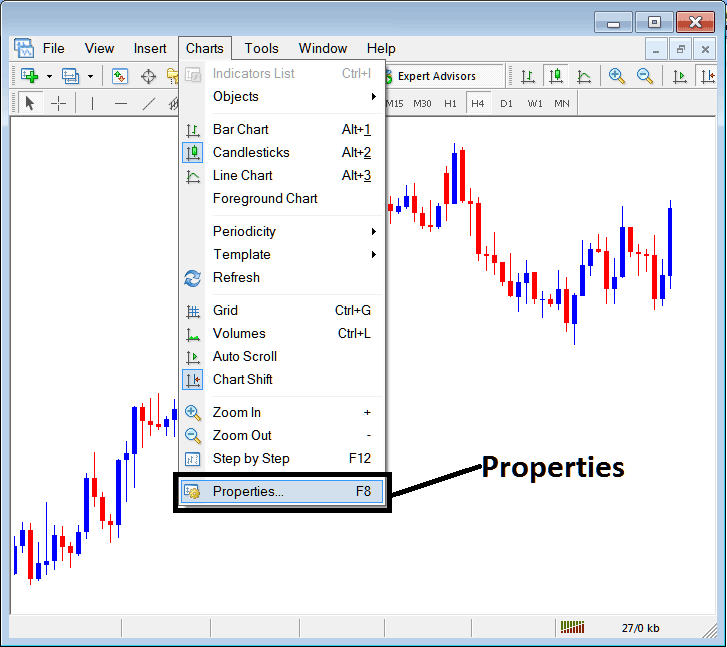
Properties Button in MT4 for Editing Properties and Settings
XAU/USD Chart Properties
If you click the 'properties' button, a window will pop up showing the different settings for the chart. The examples below show two pictures with different settings.
Example 1:
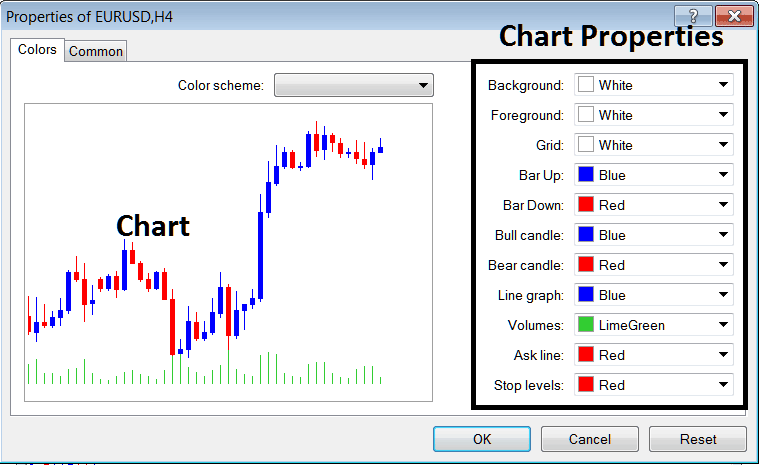
Example 2:
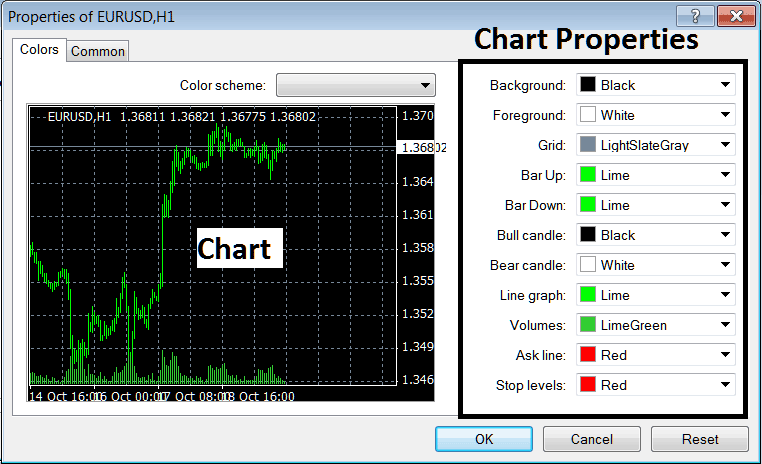
following properties can be adjusted from the above menu:
- Back ground - change background
- Fore ground - change foreground, objects in the fore-ground
- Grid - set or remove the grid
- Bar Up - Color of bars, bullish bar
- Bar Down - Colour of bars, bearish bar
- Bull Candlestick - Color of candles, bullish candlestick
- Bear Candle - Color of candlesticks, bearish candlestick
- Line Graph - Colour of Line
- Volumes - Setting of Volumes
- Ask Line - Setting of Ask Line
- Stop Levels - Settings of the Stop Levels Line
In the preceding pair of examples, the configuration values differ, accounting for the visual variation observed between these two distinct settings as depicted and shown in the preview window above.
The Colour Scheme
The chart settings window also shows 3 color choices like the ones below that traders can use, and these color choices are the standard color choices already saved in the MT4 software.
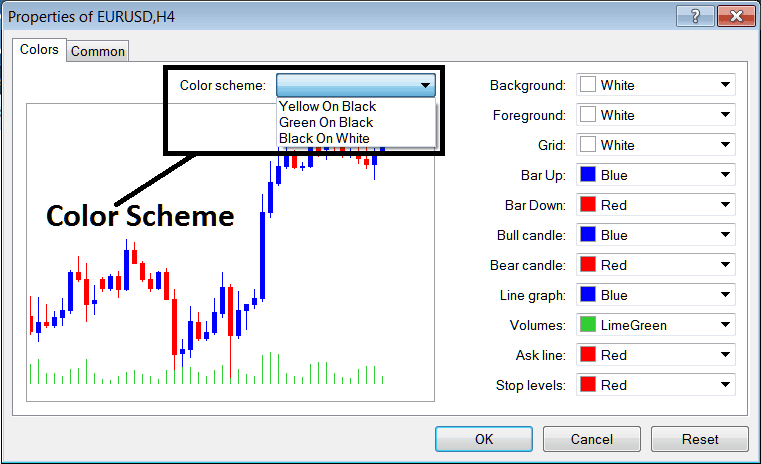
Candlesticks Settings
Common Settings
On the properties panel window there is also next tab marked and labeled as "Common" like as shown below, this button is for common settings.
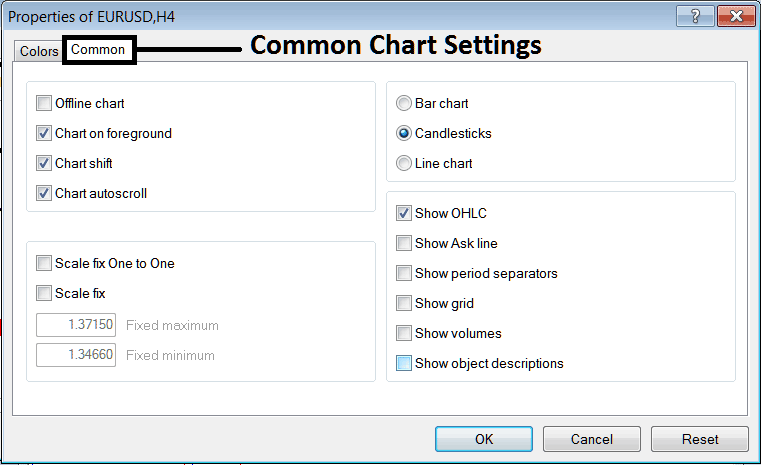
the following are commonplace Settings which may be activated or de-activated using the panel window:
Options such as offline, foreground, shift, and automated scroll can be enabled or disabled through the common settings in the properties as illustrated above.
The type of chart can be selected from this menu, with options including: Bar, Candles, and Line.
Options such as Show O H C L, Show ASK Line, Show Period Separators, Show Grid, Show Volumes, and Show Object Description can be toggled on or off within this general settings panel, as depicted previously.
To obtain a deeper understanding of the preceding configurations, or to discover the meaning or representation associated with any specific selection, you can download the MT4 Software and work hands-on by applying these elements to charts and adjusting their various characteristics and parameters.
Study More Tutorials and Lessons:
- Forex FX Pair Convention Naming Format & Nicknames
- Regulated Brokers for XAU/USD
- RSI MT4 Technical Indicator Shown
- Introduction to Forex Softwares
- Best Indicator Combinations: Using Bollinger Bands
- Gann Swing Oscillator - automate your forex trading.
- Best Indicator for Gold Indicators Analysis
- Coppock Curve Gold Indicator Analysis in Gold
- A Detailed Lesson to Day Strategy for Indices
- CHFJPY open and close times, all in one place.

