Adding Custom Indicators in MT4 XAUUSD Software via MetaEditor Tutorial
The MT4 Command Line Editor, more formally known as MetaEditor, serves as the programming and coding environment within MetaTrader 4. Traders use it to introduce new MT4 Custom Trading Indicators, Scripts, Libraries, and Include Files crucial for MT4 programming and coding tasks. The MT4 MetaEditor is often employed by traders who rely on Automated EAs to execute their trades. In this tutorial on the Best MetaTrader 4 Custom Trading Indicators, we will detail how to integrate a custom indicator into the MetaTrader 4 software using MetaEditor. To learn the procedure for adding a new MT4 Expert Advisor Automated Bot, navigate to: Adding a new MetaTrader 4 EA Gold Guide.
The MT4 online software Meta-Editor environment is illustrated below.
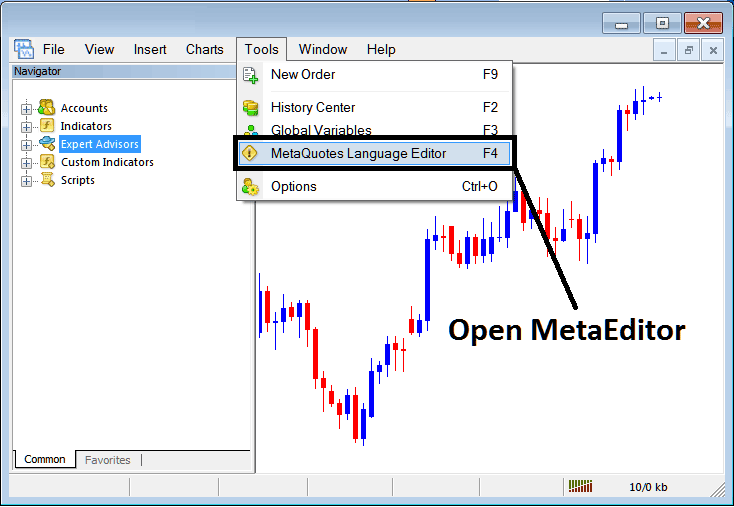
MT4 Online Platform Meta-Editor Environment - MT4 Command Line
MetaEditor Menu - MT4 Command Line Meta Editor Menu

On the MT4 software, after adding a Indicator a gold trader will require to compile this new added custom indicator item so that it can now be recognized by MT4 Software Platform & begin to appear in MetaTrader 4 software Navigator Panel in the MT4 Custom Indicators Sub Menu.
Best MT4 Custom Trading Indicators Lesson Guide
Once you have started the Meta-Quotes Language Editor, also known as MT4 Command Line MetaEditor, on your platform like the picture shows (press F4 on your keyboard as a shortcut), then you can use the rules below:
Step1: Go To File Menu, Then Select/Choose "New"
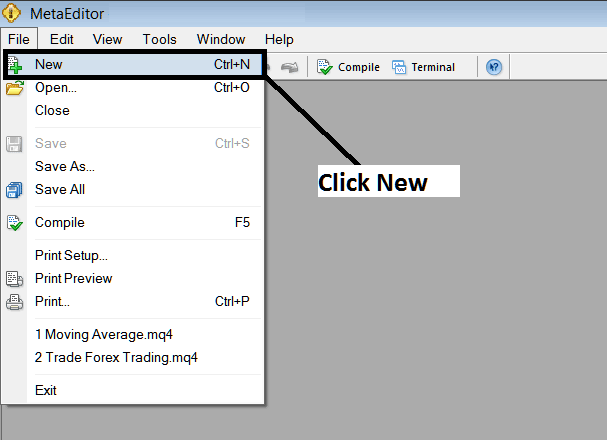
Adding Custom Indicators on the MetaTrader 4 Software - How to Place MetaTrader 4 Custom Indicators - XAUUSD MT4 Command Line
Step 2: From the dialog box that appears on your display, select "Custom Technical Indicator" and proceed by clicking next.
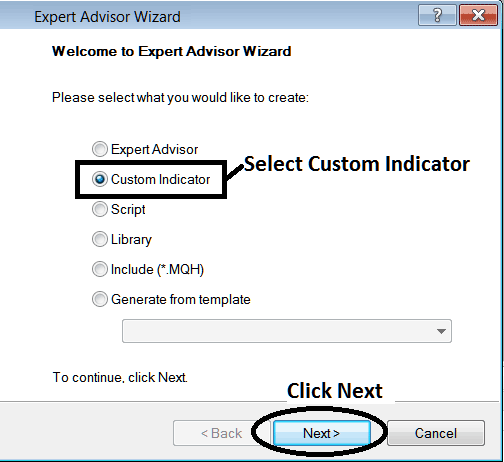
Adding Custom Indicators on the MetaTrader 4 Software - Place MetaTrader 4 Custom Indicators
Step 3: Assign a name for display as illustrated beneath, confirm the selection, and then hit the 'Next' button.
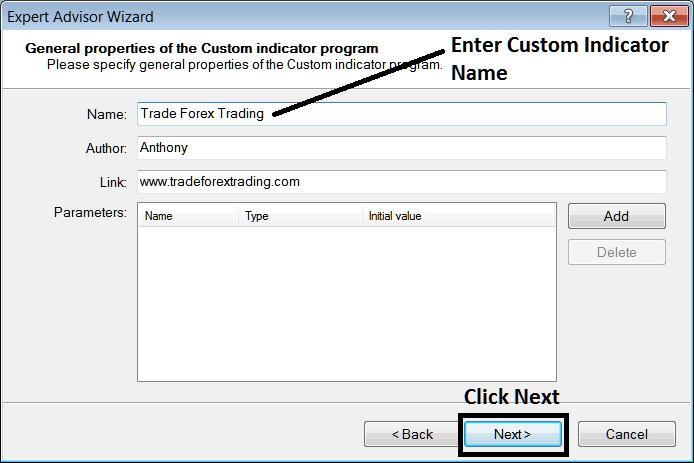
Developing Custom Indicator on the MT4
Step 4: Indicate whether the MT4 Custom Technical Indicator should be displayed in a separate window or not, and then finalize by pressing Finish.
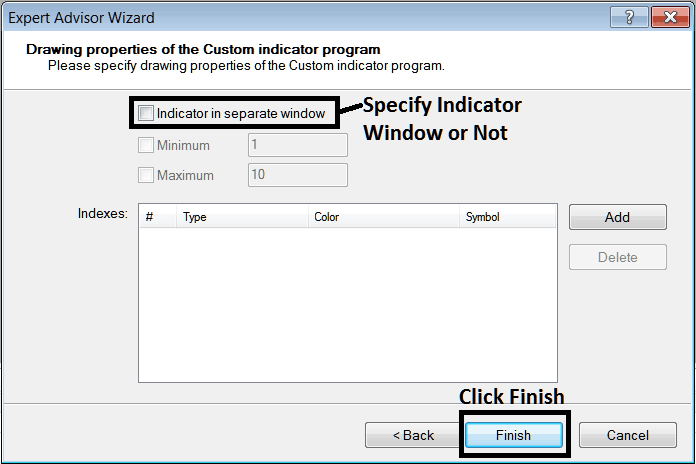
Making Custom MT4 Indicator - How to Develop MT4 Custom Indicators
Skip this box for a gold price overlay on MetaTrader 4. Check it for oscillator tools like RSI or Stochastic on MetaTrader 4.
Following Program will popup on the platform Meta-Editor Window
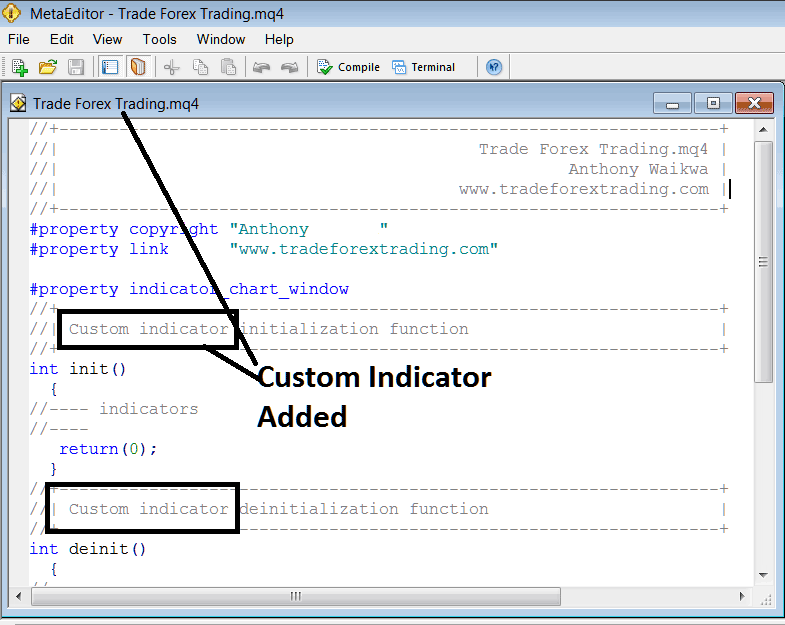
Adding MetaTrader 4 Custom Indicators on the MT4 Platform
To code a custom MT4 indicator, you need C++ skills since MQL4 builds on it for the platform. Or join the MQ4 forum where coders can build one for you.
Step 4: Compile
Remember the crucial compilation step: for the MetaTrader 4 XAUUSD custom indicator to be recognized by the MT4 software, a xauusd trader must compile the custom technical indicator program, subsequently close and then restart the MetaTrader 4 software - analogous to rebooting your computer - this restarts MT4 so that the newly integrated custom MT4 indicator appears and is listed under the MT4 Navigator Panel's MT4 Custom Trading Technical Indicators submenu.
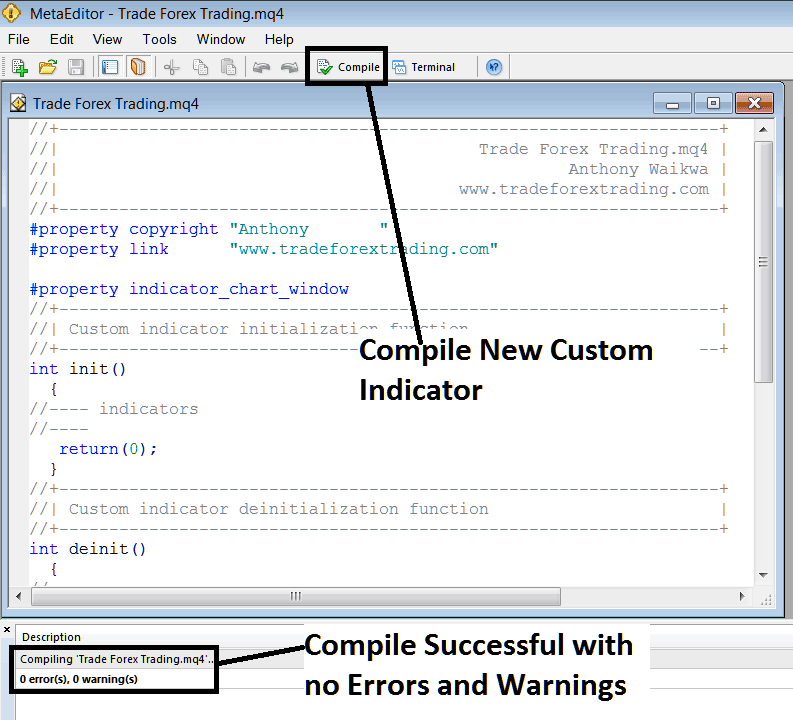
Compile New Custom Indicator on MT4 Online Platform
If there are no errors, the custom technical indicator for MT4 will be successfully compiled and added without any issues, as shown above.
Step5: Turn the MT4 XAU/USD platform back on, and the new MT4 tool should be on the MT4 Navigation Menu, like shown below, so you can start trading with the new MT4 tool.
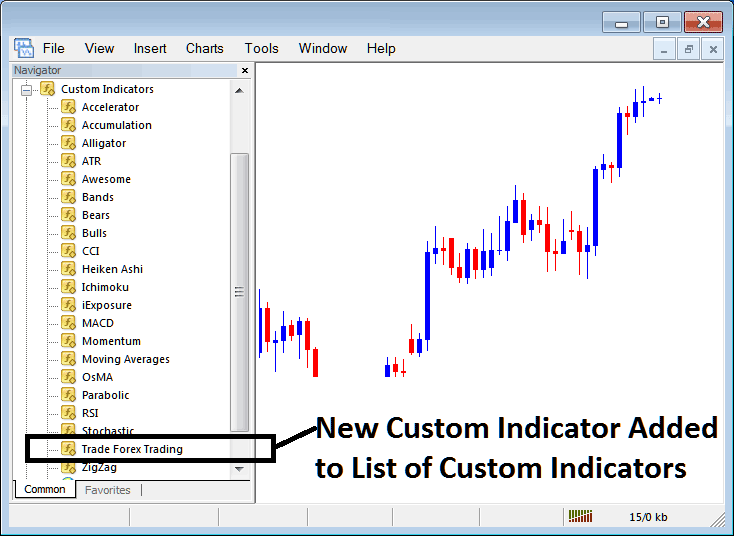
New MT4 Custom Technical Indicator Added to the Platform/Software - MT4 Custom Indicators
Steps for Installing a Downloaded Custom Indicator on MT4 Software.
If you download a custom MT4 technical indicator from a site like www.tradeforextrading.com, and it's on your computer, follow these steps to add it to MetaTrader 4.
Step 1: Navigate to the File Menu within the Meta-Editor Window and select "Open."
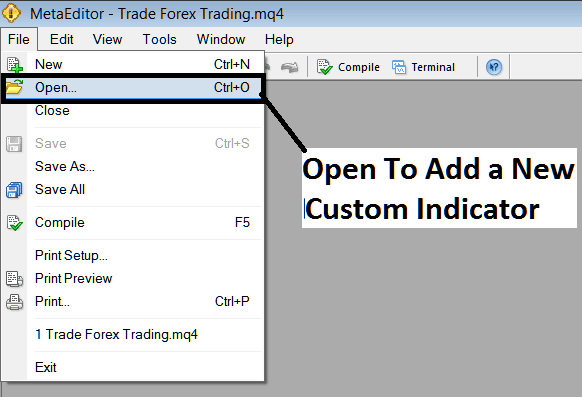
Open Downloaded Indicator Using Meta-Editor - XAUUSD Indicators MT4 Custom Indicators
Step 2: Find the place where your Downloads go from the Panel that appears just like the example shown here.
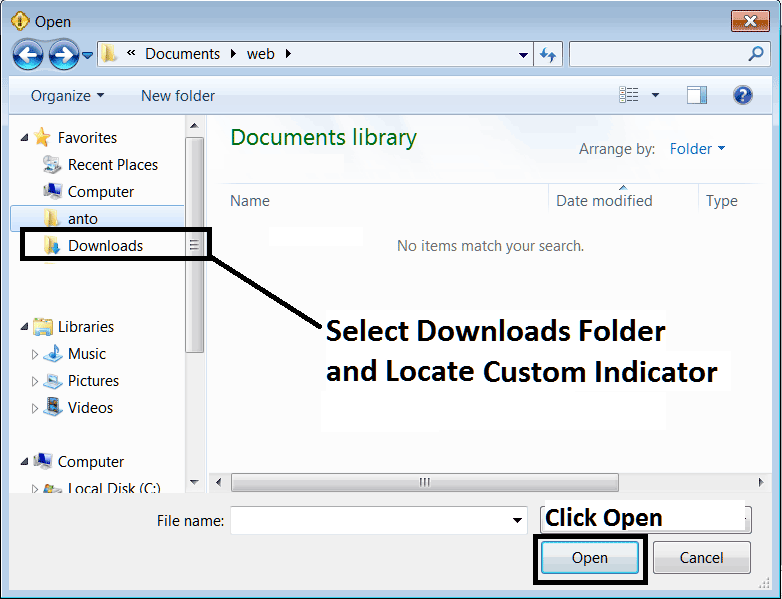
Step 3: After you open the downloaded MT4 custom technical indicator from an online source, it will appear in the Meta-Editor Work-Space. You can then use the previously mentioned method to compile the downloaded MT4 custom technical indicator. Once it compiles without any errors, restart your MT4 software. The indicator will be added to the platform's navigator menu, allowing you to start trading with it in your MT4 Gold Software.
MT4 Custom Indicators XAU USD - MetaTrader 4 XAUUSD Custom Indicators.
Study More Lessons & Courses:
- Example of Margin Calculation
- Different Forex Strategies That One Can Trade with
- Strategies for Trading the Nasdaq 100 Indices
- How do I add gold to MetaTrader 4?
- How to Place Ultimate Oscillator on MT4 Charts Explained
- What different types of forex risk are there?
- Ideal Trading Times (in GMT) for Transactions Involving USDSGD
- Balance of Power BOP XAU/USD Indicator, Balance of Power XAUUSD Indicator
- How to Register with MetaTrader 4 Broker
- Description of the Ehler Laguerre RSI Indicator for Forex Charts in MetaTrader 5

