Place CCI Technical Indicator on Chart
This learn guide will illustrate how to place CCI indicator on chart in MetaTrader 4 Software. For Analysis: Analysis of CCI.
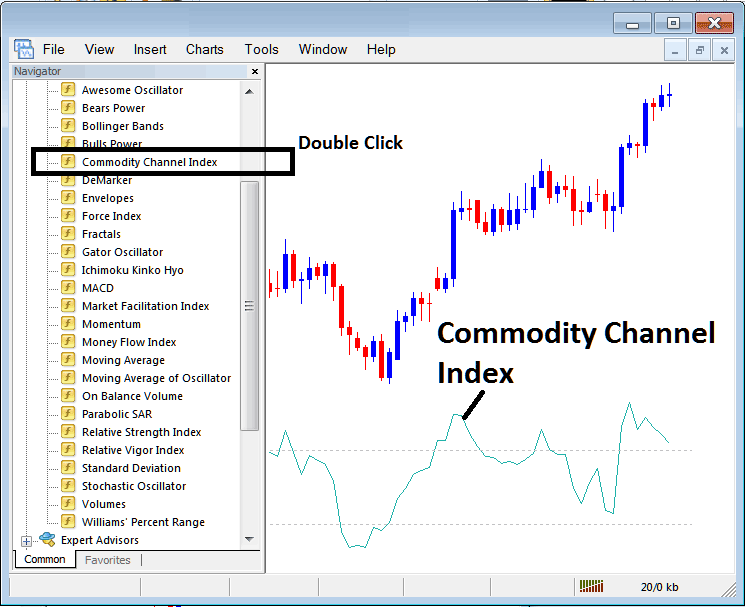
How to Place Indicators on MT4 XAU/USD Charts
Step 1: Open The Platform Software Navigator Panel
Open the Navigator window as displayed & shown below - Navigate & go to "View" menu (then click it) & then choose and select "Navigator" panel (click), or From the Standard Tool Bar click "Navigator" button or press shortcut key board keys "Ctrl+N"
Navigate to the Navigator pane, select 'Technical Indicators', and then double-click the designation.
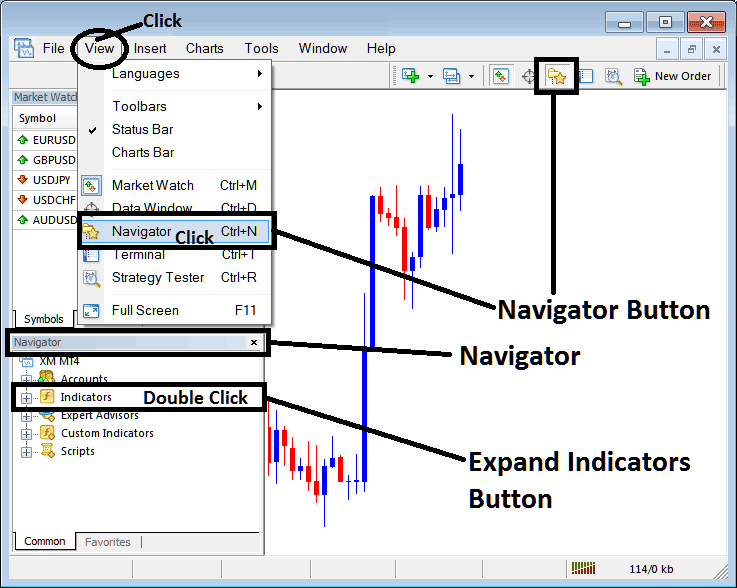
Step 2: Open the indicators menu in the Navigator
Click the unfold + button tool mark '+' or double-click the indicators menu to enlarge the technical indicator list menu. After that, this button will now be displayed as (-) and will now be displayed as a list similar to the one shown below.
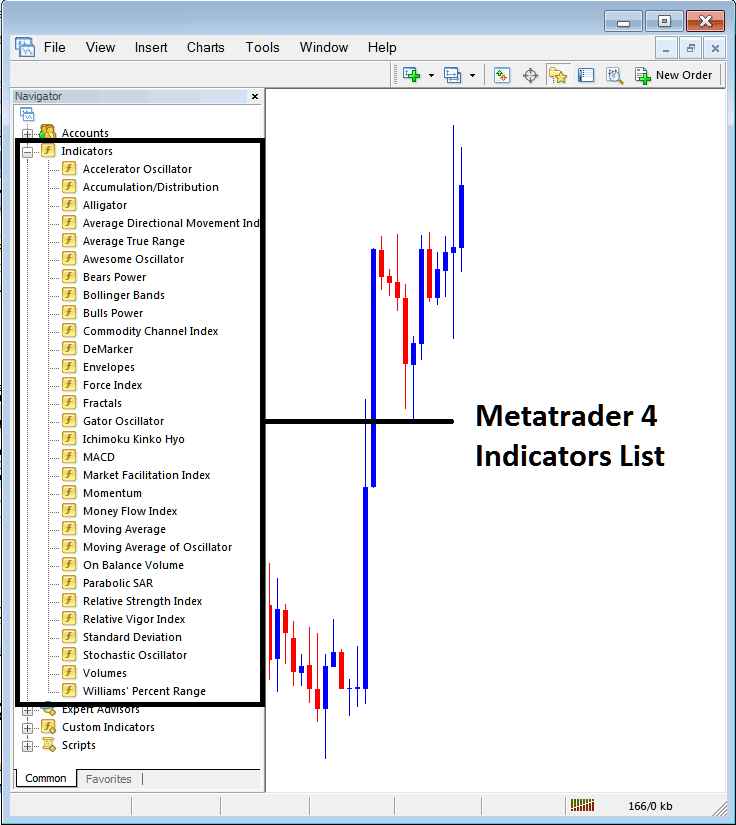
From the Above window then you definitely can region any indicator that you as a dealer need on the chart.
Setting CCI on Trading Chart
Step 1: Select the CCI option from the MT4 indicators list, as illustrated below:
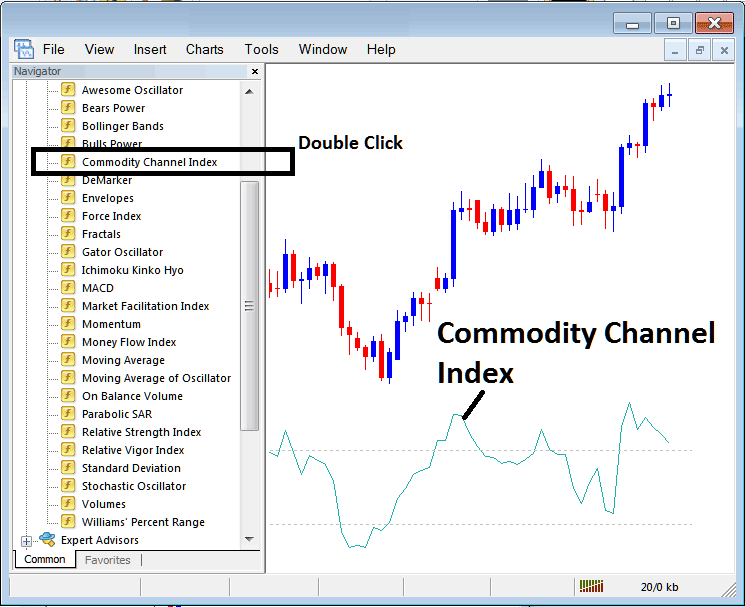
Step 2: Double-click the CCI button. Press OK to add the indicator to the chart below.
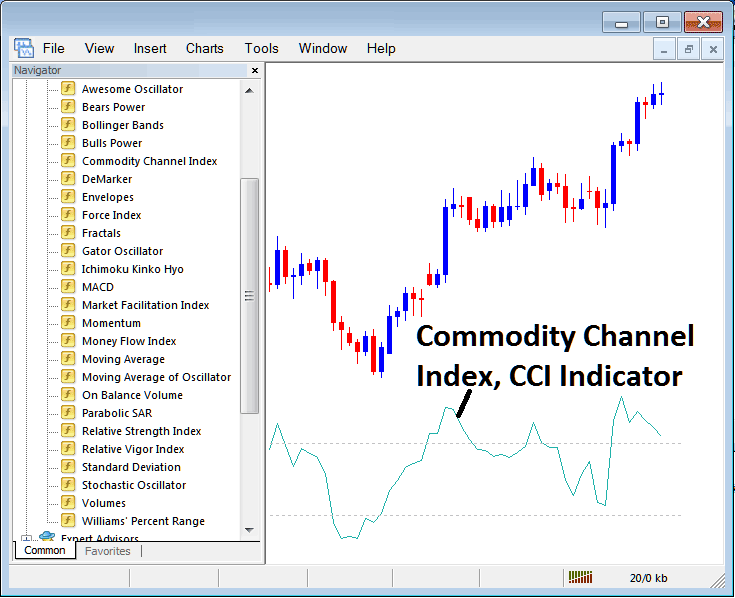
Edit CCI Setting
To adjust the settings, right-click on the CCI indicator, select "Properties," make the necessary edits to the CCI XAUUSD Indicator through the pop-up menu, and then confirm by clicking "OK."
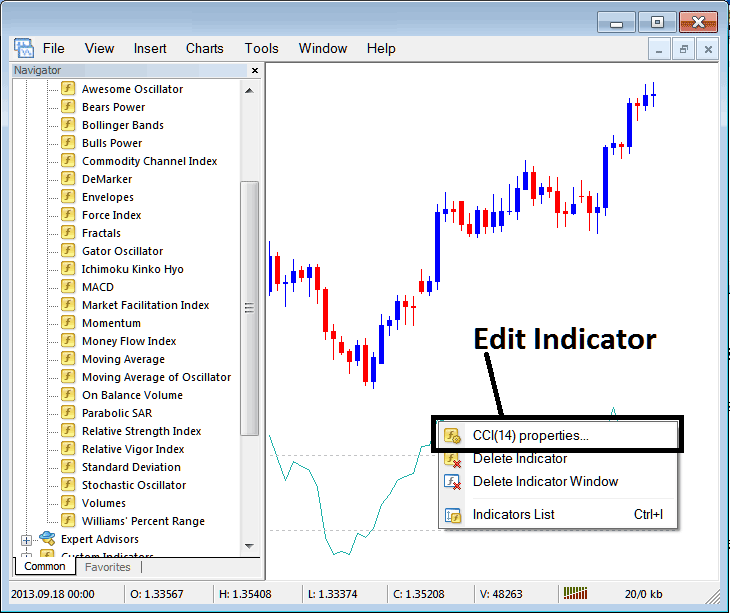
The configuration dialog box shown below will then surface, allowing for modification of parameters through this specific interface.
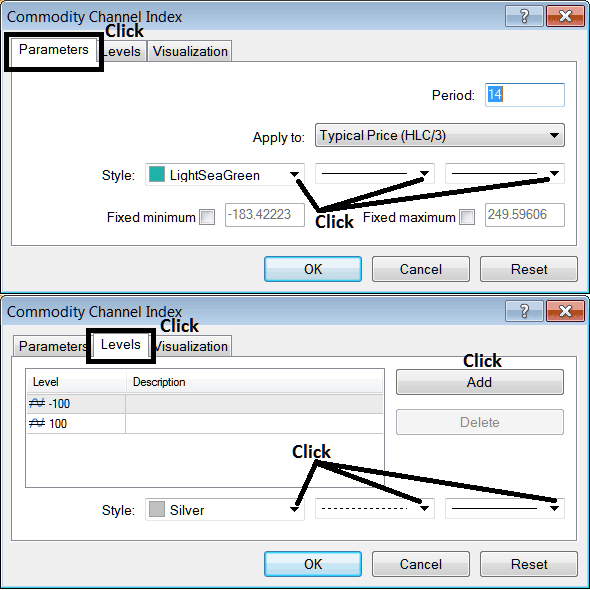
Study More Lessons and Topics:
- Tested and Recommended Brokers for with
- EUR USD Pip Size Overview
- What Is the SMI20 Indices Chart on MetaTrader 4?
- Deployment of the Gann Swing MT4 Indicator in Forex Operations
- UK100 Signals Trading System
- Fibo Pullback Levels on Upwards FX Trend & Downwards Trend
- Steps to Plot Bulls Power Indicator in MetaTrader 4 Effectively
- Add On-Balance Volume Indicator to MT4 Charts
- How to Place Fibonacci Lines on MT4 Gold Charts
- Core Concepts and Understanding of the Online Forex Trading Market

