Profiles and Saving a Profile on MetaTrader 4 Platform
Within the MT4 trading software, you may find it beneficial to preserve a configuration you have established - especially after following a XAUUSD trading guide that details indicator placement, chart organization, and tool usage. If you intend to resume your work later, perhaps the following day, from the exact point you stopped, this tutorial on saving your XAUUSD platform workspace will guide you through that procedure.
To save your workspace in MT4, use the ‘Profiles' button. It's the fourth item in the ‘File' drop-down menu - you'll see it highlighted below.
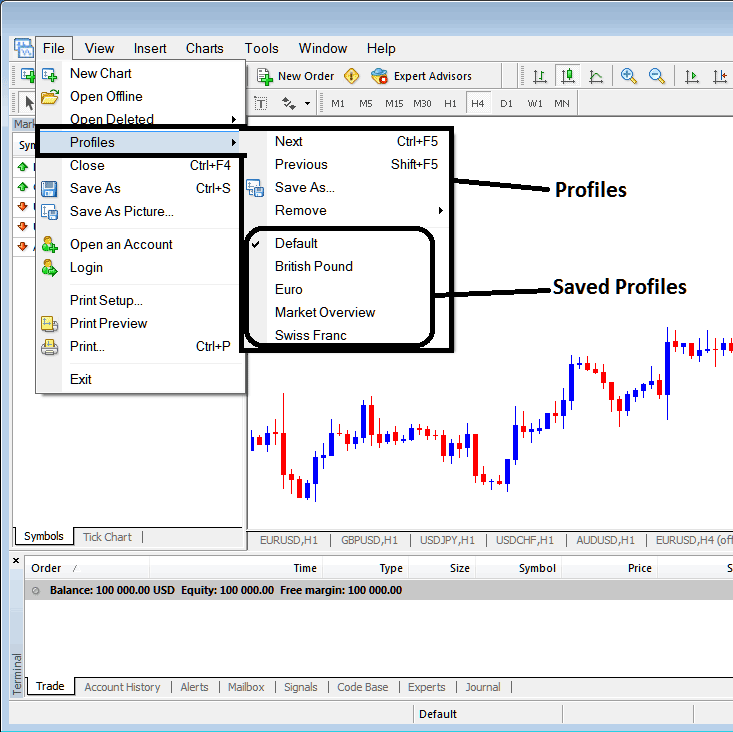
How to Save Work Space in the MetaTrader 4 Software
Click the profile button above. A sub-menu opens to the right, as shown. To save your workspace as a profile, hit Save As. Give it a name like My Workspace.
Explanation of how to save a work space named 'My Workspace'
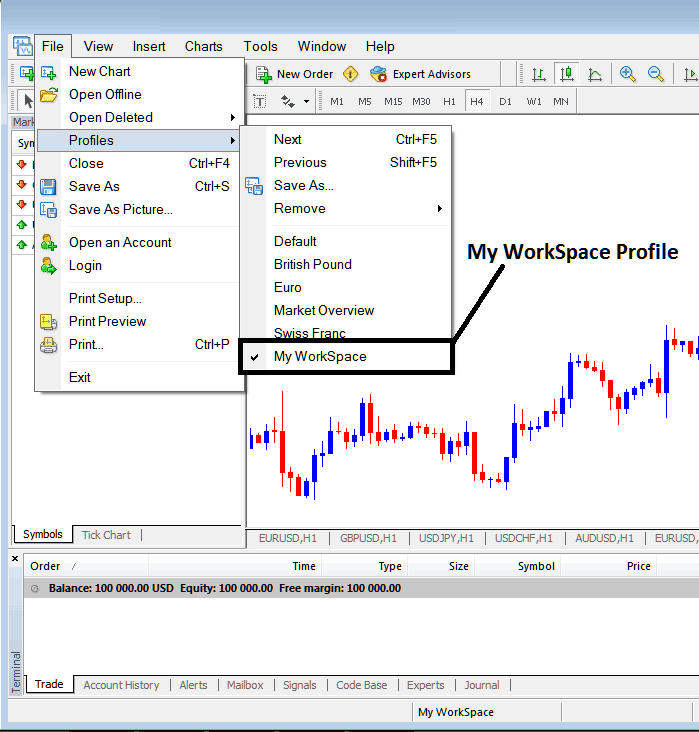
Saving Work Space on the MetaTrader 4
Next time you log into the MT4 XAUUSD platform to load "My Workspace" profile, go to File menu. Click Profiles. Select "My Workspace." Here, it's already active with a check mark. To switch, say to Swiss Franc or EUR profile in the example, just click its name. It loads on MetaTrader 4.
The 'My Work Space' that you saved is also shown at the bottom center of the MT4 software: (below the trade window for accounts under $100,000, below the 'Experts' tab, in the middle at the bottom of the MetaTrader 4 platform, as shown above).
To load these profiles quickly, use the button at the bottom center of the MT4 platform. See the example below.

Saving and Loading Profiles in the MT4
From this guide, you've now learned how to save a workspace using the profiles button in the file menu on the MT4 platform, and you can save as many profiles as you want on your MetaTrader 4 platform, and then you can pick and use any of these saved profiles whenever you need them for trading.
Study additional classes and courses at:
- How Do You Find MT4 EURO STOXX 50 Indices Chart?
- Indicator Support & Resistance Levels
- 4 Decimal Points Currency Quotes Format
- SPAIN35 Trading Strategies Guide Tutorial Download
- MetaTrader 4 System Tester Window
- Average True Range (ATR) System That Works
- XAU USD RSI Overbought & Oversold Levels: RSI 70 and RSI 30 XAU USD Levels
- When is The Best Hours To Trade Forex?
- What Happens if You Find and Get a XAU/USD Margin Call?
- True Strength Index TSI Example Explained

