History Center on Tools Menu on the MT4
The history center in MetaTrader 4 is located in the tools menu. The history center will begin & start to store information for each chart which you open on the MetaTrader 4, This means that if you open the Trading M15 chart, then from that point on the MT4 history center will store information for this XAUUSD time frame & every time you login again to the software to trade this info will be updated with the most recent prices and then will stored.
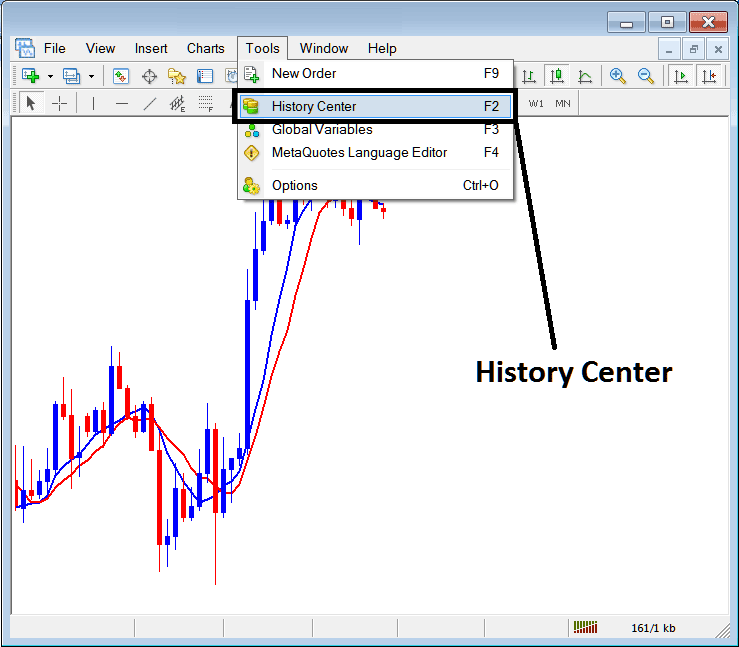
This also means that if a chart is not open in your MT4, the trading platform won't start keeping track of its data. As an example, if you only open the M15 chart for XAUUSD, only the data for M15 will be saved, not for the 1-hour or 4-hour XAUUSD charts. So, if you want to start saving data for the 1-hour and 4-hour charts, you have to open those time frames, and then the data will start being saved from that moment.
In the example below, trading time frames appear. Only the 15M, H1, and H4 icons show in yellow and green, which means data saves and updates in the history center. Others stay gray since they have not opened in this program. To fix that and start updates with price data saves, open any frame for XAUUSD, like the 30-minute one. Its icon will switch from gray to yellow and green right away. Do this for the rest too.
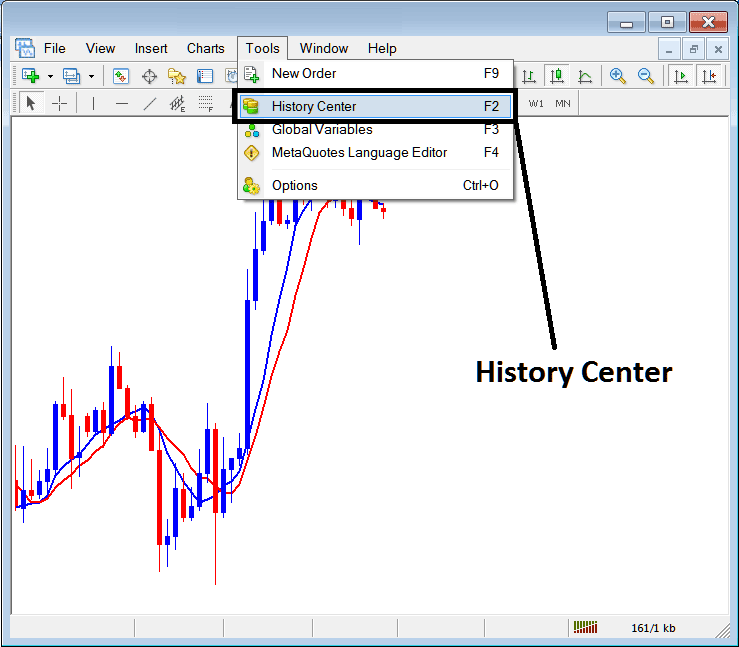
The format utilized by MT4 to archive price information as values, which are subsequently used to render the trading chart visualization, is evident in the example shown above.
Why Use the MetaTrader 4 History Center
Data stored as numbers allows math-based analysis. Use formulas to study and predict moves in the online gold market.
These Mathematical trading methods are implemented for trading using computer programs. Computer automated programs will be programmed using these mathematical methods & formulas. This will produce what in coding is known as algorithm, these algorithms are implemented in MT4 using programs known as Expert Advisors(EAs) - Automated Programs.
This section on Expert Advisors (EAs) addresses the question of why the History center is necessary. The data stored within is utilized by online traders to evaluate their automated EAs, providing insight into how these EA Bots would have performed in trading scenarios, thus allowing them to assess profitability. If traders find that a new automated trading system yields profits, they proceed to implement it in the live market. Conversely, if it does not prove profitable, they adjust the calculations, reprogram the algorithm, and retest it using historical data. This process continues until they develop an automated strategy that is sufficiently profitable for live trading and actual financial gain.
One way to get data for the history center is to download this info using the download button, like shown in the picture below: But, this downloaded data tends to have gaps and is not always correct, so, as a gold trader, it's best to use data that has been downloaded by the platform itself after you install it. That means using the info that is there from when you downloaded the platform and started trading with it, even if it's just for a few weeks or months.
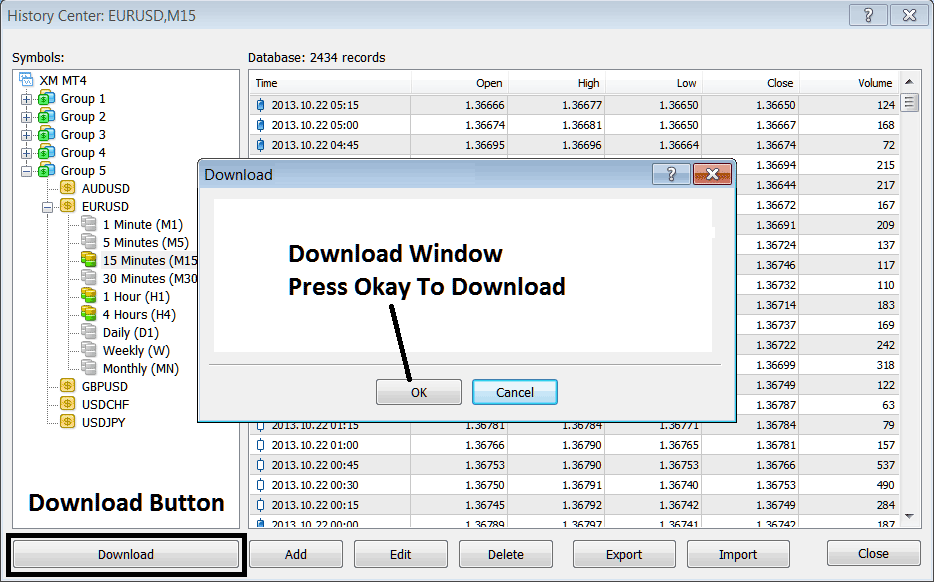
To test these Expert Advisors, open each xauusd tool you trade. Also open all timeframes for that xauusd. They include:
- 1 Minute - M1
- 5 Minute - M5
- 15 Min - M15
- 30 Minute - M30
- H1 - 1H
- 4 Hour - H4
- Daily - D1
- Weekly - W1
- Monthly - MN
Regarding the process of validating your Automated Trading System (Expert Advisor), ensure the starting date selected corresponds precisely to the moment you perform the data acquisition operation for all historical data across the specified chart timeframes and for various MT4 instrument symbols. This step guarantees that your EAs utilize accurate information, thereby yielding trustworthy outcomes.
Because of this explanation you should not download any info on your MetaTrader 4, just use the data that's available after you open the charts like as displayed above and start from that point onwards.
Get More Topics and Lessons:
- SMI20 Trading System Guide and Course Download
- Determining the Equivalent Value of 1 Pip for AS 51 Indices
- Training Course on Trading GER30 Indices
- Explanation of USDJPY Bid and Ask Spread
- Educational Material for Developing US 100 Index Trading Systems (Downloadable)
- Where to Find MT4 HangSeng50 Indices Chart
- Observing Bollinger Bands Price Behavior in Forex Markets Exhibiting Range-Bound or Sideways Motion
- Daily Operating Hours (Open and Close Times) for GBPAUD
- Sample Strategy for Wall Street 30 Stock Indices
- Forex Softwares Explained & FX Broker Accounts Explained

