Place Gator Indicator on Chart on the MT4 Platform
This xauusd guide will detail how to incorporate the Gator Oscillator onto a Trading Chart in the MetaTrader 4 Software, covering its role in Technical Analysis.
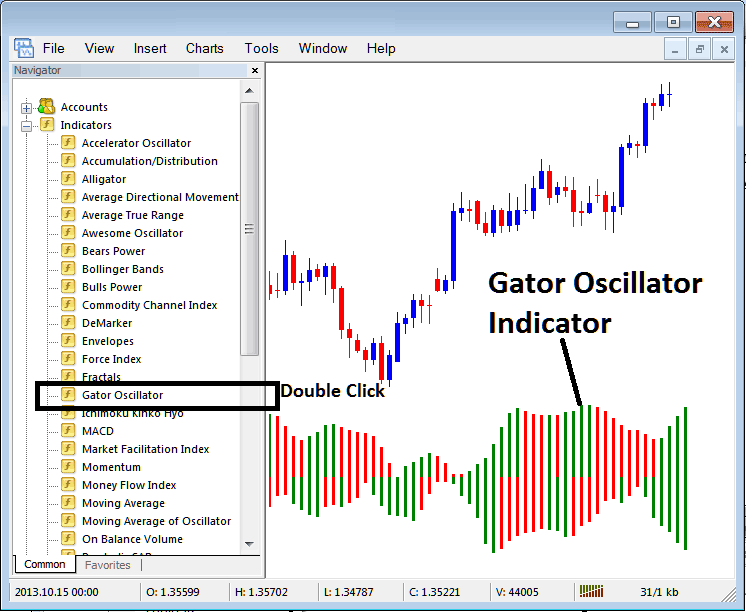
How to Add Indicators on MetaTrader 4 Charts
Step 1: Open The Platform Software Navigator Window
Open the Navigator window like as shown - Navigate & go to "View" menu (then click) and then choose & select "Navigator" window (press), or From the Standard Tool Bar click the "Navigator" button or press shortcut key board keys "Ctrl+N"
On the Navigator panel, select 'Indicators', (DoubleClick)
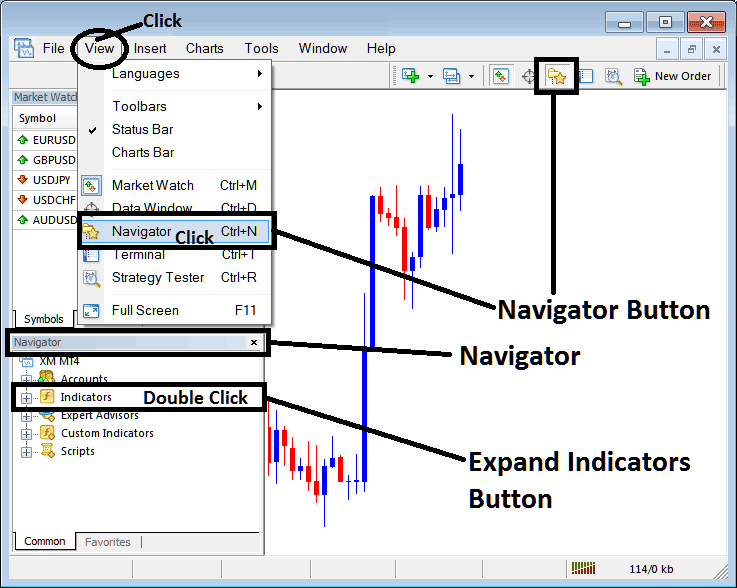
Step 2: Expand Technical Indicators Menu on the Navigator
To open this menu, click the plus (+) button or double-click the indicators menu. The button will then change to a minus (-) sign. It will show a list like the one below.
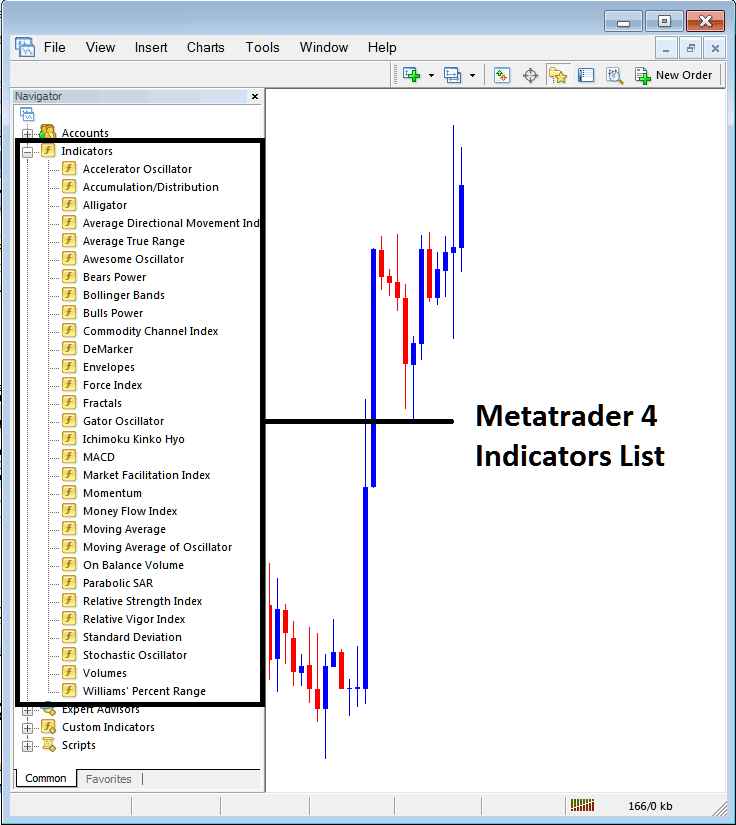
In the earlier mentioned window, traders can add any desired indicator to their trading chart.
Adding Gator Indicator in Chart
Step 1: Pick the Gator Oscillator button from the MT4 list of indicators, as it is shown here:
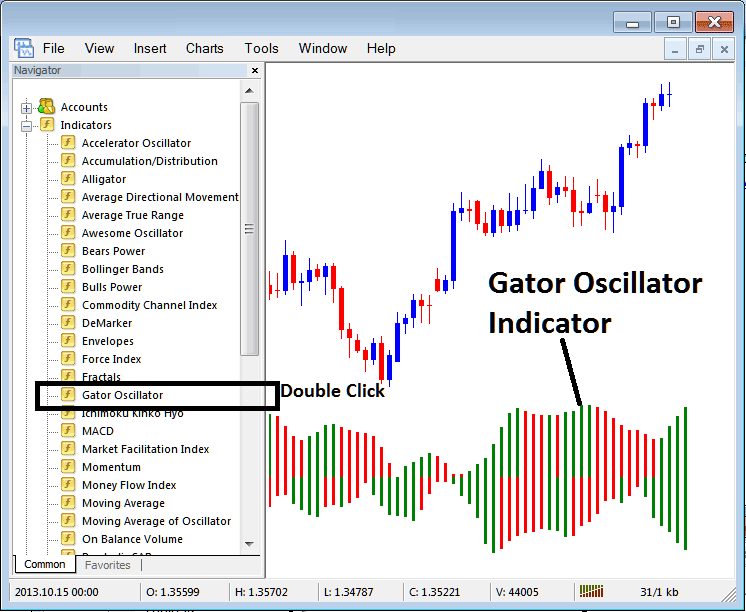
Step 2: Double-click the indicator button. Press OK to add it to the chart like below.
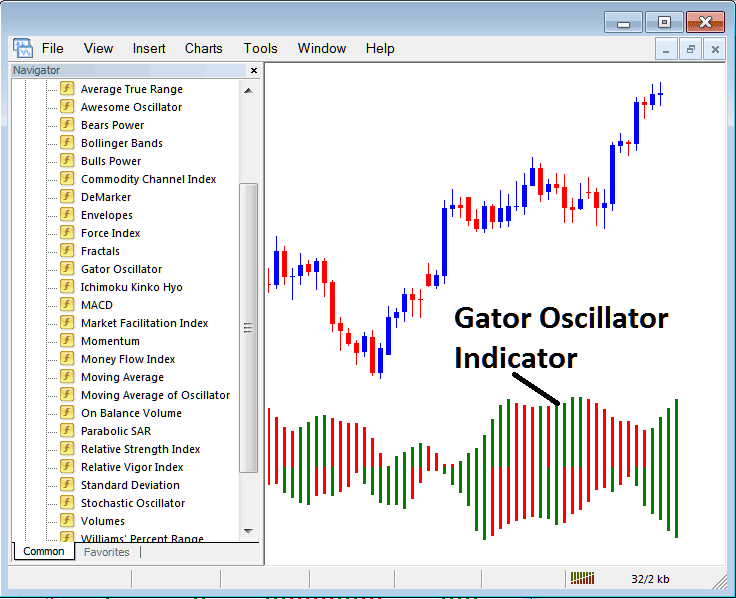
Edit Indicator Settings
To change the way it looks, right-click on the tool, pick settings, and then change things using the window that shows up. After you've changed the settings, press the "OK" button.
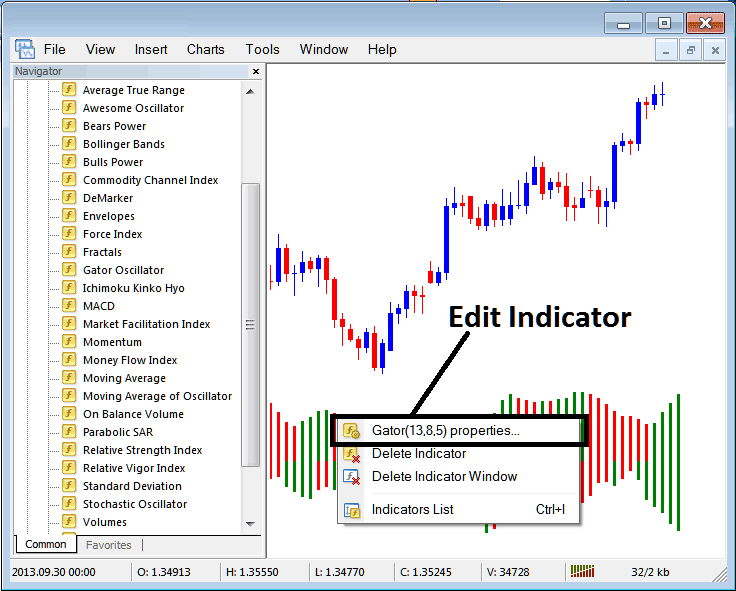
The following pop up window appears and settings can be edited using this pop up.
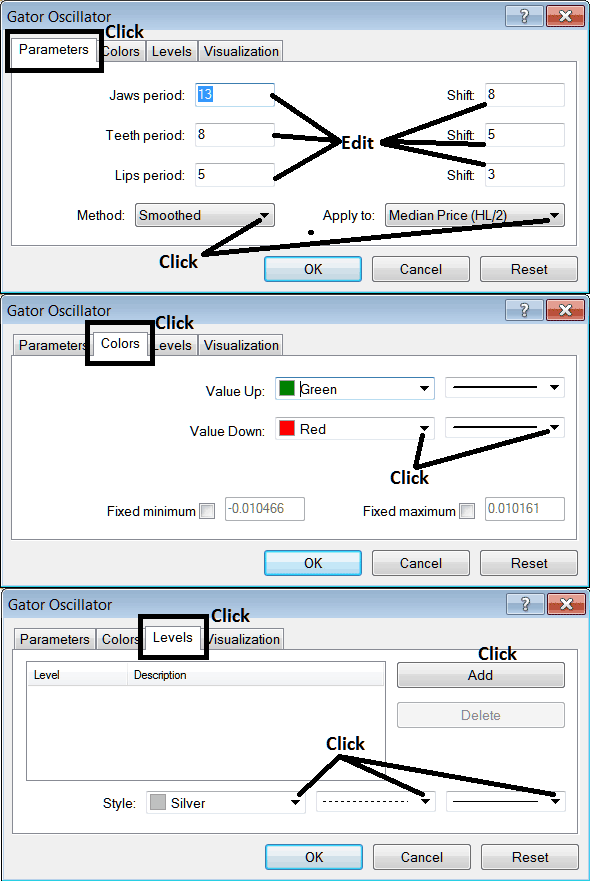
More Guides & Tutorials:
- Operational Guide for Placing the MAC Indicator in an FX Chart using MetaTrader 4
- How to Place Stochastic Indicator in Chart
- EUR HKD Spread EUR HKD Spread
- What is the Best Way to Understand Fibo Extension Levels?
- How to Locate and Use the AEX 25 Index Symbol within the MT4 Software
- What's S&P 500 Spreads? S&P500 Indices Spreads
- Instructions for Adding the GBPSEK Currency Pair Chart to the MetaTrader 4 Software
- Technical Analysis of Trading Using Bollinger Bandwidth in FX
- The Three Major Market Sessions: Key Features of Asia, Europe, and US Trading Hours
- Drawing Fibonacci Measurements on Rising and Falling Trends

