Indicators List on Charts Menu on MT4 Platform Software
Within the MetaTrader 4 (MT4) software's menu bar, the very first selection is the Chart Menu. The subsequent list displays indicators: however, this list is currently greyed out, indicating that a trader cannot presently utilize this button function. The question arises: how can this be enabled? - The button in question is depicted below:
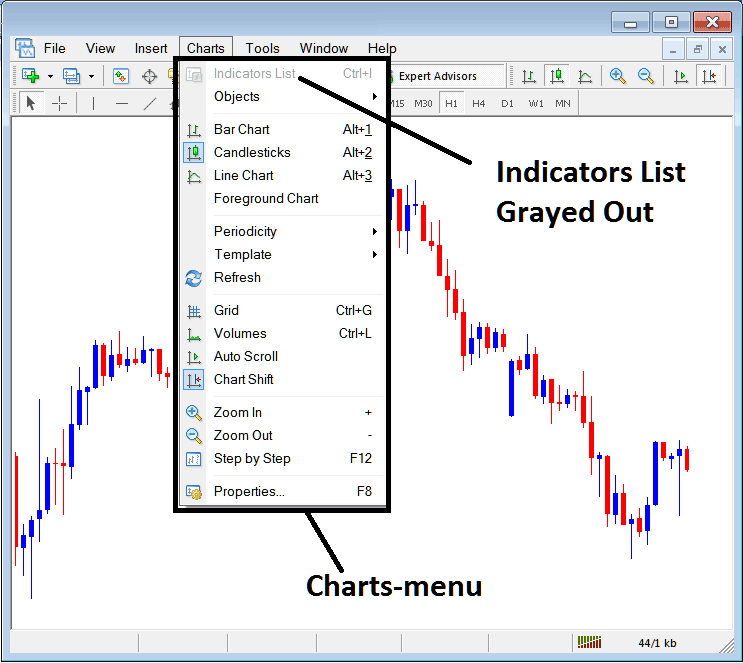
MetaTrader 4 Indicators List
This listing for Chart Indicators becomes active once one or more indicators have been successfully added to the trading chart. In the subsequent example, the Chart Indicators list button has been activated, displayed as shown, after both the Moving Average and RSI Technical Indicators were placed onto the charts, as pictured below.
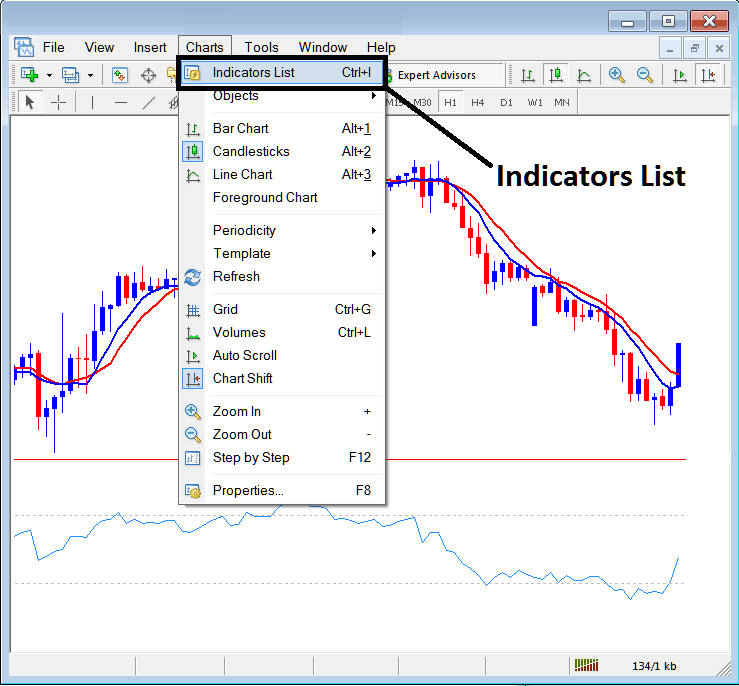
This part of MetaTrader 4 lets you see all the MT4 indicators that have been put on the trading chart. For example, when you click the button above, a window will pop up showing all the technical indicators on the chart - Indicators Collection on MT4 Gold Chart.
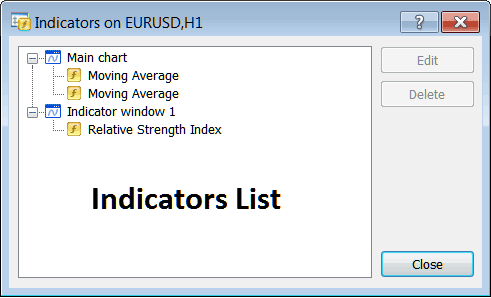
As a gold trader, you are free to select any indicator from this XAUUSD Indicators Collection and then choose to either modify or discard the MT4 indicator. To proceed with editing or deletion, select a single indicator and activate the 'Edit' or 'Delete' button.
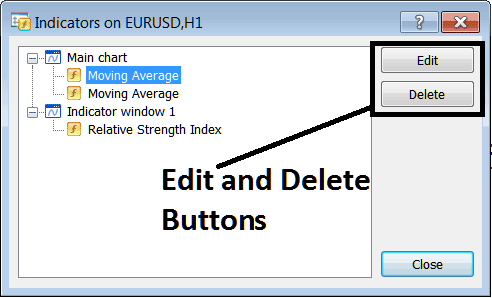
To edit an MT4 indicator, once you click the edit button, the following panel window will appear:
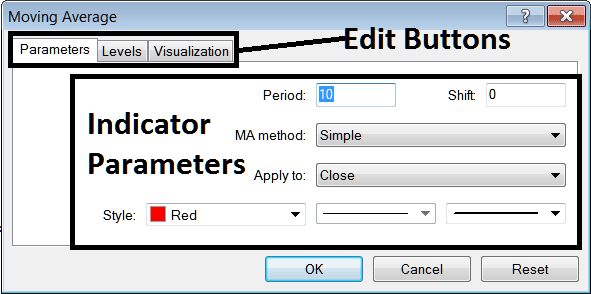
From above Edit Button Keys
- Parameters Button - Edit parameters of an MT4 indicator such as colour, line width, calculation method, and the number of price periods used in calculating the MT4 indicator settings.
- Levels Button Key - Add a level, for examples add overbought level at 80% & oversold level at 20% on RSI, by selecting the 'levels' button key, then selecting the point 80 & click add, & repeat for point 20. (First Choose and Select The RSI to edit its settings)
- Visualization Button - Specify on which chart time-frame the MT4 technical indicator will appear on.
The second button says 'Delete': if you want to get rid of one indicator or many at once, just pick the one you want to delete as a trader, then press and click this button.
XAUUSD MT4 Indicators - Indicators Described - How to Add Indicators to MetaTrader 4
Find Out More Lessons & Training:
- Index Strategy System
- Do You Trade XAUUSD Online?
- What are the Different Types of Forex Lots?
- Write and Optimize XAU/USD System Rules for Your Trading Plan
- How Do I Trade FX with News Forex Strategies?
- How to Start XAU USD with MT4 XAUUSD Brokers and Learning XAU USD Platforms for PC
- MT4 Meta-Editor: How to Add EAs(Expert Advisors) How to Make Expert Advisor for MT4
- RSI MT4 Indicator Analysis
- What are AC Buy & Sell FX Signals?
- CAC Index: Strategies and Methods That Work

